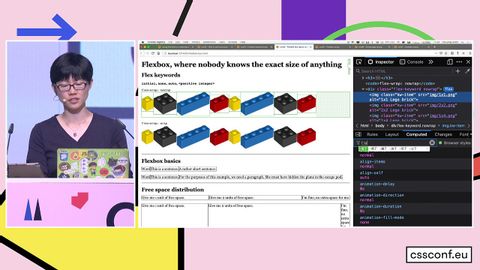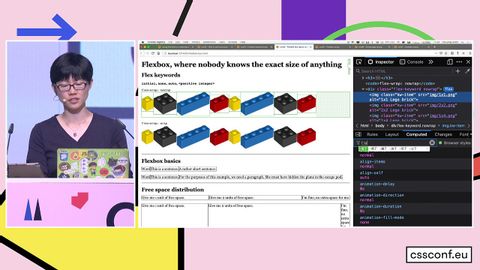現代のCSSレイアウトを理解するためのDevToolsの使用 - Chen Hui Jing at CSSconf EU 2019 (Using DevTools To Understand Modern CSS Layouts – Chen Hui Jing at CSSconf EU 2019)
林宜悉 が 2021 年 01 月 14 日 に投稿  この条件に一致する単語はありません
この条件に一致する単語はありませんUS /ˈkɑnˌtɛkst/
・
UK /ˈkɒntekst/
US /ˈkɑnˌtɛnt/
・
UK /'kɒntent/
- adj.満足している;満足した
- n. (c./u.)内容;主題;コンテンツ;満足;コンテンツ;含有量
- v.t.満足させる
- v.i.同意する
- n. (c./u.)~へ行く手段;利用する機会;アクセス
- v.t.利用可能である : 使用許可を得る
- v.t./i.アクセス;アクセスする
エネルギーを使用
すべての単語を解除
発音・解説・フィルター機能を解除