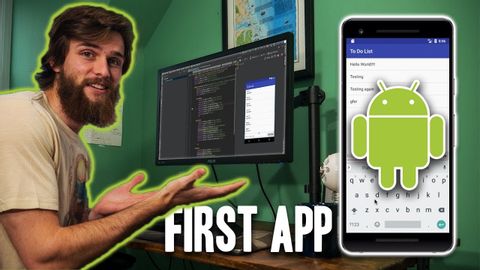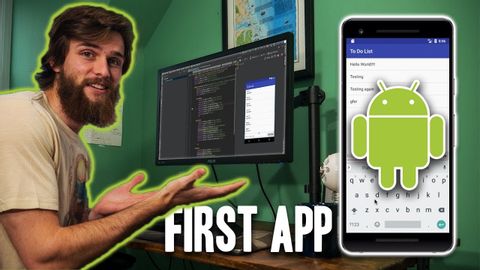初めてのAndroidアプリを開発 (Developed My FIRST Android App)
林宜悉 が 2021 年 01 月 14 日 に投稿  この条件に一致する単語はありません
この条件に一致する単語はありませんUS /ɪˈsenʃəli/
・
UK /ɪˈsenʃəli/
US /ˈstrʌɡəl/
・
UK /'strʌɡl/
- v.t./i.奮闘する;もみ合う
- n. (c./u.)奮闘;苦闘
- v.t./i.出場する;計算する;思う;思う
- n.姿 : 体形;数字;人物像;図表;著名人;姿の輪郭;数字
US /ˈbesɪkəli,-kli/
・
UK /ˈbeɪsɪkli/
エネルギーを使用
すべての単語を解除
発音・解説・フィルター機能を解除