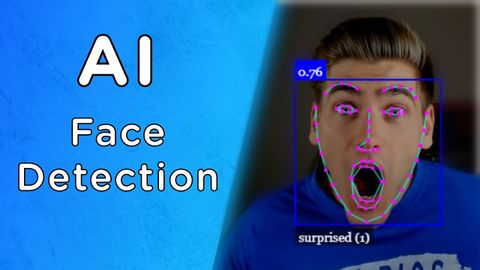
字幕と単語
JavaScriptでリアルタイムの顔検出を構築する (Build Real Time Face Detection With JavaScript)
00
林宜悉 が 2021 年 01 月 14 日 に投稿保存
動画の中の単語
recognize
US /ˈrek.əɡ.naɪz/
・
UK /ˈrek.əɡ.naɪz/
- v.t.(~が本当であると)認める : 受け入れる;(重要性を)認める;法的権威を尊重する;公にその人の貢献を称賛する;認識する、認知する
A2 初級TOEIC
もっと見る エネルギーを使用
すべての単語を解除
発音・解説・フィルター機能を解除
