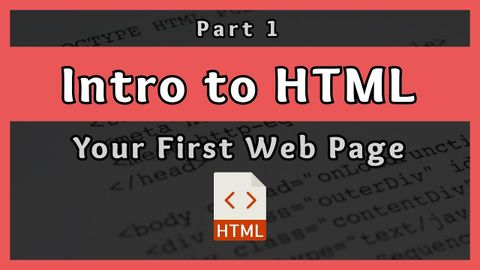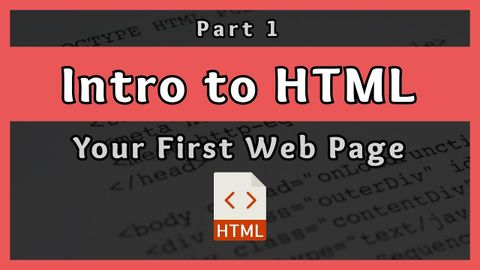HTML入門|初めてのWebページ||その1 (Introduction to HTML || Your First Web Page || Part 1)
林宜悉 が 2021 年 01 月 14 日 に投稿  この条件に一致する単語はありません
この条件に一致する単語はありませんUS /ɪk'strimlɪ/
・
UK /ɪkˈstri:mli/
US /ˈstrʌk.tʃɚ/
・
UK /ˈstrʌk.tʃə/
- n. (c./u.)構造;建物
- v.t.組み立てる;組織する
US /fɔrs, fors/
・
UK /fɔ:s/
- n.軍隊;力;強制;武力;影響力;勢い;警察
- v.t.強要する;こじ開ける;促成栽培する
US /dɪˈvɛləp/
・
UK /dɪ'veləp/
- v.t./i.展開する;開発する;発達する;現像する;発症する;磨く
エネルギーを使用
すべての単語を解除
発音・解説・フィルター機能を解除