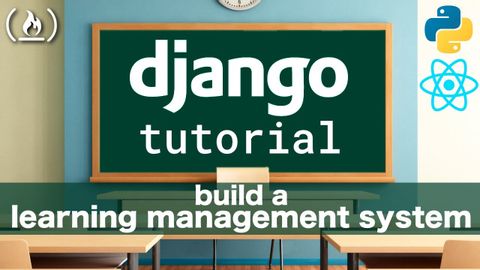
字幕と単語
Django Rest Framework & Reactチュートリアル。学習管理システム (Blackboard / Moodle Clone) (Django Rest Framework & React Tutorial: Learning Management System (Blackboard / Moodle Clone))
00
林宜悉 が 2021 年 01 月 14 日 に投稿保存
動画の中の単語
エネルギーを使用
すべての単語を解除
発音・解説・フィルター機能を解除
