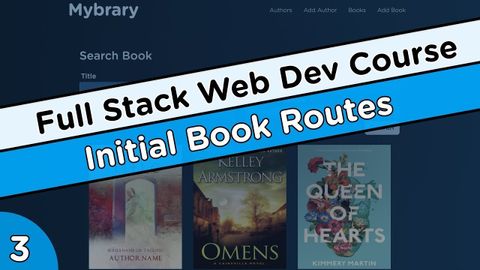
字幕と単語
書籍インデックス/作成/新規ルート - Node.js/Express/MongoDBコース #3 (Books Index/Create/New Routes - Node.js/Express/MongoDB Course #3)
00
林宜悉 が 2021 年 01 月 14 日 に投稿保存
動画の中の単語
access
US /ˈæksɛs/
・
UK /'ækses/
- n. (c./u.)~へ行く手段;利用する機会;アクセス
- v.t.利用可能である : 使用許可を得る
- v.t./i.アクセス;アクセスする
A2 初級TOEIC
もっと見る エネルギーを使用
すべての単語を解除
発音・解説・フィルター機能を解除
