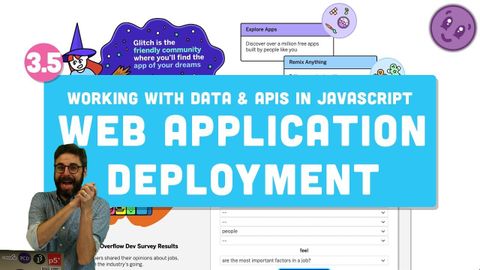
字幕と単語
3.5 Webアプリケーションの展開(GlitchとHeroku) - JavaScriptでデータとAPIを扱う (3.5 Web Application Deployment (Glitch and Heroku) - Working with Data and APIs in JavaScript)
00
林宜悉 が 2021 年 01 月 14 日 に投稿保存
動画の中の単語
demonstrate
US /ˈdɛmənˌstret/
・
UK /'demənstreɪt/
- v.t./i.表す;(集会 : 行進などによる)デモをする;証明する : 実証する;実演する : 実際にやって見せる
A2 初級TOEIC
もっと見る エネルギーを使用
すべての単語を解除
発音・解説・フィルター機能を解除
