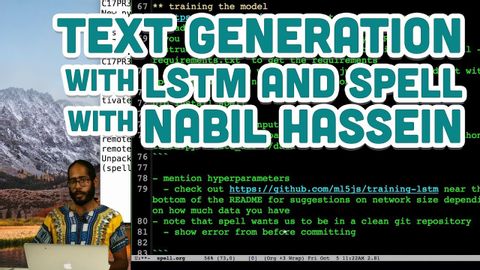
字幕と単語
Nabil HasseinによるLSTMとスペルによるテキスト生成 (Text Generation with LSTM and Spell with Nabil Hassein)
00
林宜悉 が 2021 年 01 月 14 日 に投稿保存
動画の中の単語
bit
US /bɪt/
・
UK /bɪt/
- n.馬銜(はみ);少し : 部分;ビット;錐;小銭;ちょっとしたこと
- v.i.魚が餌に食らいつく
- adv.少し
- v.t.噛んだ
- idiom全く~ない;自分の役割を果たす
A1 初級
もっと見る エネルギーを使用
すべての単語を解除
発音・解説・フィルター機能を解除
