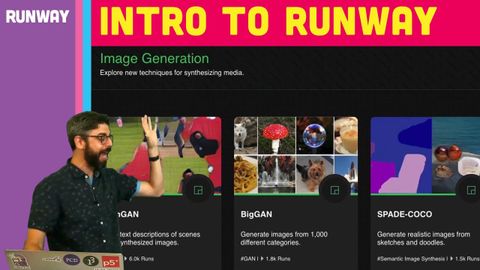
字幕と単語
ランウェイ入門。クリエイターのための機械学習(前編 (Introduction to Runway: Machine Learning for Creators (Part 1))
00
林宜悉 が 2021 年 01 月 14 日 に投稿保存
動画の中の単語
process
US /ˈprɑsˌɛs, ˈproˌsɛs/
・
UK /prə'ses/
- v.t.(コンピュータの)データを処理する;処理する;処理する;一連の工程を経る;加工する : 加工処理する;理解する
- n. (c./u.)手続き;一連の行為;方法;訴訟手続き;プロセス (コンピューター)
A2 初級TOEIC
もっと見る エネルギーを使用
すべての単語を解除
発音・解説・フィルター機能を解除
