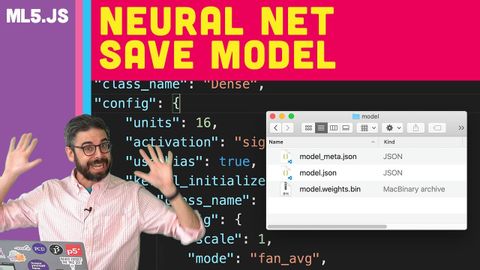
字幕と単語
ml5: ニューラルネットワーク訓練モデルの保存 (ml5: Save Neural Network Trained Model)
00
林宜悉 が 2021 年 01 月 14 日 に投稿保存
動画の中の単語
process
US /ˈprɑsˌɛs, ˈproˌsɛs/
・
UK /prə'ses/
- v.t.(コンピュータの)データを処理する;処理する;処理する;一連の工程を経る;加工する : 加工処理する;理解する
- n. (c./u.)手続き;一連の行為;方法;訴訟手続き;プロセス (コンピューター)
A2 初級TOEIC
もっと見る default
US /dɪˈfɔlt/
・
UK /dɪ'fɔ:lt/
- n. (c./u.)自動設定;契約違反;不払い;初期設定;不戦勝;欠席
- v.t./i.契約を違反する;不払いする;デフォルト設定に戻る;不戦勝する
B2 中上級TOEIC
もっと見る track
US /træk/
・
UK /træk/
- v.t.跡を追う;軌道;追う
- n.陸上競技;(学校の)課程 : コース;(踏みならされてできた)小道 : 道;(競技場の)トラック : 走路;(アルバムなどを構成する)曲 : (音楽の録音の単位の)トラック;タイヤについているバンド;鉄道線路 : 軌道;跡;トラック
A2 初級TOEIC
もっと見る bit
US /bɪt/
・
UK /bɪt/
- n.馬銜(はみ);少し : 部分;ビット;錐;小銭;ちょっとしたこと
- v.i.魚が餌に食らいつく
- adv.少し
- v.t.噛んだ
- idiom全く~ない;自分の役割を果たす
A1 初級
もっと見る エネルギーを使用
すべての単語を解除
発音・解説・フィルター機能を解除
