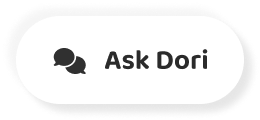字幕表 動画を再生する
-
Hello and welcome to Part 3 in our series on the visual effects of the Infiltrator tech
技術デモ「インフィルトレーター」のビジュアル エフェクト シリーズのパート 3 にようこそ。
-
demo.
今回は、デモの中間部で出てくる火の玉の エフェクトについて見て行きましょう。
-
Today we're going to take a look at the fireball effect that was seen about halfway through
シニア・ビジュアル・エフェクト・アーティスト のフランソワ・アントワンに来てもらいました。
-
that demonstration.
ようこそフランソワ。
-
Joining me is senior visual effects artist Francois Antoine.
よろしく、ザック。
-
Hi Francois.
簡単に経歴を教えてもらいませんか?
-
Hey Zak. How are you?
はい。エピックに入る前は、10 年間映画の ビジュアル エフェクトの仕事をしていました。
-
Doing well.
今日はとても楽しみです。これからお見せする 爆発は、映画のビジュアル エフェクトで使われる…
-
So why don't you start by telling us a little bit about yourself.
テクニックと同じものが使われているのですから。
-
Sure. So, before coming to Epic, I worked in film visual effects for ten years.
この爆発エフェクトの特別な点は、 どういったところでしょうか?
-
I'm excited about this demo today because we're going to be showing an explosion which
それは「ボリューム テクスチャ」と呼ばれる 新しいテクニックで作られている点です。
-
uses some of the same techniques that we use in film visual effects.
このテクスチャは、基本的に 3 次元のテクスチャです。
-
Can you give us an overview of what's so special about this effect?
GPU パーティクルと組み合わせることで 「ボリューム爆発」なるものができます。
-
Well, we had to create this explosion with a new technique called a volume texture and
従来のスプライト ベースの爆発は、まとまり感 が欠けていました。
-
it's basically a texture that's three-dimensional.
それに対して、ボリューム爆発はこの短所を 克服して火の玉がジオメトリの中を実際に…
-
That in combination with GPU particles allowed us to create what we call our volume explosion.
回転しているように見せることができるのです。
-
Traditionally, sprite-based explosions don't have that cohesive feel but the volume explosion
まず最初のステップとして、ボリューム爆発のための データを作成します。
-
can overcome those limitations and give the impression that it's really rolling through
そのためには、3ds Max で FumeFX プラグインを 使って、3D 流体シミュレーションを生成します。
-
the geometry and expanding.
ご覧のように、アンリアル・エンジンから ジオメトリをインポートして、FBX を使います。
-
The first step was to create the data for the volume explosion.
FBX を使えば、全ジオメトリの配置を保存できます。 また、カメラアングルと各種レンズの設定を伴って…
-
For that, I went into 3ds Max and used the FumeFX plugin to generate a 3D fluid simulation.
カメラをインポートできるようになります。
-
You can see that here we imported the geometry from Unreal Engine and are using FBX.
流体シミュレーションを利用する場合に 役立つのでしょうね。
-
It actually saves the placement of all the geometry and also allows you to import camera
その通りです。カメラがあるので、カメラに対して カスタマイズおよびアニメートすることによって…
-
with the camera angle and the different lens settings.
時間を大幅に節約できます。カメラに映らない ものをアニメートするという無駄が省けるのです。
-
Which I imagine would be useful here, where you need to wrap a fluid simulation around
爆発が起きたら、流体シミュレーションの 断面 10 個を真上からの視点で…
-
that.
レンダリングします。
-
Yes, absolutely. Actually, having the camera allows you to really customize and animate
このように、各断面は、これらの平面間の ボリュームによって表現されています。
-
to the camera, which can be a big time saver so you don't waste time animating things that
さて、これでレンダリングされ書き出され ました。断面の 1 つはこのように見えます。
-
won't be seen on camera.
この断面は中間に位置しているため、 爆発内部を見ることになります。
-
Once we have the explosion going, what I did is render ten cross sections of the fluid
すべての断面をレンダリングして書き出した後は、 それらを After Effects 内部でまとめました。
-
simulation from a top down point of view.
こちら左側には、10 個の断面が 積み重なっています。
-
And you can see that each of these cross sections is represented by the volume between each
このようにして、レンダリング アーティファクト やシャドウがないことを確かめます。
-
of these planes.
層を一つずつ。
-
So these are now rendered out, and one of the cross sections looks just like this.
また、アンリアル・エンジンにこれらの情報を 取り込む前に、すべて適切な状態にあることを…
-
And you can actually see inside the explosion right there because this is a middle cross
確かめています。
-
section.
さて、これらの各スライスをサブ UV テクスチャ としてインポートしていきます。
-
Alright, so once I had all of these cross sections rendered out, I brought them together
これは最下層の 1 つです。
-
inside After Effects.
レンダリングされた各フレームの断面を 見ることができます。
-
Over here as you can see on the left, I have all ten cross sections stacked on top of each
これは、低い方のスライスですね?
-
other.
その通りです。
-
This was just a way to test to make sure that there were no rendering artifacts or shadows
爆発が上昇して行くと、煙が残ります。
-
from one layer into another.
高いレベルの火の玉スライスを見てみましょう。
-
And it was to make sure everything was properly sorted before bringing that information into
最初には何も見えないですね。これは、 火の玉が流体シミュレーションの…
-
Unreal Engine.
その部分まで達していないからです。
-
Now we're going to import each of these slices as a sub-UV texture.
最上位の断面はここです。
-
So this is one of the bottom-most layers.
次のステップでは、 各スライス間の情報を再現します。
-
You can see the cross section for each of the frames of the render.
これは、私たちが書いたマテリアルの内部です。
-
And I imagine this would be one of the lower slices?
ボリューム テクスチャ サンプルというノードが ありますね。これは 3D ボリューム テクスチャを…
-
That's exactly right.
作るものです。
-
As the explosion moves up, it just leaves behind smoke.
青くハイライト表示されているように、 関数でもあります。
-
So what we could do is look at one of the higher level fireball slices.
基本的に関数とは、簡単に再利用できるノードの ネットワークです。スニペットのようなものです。
-
You can see here that you have nothing in the beginning because the fireball hasn't
これはアーティストが作ったもので、コーダーに 書いてもらわなくても良かったのですね?
-
reached that area of the fluid simulation.
その通りです。
-
Then the top cross section is right here.
そこがアンリアルの強みです。アーティストの ツールを使ってこの種の機能をプロトタイプ化…
-
The next step is to recreate the information between each of these slices.
できるのです。
-
Here we are inside the material that we wrote.
このように、他にも関数がありますね。
-
You can see there is a node called the Volume Texture Sample and this is where we create
各関数は、すでにレンダリングしてアンリアル・ エンジンに取り込まれたスライスの 1 つを参照…
-
the 3D volume texture.
します。
-
It is also a function; as you can see it is highlighted in blue.
ここには、アーティストがセットできる 追加のパラメータもあります。たとえば…
-
A function is basically a network of nodes that can be re-used very easily, kind of like
ボリュームの XY サイズやスライス間の スペースなどを決めることができます。
-
a snippet of code.
後に必要に応じて若干カスタマイズ するのですね。
-
And this was created by artists; you didn't have to bring in a coder to write this.
そうです。
-
That's right, yes.
これらはパラメータであるため、後に爆発のため に接続するマテリアル インスタンスに…
-
And that's where the power of Unreal is, is that we can actually prototype these kinds
エクスポーズされることになります。
-
of features using artist tools.
いいですね。さて、この時点でマテリアルが できていますが、次のステップはどうなりますか?
-
You can see right here we have more functions.
次のステップは、ボリューム テクスチャを 実際に表示できるようにすることです。
-
Each of these functions references one of the slices that we rendered out earlier and
ボリューム テクスチャを表示するには普通、レイ トレースするのですが、負荷がとても高いのです。
-
brought into Unreal Engine.
だから私たちは、そのような手法を 取りませんでした。
-
You also see there are also extra parameters here that artists can set, which is like the
代わりに、パーティクルのポイント クラウド を使用しました。
-
XY_Size of the volume, and the space between each slice.
これによって、パーティクルの 1 つずつが、 ボリューム テクスチャ空間内の特定の点を…
-
So a little bit of customization if you need it later?
ルックアップして、それらのカラー値を 表示するようになります。
-
Yes.
パーティクルは動いておらず、 ワイヤーフレームの中で見えているのですね。
-
And because these are parameters, they will be exposed to the material instance which
それぞれが静的なモニターのようなもの になっているのでしょうか?
-
we'll plug in later for the explosion.
その通りです。
-
Very nice. OK, so you've got your material at this point - what's the next step?
動きはパーティクルの中にはありません。実際に アニメートされるテクスチャの中にあります。
-
The next step is to actually be able to display that volume texture.
基本的に必要なものは、そのテクスチャを サンプリングして表示する多数の小さな…
-
Typically, a way to display volume texture is to ray trace it, but that is very expensive
ビルボードなのです。 そのような理由で、動いていないのです。
-
so we didn't want to use that approach.
さて、この GPU パーティクル システムには 500 個の GPU パーティクルがあります。
-
Instead, what we are using is a point cloud of particles.
カメラからある程度離れている場合は、この数で 良いのですが、ここでは爆発をごく近くから…
-
What's going to happen is that each one of these particles is going to look up a certain
見ているので、この数を増やして…
-
point in space of the volume texture and display those color values.
間近での爆発をビジュアル化します。
-
I notice the particles aren't moving; we're looking at this in wire frame right now.
2000 パーティクルというのは GPU の基準から 見て、まだ負荷が非常に低いと言えます。
-
I guess each one of these is kind of like a static monitor?
これで、カメラがショットを撮っている位置である 真上から爆発の様子が見られるようになりました。
-
That's exactly right, yes.
素晴らしい。カメラまで爆発が這い登ってくる かのようです。
-
The motion is not in the particles; it is in the texture that is actually animated.
ええ、それこそ求めていた感じです。
-
We basically just need a lot of tiny little billboards that will sample that texture and
これは従来の 2D スプライトによる爆発では 得られないものです。
-
display it, so they aren't moving for that reason.
従来型では、各爆発のつながりに一体感がなく…
-
Right here we have about 500 GPU particles in the GPU particle system.
このように増大するボリュームもありません。
-
That's the right amount when we are kind of far from the camera, but here because we are
スライスから構成されているため、横からの視点 に切り替えると、マテリアルの働きが分かります。
-
looking at the explosion very closely, I'm going to increase that count just for the
10 個のスライスがエフェクトにありますね。 マテリアルがそれらスライス間を補間する…
-
sake of visualizing the explosion up close.
データを作成しているのが分かります。
-
2,000 particles is still very cheap by GPU standards.
実際的には、ディテールを必要としない より効率的な補間データを使用して、
-
Now we can see the explosion happening and if we go to the top view, which is where our
上から下に向かって爆発を 正確に再現しています。
-
camera is for the shot...
全角度から完璧に見えるわけではありませんが、 それでもエフェクト全体で広い視野角と…
-
Oh that is amazing, you can actually feel it creeping up at the camera.
多くのモーション、深みが確保されていますね。
-
Yes, and that's exactly the feeling we wanted.
その通りです。横から爆発を見せる必要があるなら、 スライスの数、質を向上させたり…
-
That's something we don't traditionally get with regular 2D sprite explosions because
全く違うテクニックを使うことになるでしょうね。
-
they don't have the coherance between each other and they don't have this kind of growing
ただし、今回必要なものは、わずかな視差と、 回転モーションです。
-
volume.
つまりこのショットに適したものです。
-
Because this is made of slices, if you switch to the side view you'll be able to see what
いいですね。
-
our material is doing.
テクスチャ ノードの出力では、BlackBody の ノードが接続されています。
-
You can see each of the ten slices in the effect here and you can see our material is
BlackBody ノードで特別な点は、 ケルビン温度を受け取り、カラーを返す点です。
-
creating interpolated data between each of these slices.
これによって、よりリアルな爆発の色を決める ことができるのです。
-
So, in effect, we're recreating the explosion accurately from the top down by using more
炎に最適の色を求めて苦労することはもう ありませんね。
-
efficient interpolated data where we don't need the detail.
そうです。
-
So it's not going to be perfect from all angles but you've still got a wide range of visible
さて、次のステップですが、シネマティックに 取り込んで見れるようにします。
-
areas and a lot of motion and depth in the overall effect.
シネマティック ツールのマチネに多数の トラックを作りました。
-
Exactly, if we needed to see this explosion from the side, we probably would have increased
爆発のための Toggle トラックを使って、 このように爆発をトリガーしています。
-
the quality of the number of slices or used a different technique altogether.
それは爆発のスイッチを入れるだけですか?
-
But for what we need, which is some subtle parallax and that rolling motion, this is
そうです。爆発をトリガーして、 作動させるだけです。
-
just the right fit for that shot.
環境にもっと合うようにするために、 ライトを伴ったトラックも作ります。
-
Awesome.
Explosion Light という名前がついています。 光を作り出し、環境を吹き飛ばすような…
-
You can see here on the output of our volume texture node, we're plugging into the BlackBody
感じにすることによって、 リアリティのある爆発にします。
-
node.
さらにディストーション (歪み) の層が 置かれていますね。この辺りです。
-
What's special about the BlackBody node is that it takes in a temperature in Kelvin and
このディストーションは、ディストーションの マテリアルを適用させるシートです。
-
returns a color.
爆発の最上位に置かれて、爆発とともに上昇して 行くことになります。
-
In effect, this allows us to color the explosion in a more realistic way.
だから、爆発がカメラに近づいて来るにつれ、 熱や陽炎の感じが出てくるのです。
-
No more having to fight and figure out what the best color for fire is.
シネマティック全体を実行すると、完全な エフェクトを見ることができます。
-
Yes, that's right.
ところで、アンリアル・エンジン 4 による エフェクト制作はいかがでしたか?
-
Ok, so the next step is to get it into the cinematic so we can see it.
アンリアル・エンジン 4 以前でもこのような 制作は可能でしたか?
-
I created a number of tracks in the cinematic tool, which is Matinee.
以前は困難だったでしょうね。というのも、 マテリアル表現式のエディタで…
-
You can see I'm triggering the explosion using the Toggle track for the explosion.
カスタムのマテリアル関数を 使用しているからです。
-
That's just going to turn on the explosion and that's all?
その上、GPU パーティクルを 使わなければなりません。
-
That's correct, that just triggers the explosion and has it running.
今日はありがとうございました。
-
But because we want it to sit better in the environment, I also create a track with lights.
それでは次回のインサイド・アンリアルで またお会いしましょう。
-
This is called Explosion Light and that just creates light right here and it kind of blows
-
out the environment so you really get the feeling that there is an explosion going off.
-
On top of that you can see there's a layer of distortion right there.
-
The distortion is just a sheet that has a distortion material applied to it that sits
-
on top of the explosion and moves up with it.
-
So as it gets closer to the camera, you start getting the feeling of heat and heat shimmer.
-
If we run through the cinematic we can see the completed effect.
-
Tell me, how did Unreal Engine 4 enable you to make this effect?
-
Is this something you could have done previously?
-
It would have been hard to do previously because we are using custom material functions in
-
the material expression editor.
-
And on top of that, we need to use GPU particles.
-
Well, Francois thank you very much for your time and thank you for joining us.
-
We will catch you on the next Inside Unreal.