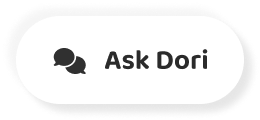字幕表 動画を再生する
-
ABE HASKINS: Hey there, Unity developers.
Unityデベロッパーの皆さん こんにちは
-
Do you want a game which has detailed user-based analytics,
ゲームに詳細なユーザー分析が 欲しくありませんか?
-
a game which you can tweak and run experiments on remotely,
遠隔で設定を微調整したり 実験をしたり
-
a game which is social and sharable from the start?
最初からソーシャルで共有できる ゲームが欲しくありませんか?
-
Well, you've come to the right place.
それならここはぴったりの場所です
-
Let's get started with Firebase and Unity
今回のFirecastsで FirebaseとUnityを始めましょう
-
on this episode of "Firecasts."
Firecasts Firebase デベロッパー向け
-
[MUSIC PLAYING]
5つのステップを通して
-
We're going to cover five steps to go from an empty Unity game
まっさらなUnityゲームから
-
to a game that's ready to be shipped on iOS and Android.
iOS・Androidへの リリースまで持っていきます
-
First, we'll open up a Unity project.
ステップ1 Unityプロジェクトを開く
-
Second, we'll download the Firebase SDK.
ステップ2 Firebase SDKをダウンロードする
-
Third, we'll install that Firebase SDK into Unity.
ステップ3 Firebase SDKを Unityにインストールする
-
Fourth, we'll configure a new Firebase project
ステップ4 新しいFirebase プロジェクトを設定して
-
to be used in our Unity game.
Unityゲームで使えるようにする
-
And fifth, we'll compile our game for iOS and Android.
ステップ5 iOS・Android向けに ゲームをコンパイルする
-
Are you ready?
いいですか?
-
Let's get started.
では始めましょう
-
First, open up the Unity editor.
まずUnityエディタを開きます
-
In our case, we'll be making a new game.
今回は新しいゲームを作成しますが
-
But don't worry if you already have an existing game which
既存のゲームにFirebaseを 追加したい場合でも心配いりません
-
you want to add Firebase to.
プロセスはまったく同じです
-
The process is going to be exactly the same.
新規のゲームを作成する代わりに このように既存のゲームを開くだけです
-
Just open up your existing game instead of making a new one,
プロジェクトを開くと
-
like I'm doing.
エディタにはインスペクターシーンビューや その他期待すべきものが揃っています
-
Once we've opened our project, we'll
右側に空のインスペクターがありますね
-
see the editor with the inspector scene
ここはSDKがインストールされると Firebaseパネルが表示されるところです
-
view and everything else you'd expect.
しかしFirebaseで Unityに機能を追加するには
-
Note the empty inspector on the right side.
Firebaseをインストールする 必要があります
-
This is where our Firebase panel will
ではFirebaseドキュメンテーションへ行き
-
live once the SDK is installed.
最新のUnity向けFirebase SDKを ダウンロードしましょう
-
But before Firebase can start adding cool features to Unity,
この時点で既に 作成予定のゲームが
-
we need to install Firebase.
iOSかAndroidかその両方か 決まっているでしょうが
-
Let's hop over to the Firebase docs and download the latest
Unityの優れたところは
-
Firebase SDK for Unity.
両プラットフォームで動作する ゲームの作成に
-
At this point, you probably already know
たった1つのコードベースで済むことです
-
if you want to make an iOS game or an Android game or both.
つまりビルドしたい モバイルプラットフォームを問わず
-
But the great part about Unity is
ダウンロードすれば良いのは たった1つのSDKです
-
that we can make a game that works for both these platforms
Unity向けFirebase SDKです
-
with only one code base.
これはZIPファイルでダウンロードされ
-
This means that regardless of the mobile platform
解凍すると .unitypackageの拡張子が 付いたファイルがたくさん出てきます
-
you want to build for, you'll download just the one SDK,
ここで少しUnityアセットパッケージの 話をしましょう
-
the Firebase SDK for Unity.
これはUnityの世界では標準的で
-
This download comes as a ZIP.
再利用可能なコードを 配布する方法です
-
And when you extract it, you'll see a bunch of files with
もし皆さんが他のプログラミング ツールに慣れていたら
-
a .unity package extension.
プロジェクトに外部ライブラリを 追加したことがあるでしょう
-
Let's take a second to talk about Unity asset packages.
Unityアセットパッケージは それとよく似ています
-
These packages are a standard way in the Unity world
これは他の開発者が使う物を 配布する方法です
-
to distribute reusable code.
大事なのは
-
If you're familiar with other programming tools,
Unityアセットパッケージには さまざまなものが含まれることです
-
you've probably included an external library
通常のライブラリと違って コードだけではありません
-
into a project.
アセットパッケージには画像や
-
Unity asset packages are a lot like this.
テクスチャや3Dモデル、事例 そしてもちろんコードも含まれます
-
It's a way to distribute things for other developers to use.
Firebaseには たくさんの機能があります
-
It's worth understanding that a Unity asset package can contain
そしてそのすべてが 必要ではないでしょう
-
lots of different stuff.
Firebaseの各機能ごとに アセットパッケージがありますので
-
It's not just code, like a normal library.
Analyticsだけ またはDatabaseだけを使いたければ
-
Asset packages can contain images, textures, 3D models,
そのパッケージだけを 入れることができます
-
examples, and yes, code.
実装するのに最も簡単な機能である Analyticsから始めましょう
-
Firebase has a lot of features.
Unityエディタで
-
And you don't need to use all of them in your game.
[Assets]>[Import Package]> [Custom Package]を選択します
-
Each Firebase feature has its own asset package.
そしてFirebase SDKの解凍先へ行き
-
So if you only want to use Firebase Analytics
FirebaseAnalytics.unitypackage ファイルを選択します
-
or you only want to use Firebase Database,
Unityのパッケージの解凍が済んだら
-
you can include just that package.
パッケージからインポートする ファイルを選択するよう聞いてきます
-
Let's go with the simplest feature to implement,
このアセットパッケージを見れば
-
Firebase Analytics.
コードでないアセットを含められる という利点が分かりますね
-
In the Unity editor, go to Assets,
このパッケージで 最初に表示されるのは
-
Import Package, Custom Package.
Unityエディタプラグインで使う アイコンの数々です
-
Then browse to where you extracted the Firebase SDK
ここではインポートするものを 選択する必要がないので
-
and select the FirebaseAnalytics.unity package
[Import]のクリックだけして あとはUnityに任せましょう
-
file.
数秒後Unityエディタに戻りますが
-
Unity will take a moment to extract the package.
ここで重要な変化がいくつかあります
-
Then you'll be prompted to select
まずアセットフォルダが 新規フォルダを持てるようになっています
-
which files from the package you want to import.
またFirebaseプラグインが 可能になっています
-
We can see this asset package taking advantage of the fact
右下のスピナーがストップしたら Firebaseの使用を開始できます
-
that asset packages can contain non-code assets.
Unityシーンの保存をしていない場合は ここで済ませてください
-
The first thing to show up in this package
新規プロジェクトの作業中に 保存は自動的に行われません
-
are a bunch of icons which are used for the Unity editor
ですから[File]>[Save Scene]で 保存します
-
plugin.
これでシーンをプロジェクトに保存できます
-
We don't need to pick and choose what to import here.
シーン名がわからなければ
-
So just click Import and let Unity do its magic.
「Game」などでいいので 付けておきましょう
-
After another second, you'll be back in the Unity editor.
シーンの保存が済んだら
-
But it'll have a few key changes.
Firebaseペインを表示しましょう
-
First, your Assets folder will allow contain some new folders.
メニューの[Window]> [Firebase]をクリックします
-
And second, your editor now has the Firebase plugin enabled.
エディタの設定により
-
Once the spinner in the bottom right has stopped,
Firebaseペインは フローティングウィンドウ表示だったり
-
you'll be able to start using Firebase.
[Inspector]タブの近くに 表示されるかもしれません
-
If you haven't already, it's a good time
場所はどこであれ 表示されます
-
to save your Unity scene.
FirebaseプラグインはFirebase機能の 使い方をサポートしてくれます
-
If you're working off a new project,
セットアップガイドや
-
this won't be done automatically.
コードサンプルや APIリファレンスへのリンクがあります
-
So just go to File, Save Scene.
プラグインが真っ先に示すヘルプは
-
This will save the scene in your project.
ゲームをFirebaseプロジェクトの AndroidやiOSアプリに接続する方法です
-
And if you don't know what to call it,
前にお話ししたように
-
just call it something exciting and original, like "Game."
UnityではiOSやAndroid向けの ゲームを作ることができます
-
Once we have a saved scene, we can bring out the Firebase pane
FirebaseとUnityはそれぞれ 両プラットフォームでうまく働きますが
-
in our editor.
FirebaseとUnityのプロジェクトには
-
In your menu, go to Window and click on Firebase.
両プラットフォームを設定する ちょっとした作業が必要です
-
Now, depending on your editor setup,
ではFirebase consoleで 新規プロジェクトを作成しましょう
-
the Firebase pane may show up as a floating window,
URLはfirebase.google.comです
-
or it may show up near the Inspector tab.
プロジェクトを作成すると 表示される画面では
-
Just find it, wherever it is.
作成するアプリがiOSか Androidかウェブかを聞かれます
-
The Firebase plugin will help you
Firebaseプロジェクトには 多くのアプリを含められます
-
get started with any Firebase feature
つまり Firebaseプロジェクトが 1つあれば
-
by linking you to setup guides, code samples, and the API
同じゲームのAndroid版と iOS版の両方とも作れます
-
reference.
クロスプラットフォームのゲームの ビルド方法をお見せしますが
-
You'll notice the very first thing
iOSまたはAndroidだけに 興味があるのでしたら
-
the plugin shows is advice on connecting
どちらか片方だけでも十分です
-
your game to your Firebase project's Android or iOS app.
[iOSアプリにFirebaseを追加] ボタンをクリックしましょう
-
Like I talked about before, Unity
基本事項を入力すると
-
has the ability to build games for iOS and Android.
ステップ2では
-
Firebase and Unity both work great on these platforms.
GoogleServices.plistファイルが ダウンロードされます
-
But there is some minor work needed
これは設定ファイルで
-
to set up both of these platforms for your Firebase
Firebase Unity SDKに 接続するプロジェクト先を伝えます
-
and Unity project.
Unity内に戻り この.plistファイルをドラッグして
-
Let's start by making a new project on the Firebase console
アセットフォルダのルートに入れます
-
at firebase.google.com.
するとiOSアプリをビルドするときに
-
Once you've created a project, you'll
Firebase SDKが 自動的にそれを検知します
-
be greeted with a screen asking you
今回も右下のスピナーを見て 完了を確認してください
-
if you'd like to make an iOS app, an Android app, or a web
Androidの場合は
-
app.
[AndroidアプリにFirebaseを追加] ボタンを押して
-
A Firebase project may contain many apps.
同様の基本情報を入力します
-
This means you'll only need one Firebase project,
ステップ2では GoogleServices.json ファイルがダウンロードされます
-
even if you're building both an Android and iOS
.plistと同様に
-
version of the same game.
そのファイルをUnity内の アセットフォルダのルートにドラッグします
-
I'll be showing you how to build a cross-platform game.
設定ファイルを配置できたら
-
But if you're only interested in iOS or Android,
ファイルへ行き [Build and Run]メニューから
-
you can just do that one.
ゲームをビルドできます
-
Let's click on the Add Firebase to Your iOS App button.
プラットフォームの変換は簡単で
-
We'll enter a few basic details.
[Build Settings]メニューの [Switch Platform]ボタンを選択します
-
And then on step two, it'll download a GoogleServices.plist
ゲームのデプロイが完了したら デバッグメッセージが表示され
-
file.
Analyticsが利用可能で consoleへレポートすると知らせてくれます
-
This is a configuration file that
おめでとうございます Firebaseライブラリの設定が完了し
-
will tell the Firebase Unity SDK what project to connect to.
Unityゲームで稼働できます
-
Back in Unity, we'll drag this plist file
でもこれはほんの始まりです
-
into the root of our Assets folder.
UnityでFirebaseができることは 他にもたくさんあります
-
And the Firebase SDK will automatically detect it
例えばRealtime Databaseで ユーザーデータをクラウドに保存したり
-
when we build our app for iOS.
Remote Configですばやく ゲームプレイ設定を微調整したり
-
This is another situation when you
Firebase Cloud Messagingで 通知サポートを追加するとか
-
need to watch that spinner in the bottom right
その他 様々なことが可能です
-
and make sure it's completed.
FirebaseとUnityを組み合わせて できることを詳しく知るには
-
If you want to do the same thing on Android,
下記「説明」欄のリンクから Unityドキュメンテーションを参照して
-
then click on the Add Firebase to Your Android App button
Firebaseチャンネルを 登録してください
-
and enter that same basic information.
視聴ありがとうございます
-
And the second step, you'll be given a GoogleServices.json
私はアーケードに戻ります
-
file.
Firecasts Firebase デベロッパー向け
-
And just like with the plist, we'll
-
drag this file into the root of our Assets folder in Unity.
-
Once you've gotten your configurations in place,
-
you'll be able to go into your file Build and Run menu
-
and build your game.
-
Switching between platforms is as
-
easy as selecting that Switch Platform buttons in the Build
-
Settings menu.
-
Once we have deployed our game, the debug messages
-
will show us that Firebase Analytics
-
is enabled and reporting back to your console.
-
Congrats.
-
You've gotten your first Firebase library up and running
-
inside of your Unity game.
-
But this is really just the start.
-
There's a lot more Firebase can do inside of Unity,
-
like saving your users' data to the cloud
-
with the real-time database, tweaking game play
-
settings on the fly with Firebase Remote Config, adding
-
notification support with Firebase Cloud Messaging,
-
and a whole lot more.
-
If you want to learn more about what Firebase and Unity can
-
do together, check out our Unity docs, linked in the description
-
below, and subscribe to the Firebase YouTube channel.
-
In the meantime, thanks for watching.
-
I'm heading back to the arcade.
-
[MUSIC PLAYING]