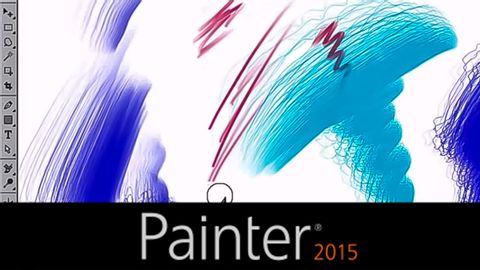
字幕と単語
強化されたブラシトラッキング - Painter 2015 (Enhanced Brush Tracking - Painter 2015)
00
田宇紳 が 2021 年 01 月 14 日 に投稿保存
動画の中の単語
track
US /træk/
・
UK /træk/
- v.t.跡を追う;軌道;追う
- n.陸上競技;(学校の)課程 : コース;(踏みならされてできた)小道 : 道;(競技場の)トラック : 走路;(アルバムなどを構成する)曲 : (音楽の録音の単位の)トラック;タイヤについているバンド;鉄道線路 : 軌道;跡;トラック
A2 初級TOEIC
もっと見る pressure
US /ˈprɛʃɚ/
・
UK /'preʃə(r)/
- n. (c./u.)重圧 : プレッシャー;圧力;説得;プレッシャー;圧力 (物理);圧力 (印刷);時間的プレッシャー;政治的圧力;血圧
- v.t.圧力をかける;強く説得する
A2 初級TOEIC
もっと見る set
US /sɛt/
・
UK /set/
- adj.準備ができている;固定された
- v.t.合わせる;決める;準備する;値付けする;(ある場所 : 時間に)置かれている;設置されている;置く;~な状況に置く;組む;確立する;決意する;作曲する;骨折を整復する
- v.i.固まる;(太陽が)沈む;出発する
- n. (c./u.)一組 : ひとそろい : 一式;(テレビ番組 : 映画の)セット : 撮影現場;(テニスの)セット;(テレビ : ラジオなどの) 受信機;決意
A1 初級TOEIC
もっと見る エネルギーを使用
すべての単語を解除
発音・解説・フィルター機能を解除
