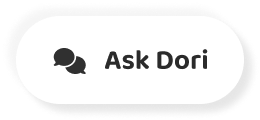字幕表 動画を再生する
-
Hey guys I am holding the brand new Iphone 6+ out here.
-
What I am gonna tell you today is some of the hidden settings.
-
Or some of the hidden tips and tricks that you probably did not know about the Iphone
-
6+. And I will try to show you some of those.
-
Now when I say you did not know the important keyword here is probably.
-
So of course it has you know it's been some days the 6+ is out.
-
It's been some days the IOS 8 is out. Now some of these tricks could be of the hardware
-
and some of the software. Some of them you might already know you might
-
not know any of these. You might know all of these.
-
But even if because of this video you just learned one new tip and trick.
-
I think my video would be the purpose would be successful.
-
Having said that let's start with some of the Hardware keys.
-
Now the Iphone does not leave you much tweak about the hardware like your Android's and
-
all. Mostly we have you know some keyboard codes.
-
Which actually let's you see some status and do some of the other things.
-
Let's check some of those the first thing is *#06# and it let's you see the IMEI number
-
of the phone quickly. Then you have *777# and call key.
-
This one will let you know what quick top up you can do over your current plans.
-
There you see local sms 100 local sms for 10 Rupees and all those stuffs.
-
The third one is *646# I am looking at my pattern letting you know because I always
-
forget this code. So you have Airtel live activated now I have
-
Airtel running on this. I don't know if you have Vodafone or let's
-
say Aircel running on this if they will pop or not.
-
They should because this generally pops up your service your ISP's you know service messages.
-
That's the third one the fourth quick one is *#21# and then call and it will show you
-
all your call forward status you can quickly see this and you can go to settings and change.
-
You cannot change right from there mind you. Last one *#30# and call now it will tell you
-
whether your calling line presentation is enabled or disabled.
-
This meaning the caller ID. So if it's enabled that means I will I can
-
see whose calling me I can see the number if that's disabled meaning I cannot see.
-
So that was some of the quick hardware tricks not big deal but quick status check kind of
-
stuff. Now we will quickly go to the IOS 8 the IOS
-
8 came much before Iphone 6+ so this could not be very very new one.
-
Lot's of these things are in settings really. Now of course you know that with the 6+ came
-
with the feature called reach ability which actually makes slightly easier for you to
-
use this big phone the user interface mainly. So you just double tap out here and this guy
-
is gonna slide down. So that you can tap the icons that are over
-
here. Double tap again double tap somewhere to make
-
it otherwise normal again. But you can also disable reach ability from
-
these settings. Like you go to settings and then you know
-
this is the general settings basically. So go to settings and then general and then
-
accessibility and right here you have reach ability option.
-
So once you switch this off. Now your user interface not gonna slide down.
-
This is typically for people who do not like this you know feature per say or also for
-
some people who actually find it you know just a bit difficult in this two modes of
-
double tap on the home screen. One is double tap for the reach ability and
-
then double tap here to bring out the recent app.
-
So that you can close that. I find that lot of people who actually you
-
know just out of excitement or just out of let's say you know where when they do not
-
have time or something they just wanna do something in a hurry instead of just double
-
tapping this double tap that thing. Or you know the other way around.
-
So for them disabling reach ability could be a good thing.
-
I personally like that feature on the Iphone 6+ and it's a good thing.
-
It add to your experience which is what I think.
-
Now number 2 thing is that now IOS 8 supports widgets.
-
Well not to the level of Android's but you can just go ahead and tap edit and you can
-
see. If an app you know qualifies to place a widget
-
on notification screen you can now include it.
-
So once you include that you can see you have drop box.
-
So now drop box is gonna show you know some of my content out here.
-
You can straight away go to drop box right from here.
-
That's another thing you can have your Ipad or some of the other IOS devices to send and
-
receive messages on behalf of your Iphone 6+ if this has your sim slot.
-
For example I have an Ipad out here. Which is a WIFI only so obviously I cannot
-
send you know text messages because it does not take a sim.
-
But I can actually let it send and receive text messages and to be send and receive on
-
behalf of my Iphone 6+ so to do that. You need to go out here again we will go back
-
to settings right here. And then we will go out here we will go to
-
messages and then text sms you know forwarding. And here you need to switch this on and you
-
can see I have switched on my Ipad. The moment you switch this on it will send
-
a code from this number to your Ipad and you need to put that code in the message that
-
appears here. So that this guy now knows that you own the
-
Ipad. You know much like one time password kind
-
of a thing. Once you do that now whenever this guy receives
-
message something. Then I get it here.
-
I can send a message directly from my Ipad on behalf of my Iphone 6+
-
Now I have already entered the number of my other phone that's not this one.
-
The other number so I am just gonna say hai how are you and my Ipad is WIFI only.
-
So it should not send the text message but when I say this it's gonna send the text there.
-
You can see here it's written text message. So it has send a text message.
-
And the other phone which receives it will receive it from the Iphone 6+ because that's
-
typical message forwarding. It really helps when you know typically let's
-
say forgot your Iphones 6+ at home. You generally took your Ipad and the other
-
phone you know may be. But you wanna send a message here.
-
Now from this one. So that really helps out there.
-
The IOS camera let's you adjust the exposure settings a bit.
-
Now whenever you tap somewhere it's gonna focus that area.
-
But you will see this whenever you tap in that particular shunt.
-
You see this small scale and now once you drag up or down.
-
The exposure you can see increases or decreases which is really really helpful.
-
If you are let's say taking photo of a shadow area wherever there is a shadow or dark around
-
here. You can you know tap there you can focus that
-
part and then increase the exposure so that you can see out there.
-
Otherwise you know the average metering might actually make the photo very very dark.
-
If the surrounding is all light for example if you have a person you know standing in
-
front a beach. Then actually the person becomes very very
-
dull, Because the phone or the camera actually takes
-
an average metering. But if you tap that person and you can increase
-
the person and you can increase the exposure. You can actually bring the persons detail
-
into light. With some of the accessibility features you
-
can actually now you know make your phone gray scale.
-
Now I don't know if that would be any interest of for you.
-
But when you go to general you go to accessibility you can now make your phone grey scale.
-
May be if you like Black and white pictures or just to save battery power.
-
Because you know in color reproducing display losses lot of battery power.
-
So once you have your you know grey scale. It actually helps saving the battery power
-
up to large extent. But note that this is not the same as the
-
ultra power saving mode in some of the Android devices where grey scale is just a feature
-
of the ultra power saving mode. It also does many thing in the background.
-
Here you just letting the color go. Just making it grey scale.
-
But still it helps saving your battery. Now you can send your current location to
-
the one you know you are chatting or messaging. Let's say you are in a talk with a friend
-
much like what you can do with what's app. You do not need what''s app to do that anymore.
-
You can just go to detail and you can send them your current location right from here.
-
And then it will actually send him your current location.
-
We had to depend on what's app and some of the other you know chatting apps till now.
-
But now the IOS default messaging app supports it.
-
There you see it's already went. Another cool tip again.
-
If you go to detail then you can mute this person you know specifically.
-
So you do not need to mute all of them. All the person that you have been you know
-
messaging with. But let's say someone is harassing you some
-
marketing messages and those stuff. You can just go you can say do not disturb
-
and it's gonna mute that particular conversation. So guys that's some of the very very quick
-
tips and tricks and hidden features that I have come across in the hardware as well as
-
with the IOS 8. And I trust it might help you in some way
-
or the other. Even if one tip is actually becomes beneficial
-
for you. I think the purpose is solve.
-
My purpose is not to give you the feature. All of the features that you cannot or let's
-
say you haven't known yet. Because that's not possible in this age of
-
information. But I have just tried to show you some of
-
the cool quick tips and tricks that can make your life whole lot easier with the new Iphone
-
6+. Thank you.