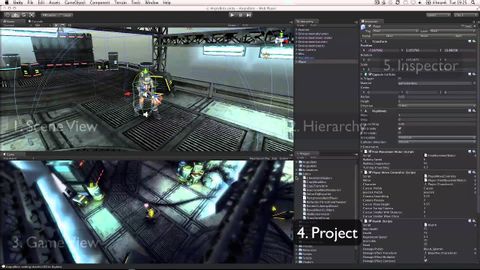
字幕と単語
Unityインターフェースの概要 - Unity公式チュートリアル (Unity Interface overview - Unity Official Tutorials)
00
burst が 2021 年 01 月 14 日 に投稿保存
動画の中の単語
individual
US /ˌɪndəˈvɪdʒuəl/
・
UK /ˌɪndɪˈvɪdʒuəl/
- n. (c.)個人;個々の項目;個体;個人競技
- adj.個人用の;個人の;個々の;独特の
A2 初級
もっと見る content
US /ˈkɑnˌtɛnt/
・
UK /'kɒntent/
- adj.満足している;満足した
- n. (c./u.)内容;主題;コンテンツ;満足;コンテンツ;含有量
- v.t.満足させる
- v.i.同意する
A2 初級
もっと見る access
US /ˈæksɛs/
・
UK /'ækses/
- n. (c./u.)~へ行く手段;利用する機会;アクセス
- v.t.利用可能である : 使用許可を得る
- v.t./i.アクセス;アクセスする
A2 初級TOEIC
もっと見る エネルギーを使用
すべての単語を解除
発音・解説・フィルター機能を解除
