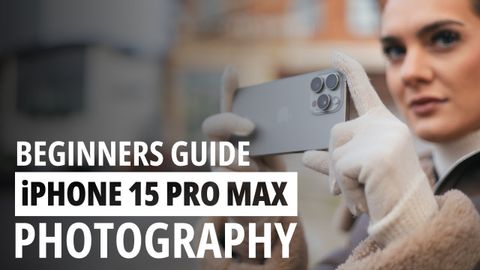初心者のためのiPhone 15 Pro Max撮影ガイド (A Beginner's Guide to iPhone 15 Pro Max Photography)
Lin が 2024 年 09 月 29 日 に投稿  この条件に一致する単語はありません
この条件に一致する単語はありませんUS /ˈprɑsˌɛs, ˈproˌsɛs/
・
UK /prə'ses/
- v.t.(コンピュータの)データを処理する;処理する;処理する;一連の工程を経る;加工する : 加工処理する;理解する
- n. (c./u.)手続き;一連の行為;方法;訴訟手続き;プロセス (コンピューター)
US /ˌɑpɚˈtunɪti, -ˈtju-/
・
UK /ˌɒpə'tju:nətɪ/
- n. (c./u.)機会;好機;仕事の機会;ビジネスチャンス
US /ɪmˈpruv/
・
UK /ɪm'pru:v/
US /ɪkˈsklusɪv/
・
UK /ɪk'sklu:sɪv/
- adj.(裕福層)限定の;排他的な;独占記事;〜を含まない;排他的
エネルギーを使用
すべての単語を解除
発音・解説・フィルター機能を解除