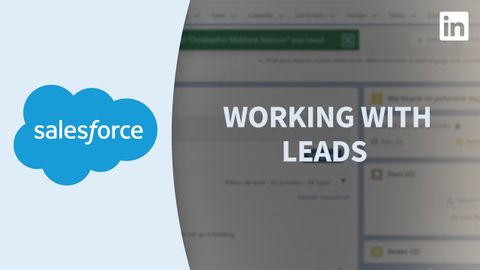Salesforceチュートリアル - リードを操作する (Salesforce Tutorial - Working with leads)
Summer が 2023 年 01 月 25 日 に投稿  この条件に一致する単語はありません
この条件に一致する単語はありませんUS /spɪˈsɪfɪk/
・
UK /spəˈsɪfɪk/
- n. (c./u.)~へ行く手段;利用する機会;アクセス
- v.t.利用可能である : 使用許可を得る
- v.t./i.アクセス;アクセスする
US /ˈæspɛkt/
・
UK /'æspekt/
エネルギーを使用
すべての単語を解除
発音・解説・フィルター機能を解除