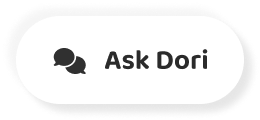字幕表 動画を再生する
-
Mm hmm.
ふむふむ。
-
Mhm.
mhm
-
Mhm.
mhm
-
Mhm.
mhm
-
Mm hmm.
ふむふむ。
-
Drag and drop your music onto your timeline and you'll see it appear below your images and videos.
音楽をタイムラインにドラッグ&ドロップすると、画像や動画の下に表示されます。
-
Mhm.
mhm
-
You can use in and out points by pressing I and O on the keyboard.
キーボードのIとOを押すことで、インポイントとアウトポイントを使うことができます。
-
If you want to add a specific section of the track, split the audio clip the same way as video.
トラックの特定の部分を追加したい場合は、ビデオと同じ方法でオーディオクリップを分割します。
-
By moving the position marker to the point you want and then pressing command, be on your keyboard.
ポジションマーカーを任意の位置に移動させてから、キーボードのcommand, beを押すと、その位置が表示されます。
-
Change the length of the track by dragging the arrow icons like this to change the volume of the music.
このように矢印のアイコンをドラッグして曲の長さを変えたり、音楽の音量を変えたりすることができます。
-
Click and drag the horizontal line on your track.
水平線をクリックして、トラック上をドラッグします。
-
Up or down, you'll see the percentage change reflecting the volume to gradually fade in or fade out of a track.
上げたり下げたりすると、ボリュームを反映した変化率が表示され、徐々に曲がフェードイン、フェードアウトしていきます。
-
Click and drag the two circle icons on the ends of the music like this.
このように、音楽の両端にある2つの丸いアイコンをクリックしてドラッグします。
-
Yeah, okay, yeah.
うん、わかった、うん。