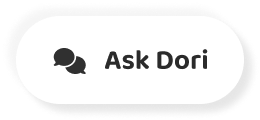字幕表 動画を再生する
-
- Good Morning and welcome to WWDC.
- おはようございます、そしてWWDCへようこそ。
-
It's here that we bring some of our
ここでは、私たちが持っているいくつかの
-
biggest innovations to life.
人生最大のイノベーション
-
To start, I wanna address the topic of racism,
まず、人種差別の話題から始めたいと思います。
-
inequality and injustice.
不平等と不公平。
-
And to recognize the pain being felt
そして、感じている痛みを認識するために
-
throughout our nation.
私たちの国中で
-
Especially in our black and brown communities
特に黒人と茶色のコミュニティでは
-
after the senseless killing of George Floyd.
ジョージ・フロイドの無意味な殺害の後に
-
Two weeks ago we announced
2週間前に発表した
-
Apple's Racial, Equity and Justice Initiative
Appleの人種、公平性、正義への取り組み
-
with the commitment of $100 million.
1億ドルのコミットメントで。
-
We also announced something important for this community.
また、このコミュニティにとって重要なことを発表しました。
-
The new developer entrepreneur camp for Black developers.
ブラック開発者のための新開発者起業家合宿。
-
Right now our world is also battling a virus
今、私たちの世界はまた、ウイルスと戦っています。
-
that is affecting the daily lives of
の日常生活に影響を与えている
-
billions of people.
何十億人もの人が
-
We wanna thank the dedicated people everywhere,
至る所で献身的な人たちに感謝したい。
-
especially our healthcare workers
特に医療従事者
-
who have made tremendous sacrifices
犠牲者
-
to take care of those in need.
困っている人の世話をするために
-
Today, we're gonna to push each of our platforms
今日は、それぞれのプラットフォームをプッシュします。
-
forward in some exciting and breakthrough ways.
刺激的で画期的な方法で前進しています。
-
So let's get started with iOS.
ということで、さっそくiOSを使ってみましょう。
-
Our new release is iOS 14.
新しいリリースはiOS 14です。
-
Wouldn't it be great it there were a way
Wouldn't it be great it there was a way.
-
to organize all of those apps
を使って、それらのアプリをすべて整理します。
-
without doing a thing?
何もせずに?
-
Well, this year we're doing just that
まあ、今年はそれだけのことをしています。
-
with something called the "App Library"
アプリライブラリ」と呼ばれるもので
-
It's a new space at the end of your home screen pages
ホーム画面のページの最後にある新しいスペースです。
-
that automatically organizes all your apps
すべてのアプリを自動的に整理してくれる
-
in one simple and easy to navigate view.
は、シンプルでナビゲートしやすい1つのビューにまとめられています。
-
So here in App Library, getting to the app
だから、ここではApp Libraryで、アプリにアクセスして
-
I'm looking for is really easy.
私が探しているのは本当に簡単です。
-
Up at the top, I have the Search field
上の方に検索フィールドがあります。
-
and I get all my apps organized from A to Z.
と、私はすべてのアプリをAからZまで整理しています。
-
Now, over here on the upper left,
さて、ここの左上です。
-
I have "Suggestions", it uses on-device intelligence
私は "提案 "を持っている、それはオンデバイスのインテリジェンスを使用しています
-
to show me the apps that I'm likely to need next.
を使って、次に必要になりそうなアプリを教えてください。
-
And on the right, is "Recently Added"
そして、右側にあるのが「最近追加されたもの」です。
-
and below are intelligently created categories.
と下にインテリジェントに作成されたカテゴリがあります。
-
Next, let's turn to Widgets.
次はWidgetsに移りましょう。
-
To start, they're more beautiful and data rich.
手始めに、それらはより美しく、データが豊富になっています。
-
And we're introducing different sizes,
そして、サイズ違いのご紹介です。
-
so you can choose one that best fits your needs.
なので、自分に合ったものを選ぶことができます。
-
So check this out,
だから、これをチェックしてみてください。
-
I'm just gonna tap and hold on
私は、ただタップして持ちこたえるだけです。
-
the Weather Widget, and I can drag it
天気予報のウィジェットをドラッグすることができます。
-
out of "Today" view and on to my home screen.
今日」の表示を外して、ホーム画面へ。
-
And watch, as I move it around,
そして、私が動かしているのを見てください。
-
the apps just dance out of the way
アプリはただ踊るだけ
-
to make space for my new widget.
を使用して、新しいウィジェットのスペースを確保します。
-
The gallery is a great place to explore widgets.
ギャラリーはウィジェットの探索に最適です。
-
Now when I tap on one, I can actually page
1つをタップすると、実際にページを開くことができるようになりました。
-
through all of the different sizes available.
利用可能なすべての異なるサイズを介して。
-
With the "Smart Stack", I can easily
スマートスタック」を使えば、簡単に
-
swipe through widgets to pick just the one I want
ウィジェットをスワイプして好きなものを選ぶ
-
for the moment.
当面の間は
-
But what is really cool is that the "Smart Stack"
しかし、本当にかっこいいのは、「スマートスタック」の
-
can actually do this for me automatically.
は、実際には自動的に私のためにこれを行うことができます。
-
So in the morning, I can get my news briefing
だから、朝になったら、ニュースの説明を受けることができます。
-
throughout the day,
一日中
-
find out when my meeting is coming up.
私の会議がいつ開催されるのかを知る
-
And in the evening, I might get a summary
そして夕方になると、まとめが出てくるかもしれません。
-
of my activity for the day.
今日の私の活動の
-
Next, we're also bringing "Picture in Picture" to iPhone.
次はiPhoneにも「Picture in Picture」が登場します。
-
So you can access apps on your iPhone
なので、iPhoneでアプリにアクセスできる
-
while watching video, or talking on a FaceTime call.
ビデオを見ながら、またはFaceTime通話で話しながら。
-
Now, check this out.
さて、これを見てください。
-
When I swipe to go Home, the video automatically
ホームに行くためにスワイプすると、動画が自動的に
-
goes into Picture in Picture right over the home screen.
はホーム画面の右上のピクチャー・イン・ピクチャーに入ります。
-
And when I launch another app, like notes
そして、ノートのような別のアプリを起動すると
-
I can keep watching.
ずっと見ていられる
-
I can drag the picture to another part of the screen,
画像を画面の別の部分にドラッグすることができるようになりました。
-
if I wanna make it bigger, I can even pinch to zoom.
大きくしたければ、ピンチでズームもできるんだけどね。
-
And as I move between applications,
アプリケーションの間を移動しながら
-
it stays with me.
それは私と一緒にいます。
-
And what's cool is I can also swipe it to the side
そして何がかっこいいかというと、横にスワイプすることもできます。
-
and the audio keeps playing when it's off screen.
と、画面外の時に音声が再生され続けます。
-
Another iconic experience that's getting
もう一つの象徴的な体験が
-
a major update is Siri.
大型アップデートはSiriです。
-
So this year, we've completely redesigned
ということで、今年はデザインを一新して
-
Siri experience.
Siriの体験談。
-
With a new compact design,
新しいコンパクトなデザインで
-
Siri pops up the bottom of the screen
Siriが画面下部にポップアップする
-
and instantly launches the app.
と瞬時にアプリを起動します。
-
Or if you ask for information like the weather,
あるいは、天気のような情報を求める場合。
-
results appear at the top of the screen
結果は画面上部に表示されます
-
just like a notification.
通知のように
-
- Siri has always been great for getting information
- Siriは昔から情報を得るのに優れている
-
and now has over 20 times more facts
そして今では20倍以上の事実を持っています。
-
than just three years ago.
わずか3年前よりも
-
This year you can now ask Siri to send
今年はSiriに送信を依頼できるようになりました。
-
an audio message and Siri will start recording.
音声メッセージを入力すると、Siriが録音を開始します。
-
When communicating with someone in another language,
他の言語でコミュニケーションをとるとき
-
Siri can help with translations.
Siriは翻訳のお手伝いをしてくれます。
-
This year we're expanding to support
今年はサポートを拡大して
-
many new language pairs.
新しい言語のペアがたくさんあります。
-
We're introducing a new app called "Translate"
"翻訳 "というアプリを紹介しています。
-
It can work completely offline,
完全にオフラインでも動作します。
-
keeping your conversations private.
会話を非公開にする
-
Using advanced on-device machine learning
高度なオンデバイス機械学習の利用
-
and the powerful Neural Engine
と強力なニューラルエンジン
-
you can translate your text and voice
あなたのテキストと音声を翻訳することができます
-
between any combination of these 11 languages.
これらの11の言語の任意の組み合わせの間で
-
And just turn the phone to landscape
そして、ちょうど横向きに携帯電話を回す
-
to open conversation mode.
をクリックして会話モードを開きます。
-
We've designed a side by side view
サイド・バイ・サイド・ビューをデザインしました
-
that's easy for two people to know
二人に一人ならわかる
-
which side to follow in the conversation
どっちがどっちか
-
with just a single microphone button
マイクボタン一つで
-
because the app intelligently detects
なぜなら、アプリがインテリジェントに
-
the language spoken and shows translation
話す言語と翻訳を表示します
-
on the correct side of the screen.
正面から見て
-
- Next up, Messages.
- 次はメッセージ。
-
- Let's get started with conversations.
- 会話から始めてみましょう。
-
So we are introducing a new way
ということで、新しい方法をご紹介します。
-
of letting you stay connected
あなたを接続したままにしておくことの
-
to your most important conversations
あなたの最も重要な会話に
-
by letting you pin them at the top of your list
リストの一番上にピン留めすることで
-
so you can always get to them.
いつでも手に入るように
-
And you can see messages as they come in
メッセージを見ることができます
-
with a beautiful animation on the pin.
ピンに美しいアニメーションをつけて
-
Next, let's talk about expressing yourself
次は、自分を表現することについてです。
-
with "Memoji".
メモジ」を使って
-
(up beat music)
(アップビートミュージック)
-
- In iOS 14, we're adding even more ways
- iOS 14では、さらに多くの方法が追加されています。
-
to create your look.
を使って、あなたの表情を作ります。
-
Over 20 new hair and head wear styles to let you
20以上の新しい髪と頭の摩耗のスタイルは、あなたにさせるために
-
reflect your hobby, profession and personality.
あなたの趣味や職業、性格を反映させてください。
-
We've also added something that's even
また、さらに何かを追加しました。
-
more relevant today.
今日の方が関連性が高い。
-
Face coverings.
顔のカバーリング。
-
And we're adding more age options too.
年齢の選択肢も増えてきましたね。
-
And now we have three brand new Memoji stickers
そして、今、3つの新しいメモジステッカーがあります。
-
that let you send a hug, a fist bump
抱きしめてこぶしをぶつけられる
-
or even a blush to your friends.
とか、お友達に赤面することもあります。
-
Last, let's chat about "Groups".
最後に、「グループ」についてお話ししましょう。
-
First, we're adding in-line replies that
まず、インラインリプライには
-
let you reply directly to a specific message,
特定のメッセージに直接返信することができます。
-
you can view replies in a full conversation,
をクリックすると、完全な会話の中で返信を見ることができます。
-
or you can view them as their own threads.
または、それぞれのスレッドとして表示することができます。
-
You can focus in on the specific topic.
具体的な話題にフォーカスしてみてはいかがでしょうか。
-
With mentions you can just type someone's name
言及では、誰かの名前を入力するだけです。
-
to direct a message to them.
を使ってメッセージを送ることができます。
-
And now you have the ability to only be notified
そして、通知のみの機能を持つようになりました。
-
when you're mentioned in a group conversation.
グループ会話で言及された時に
-
With an all new design for how groups appear
グループの表示方法が一新されました。
-
it let's you see all the members of your group
これを使えば、グループの全メンバーを見ることができます。
-
where the most recently active people are shown largest.
最近の活動的な人が最も多く表示されています。
-
And for the first time ever, you can create
そして、これまでになく、初めて
-
a unique visual identity for your group
あなたのグループのためのユニークなビジュアル・アイデンティティ
-
by setting a group photo, or customizing
集合写真を設定したり、カスタマイズしたりして
-
your groups look with an emoji.
あなたのグループは、絵文字で見てください。
-
You'll know who's most recently commented in the group
グループ内で誰が一番最近コメントしたかがわかる
-
because their their photo will appear
なぜなら、彼らの写真が表示されるからです。
-
around the outside of the pin.
ピンの外側を中心に
-
- Next, let's take a look at features
- 次に、機能について見ていきましょう。
-
that help us while we're out and about.
外出している間に助けてくれる。
-
Starting with "Maps".
マップ」からスタート。
-
We're excited to announce we're bringing a new map
新しいマップを持ってくることを発表することに興奮しています。
-
to more countries later this year,
今年の後半には、より多くの国に向けて
-
including the UK, Ireland and Canada.
英国、アイルランド、カナダを含む。
-
- In iOS 14, the Maps team will be working
- iOS 14では、マップチームは
-
with some of the world's most trusted brands
世界で最も信頼されているブランドのいくつかと一緒に
-
to offer amazing guides.
素晴らしいガイドを提供するために。
-
Guides for great places to eat, shop, meet friends
食事、ショッピング、友人との出会いに最適な場所をご案内します。
-
or exploring cities around the world.
または世界の都市を探索することができます。
-
We're adding a dedicated cycling option to Maps
マップにサイクリング専用のオプションを追加しました
-
which allows users to ride their bike along bike lanes
自転車専用レーン
-
paths and roads.
道と道。
-
We'll even let you know if you have a steep passage
急な坂道があっても教えてあげよう
-
coming up, or if you'll need to carry your bike
くるか、自転車を運ぶ必要があるか
-
up the stairs.
階段を上って
-
With iOS 14, we're bringing cycling
iOS 14では、サイクリングを
-
to New York City, L.A, the San Francisco Bay Area
ニューヨーク、ロサンゼルス、サンフランシスコ・ベイエリアへ
-
along with a number of cities in China
中国のいくつかの都市と一緒に
-
like Shanghai and Beijing.
上海や北京のように
-
So we're also introducing EV routing.
ということで、EVルーティングも導入しています。
-
With iOS 14, Maps will track your current charge
iOS 14では、マップはあなたの現在の充電量を追跡します。
-
and factor in things like elevation and weather
仰角や天候などを考慮して
-
to automatically add charging stops along your route.
を使用すると、ルートに沿って自動的に充電ストップを追加することができます。
-
We're adding congestion and green zones to Maps
マップに混雑状況とグリーンゾーンを追加しました
-
to easily see where they are along with
と一緒にどこにいるかを簡単に確認することができます。
-
alternate routing options.
代替ルーティングオプション。
-
In addition, drivers in China can securely store
さらに、中国のドライバーは安全に保管できる
-
their license plate number on their iPhone
自分のiPhoneのナンバープレートの番号
-
and Maps will let them know which days
とマップは何日目かを知らせてくれます。
-
they can enter congested city centers based on that number.
その数字に基づいて混雑した都心部に入ることができます。
-
- And now, on the "CarPlay".
- そして、今度は「CarPlay」について。
-
We have new wallpaper options
新しい壁紙のオプションがあります
-
and we're adding support for new categories of CarPlay apps.
と、CarPlayアプリの新しいカテゴリのサポートを追加しています。
-
Parking, EV charging and quick food ordering.
駐車場、EV充電、クイックフードの注文。
-
- I'm excited to introduce a digital version of car keys.
- 車のキーのデジタル版を導入するのが楽しみです。
-
Now you can leave your keys at home
これで鍵を家に置いておくことができるようになりました。
-
and unlock and start your car
とロックを解除し、あなたの車を起動します。
-
with your iPhone.
をiPhoneに入れてみました。
-
And the very first car to support this
そして、これをサポートするための最初の車が
-
will be the new 2021 BMW 5 Series.
は、2021年式の新型BMW 5シリーズになります。
-
Digital keys have security benefits
デジタルキーにはセキュリティ上のメリットがあります
-
they live in a secure element of your iPhone.
彼らはあなたのiPhoneの安全な要素に住んでいます。
-
And if it goes missing,
それが行方不明になったら
-
you can turn off your keys remotely via iCloud.
を使えば、iCloud経由でリモートで鍵をオフにすることができます。
-
And you can share from wherever you are with iMessage.
そして、iMessageを使えば、どこにいても共有できます。
-
Now, let's turn to the App Store.
では、App Storeに目を向けてみましょう。
-
An App Clip is a small part of an app.
アプリクリップとは、アプリの小さな部分のことです。
-
It's light and fast, and easy to discover.
軽くて早いし、発見もしやすい。
-
So you can quickly get what you need right when you need it.
そのため、必要な時に必要なものをすぐに手に入れることができます。
-
Let's start with this card which quickly pops up
すぐに出てくるこのカードから始めよう
-
and with just a tap you can launch the App Clip.
とタップするだけでApp Clipを起動することができます。
-
The best way to discover App Clips
App Clipsを発見するための最良の方法
-
will be with the new Apple designed App Clip code.
は、Appleがデザインした新しいApp Clipのコードと一緒になります。
-
So when you see one, you'll know that
だから、1つを見た時には
-
there's an App Clip waiting for you.
アプリのクリップがあなたを待っています。
-
They incorporate both visual code and NFC.
ビジュアルコードとNFCの両方を組み込んでいます。
-
See, you tap on them or scan them with a camera
ほら、タップしたり、カメラでスキャンしたりして
-
to bring up an App Clip, and that's iOS 14.
をクリックするとApp Clipが出てきて、それがiOS 14です。
-
- Let's take a look at some of the enhancements to iPad OS.
- ここでは、iPad OSの機能強化について見ていきましょう。
-
The first thing that you'll notice
最初に気づくのは
-
are the same redesigned widgets that you saw in iOS 14.
は、iOS 14で見たような再設計されたウィジェットです。
-
And this year we're making it even easier to browse
そして、今年はさらに簡単に
-
and organize your photos with an all new side bar.
新しいサイドバーで写真を整理することができます。
-
With just a tap of this button, I can reveal the sidebar.
このボタンをタップするだけで、サイドバーを表示させることができます。
-
With all the core functionality of the app
アプリのすべてのコア機能で
-
in a single location, I can easily drag a photo
で、写真をドラッグするだけで簡単に
-
to the sidebar and then just drop it to add it to an album.
をサイドバーに追加して、それをドロップするだけでアルバムに追加できます。
-
We've brought this sidebar to many apps across iPad OS.
私たちはこのサイドバーをiPad OS全体の多くのアプリに導入しました。
-
We've also streamlined the toolbars,
ツールバーもスリム化しました。
-
adding new dropdown menus that consolidate functions
機能を集約した新しいドロップダウンメニューの追加
-
into a single, easy to access button.
を、アクセスしやすい単一のボタンに変更しました。
-
The sidebar in Music makes it easy to move between views.
ミュージックのサイドバーを使うと、ビュー間の移動が簡単になります。
-
I can quickly jump between the new "Listen Now"
新しい「今すぐ聞いて」の間をすぐにジャンプできる
-
and my playlists.
と私のプレイリストを見てみました。
-
And once I start playing a song,
そして、一度曲を弾き始めたら
-
I can bring up (music playing)
育てることができる
-
a brand new full screen player
真新しいフルスクリーンプレーヤー
-
where I can see rich album art
リッチなアルバムアートが見られるところ
-
transparent controls and
トランスペアレントコントロールと
-
lyrics, all in one single view.
歌詞、全てを一望できます。
-
- The new compact Siri design you heard about
- 聞いたことのあるコンパクトなSiriの新デザイン
-
in iOS 14, is especially useful on iPad.
のiOS 14では、iPadでは特に便利です。
-
Results appear at the bottom right corner,
結果は右下に表示されます。
-
allowing you to easily reference the app while using Siri
Siriを使いながら簡単にアプリを参照できるようになります。
-
Now an incoming call is represented with
これで着信は
-
a compact notification that doesn't take you out of context.
文脈にとらわれないコンパクトな通知
-
And you can simply tap to answer
と、タップするだけで答えられるようになります。
-
or flick it away to dismiss.
またはフリックして却下します。
-
So we've redesigned Search with a new compact design.
ということで、Searchをコンパクトにリニューアルしました。
-
You can start a search from anywhere,
どこからでも検索を開始することができます。
-
like the Home screen or over any app.
ホーム画面のように、または任意のアプリの上に。
-
And Search now makes navigating to your favorite websites
検索でお気に入りのウェブサイトに移動できるようになりました。
-
just as easy as launching the app.
アプリを起動するだけの簡単さ
-
Just type a few letters and the top hit
数文字を入力するだけで、トップヒット
-
will take you right to Safari.
をクリックするとSafariに移動します。
-
Our customers tell us that once they have
私たちのお客様は、一度
-
an Apple pencil in their hand,
手にはアップルの鉛筆。
-
they don't wanna put it away.
片付けたがらないんだよ
-
So this year we're bringing Scribble to iPad,
ということで、今年はScribbleをiPadに持ち込むことになりました。
-
so you can hand write into any text field
テキストフィールドに手書きで書き込むことができます。
-
and it will automatically be converted into text.
と表示され、自動的にテキストに変換されます。
-
Next, let's talk about AirPods.
次はAirPodsについてです。
-
- We have some amazing updates coming to AirPods
- AirPodsには驚くべきアップデートがあります。
-
starting with automatic switching.
自動切り替えでスタート。
-
AirPods will now seamlessly move between your devices
AirPodsがお使いのデバイス間でシームレスに移動できるようになりました。
-
without you having to manually switch them.
手動で切り替える必要はありません。
-
We also have an exciting new feature coming to AirPods Pro,
また、AirPods Proにもエキサイティングな新機能が登場します。
-
Spatial audio.
空間オーディオ。
-
By applying directional audio filters
方向性のあるオーディオフィルタを適用することで
-
and subtly adjusting the frequencies each ear receives.
と、それぞれの耳が受信する周波数を微妙に調整しています。
-
We can play sounds virtually anywhere in apace.
アスペースでは、事実上どこでも音を鳴らすことができます。
-
Creating an immersive surround sound experience.
没入感のあるサラウンドサウンド体験を実現
-
Spatial audio for AirPods Pro will work with contact
AirPods Pro用の空間オーディオはコンタクトと連動します。
-
coded in 5.1, 7.1 and even Dolby Atmos.
5.1、7.1、さらにはドルビーアトモスでコーディングされています。
-
- Until today an app could appear
- 今日まではアプリが表示されることがありました
-
at one spot at a time on a watch face.
時計の文字盤の一点一点に
-
In WatchOS 7, developers could enable multiple calibrations
WatchOS 7では、開発者は複数のキャリブレーションを有効にすることができました。
-
making even more richly personal watch faces.
より豊かな時計の顔を作ります。
-
We're also bringing rich calibrations to more faces.
また、より多くの顔にリッチなキャリブレーションスタイルを導入しています。
-
Including a fresh chronograph face.
新鮮なクロノグラフフェイスを含む。
-
With an integrated tachymeter,
タキメーター内蔵。
-
and an updated extra large face with
と、更新された特大フェイスで
-
a huge rich calibration right at the center.
中央に巨大なリッチキャリブレーション。
-
In configuring watch faces has been redesigned,
ウォッチフェイスの設定を変更しました。
-
you can easily select which information
を選択することができます。
-
you would like to see.
見てみたいと思います。
-
We're introducing "Face Sharing".
今回ご紹介するのは「フェイスシェアリング」です。
-
You'll be able to discover curated faces
あなたは、キュレーションされた顔を発見することができます。
-
with third party apps on the App Store,
App Storeでサードパーティのアプリを使って
-
or discover new favorite watch face right on a website,
またはウェブサイト上で右の新しいお気に入りの時計の顔を発見する。
-
or receive watch faces directly from friends and family.
または、友人や家族から直接時計の顔を受け取ることができます。
-
And now in WatchOS, just like in iOS 14
そして今WatchOSでは、iOS 14の時と同じように
-
you can get cycling directions.
サイクリングの道順を知ることができます。
-
- The Workout app uses algorithms that are smartly tuned
- ワークアウトアプリは、スマートに調整されたアルゴリズムを使用しています。
-
to track all aspects of your training.
を使用して、トレーニングのすべての側面を追跡することができます。
-
And in Watch0S 7, we're adding dance.
そしてWatch0S 7ではダンスが追加されています。
-
- (upbeat dance music)
- (アップビートなダンスミュージック)
-
- WatchOS 7 also tracks accurate calories for core training
- WatchOS 7は体幹トレーニングの正確なカロリーも追跡
-
those exercises for your abs and back.
あなたの腹筋と背中のためのそれらのエクササイズ。
-
Functional strength training,
機能的な筋力トレーニング。
-
a workout type that helps you get stronger
体力をつけるワークアウトタイプ
-
and move better for everyday activities.
と日常生活での動きが良くなります。
-
And also Cooldown.
あとクールダウンも。
-
Of course, you can track your progress
もちろん、あなたの進歩を追跡することができます
-
for any of these workouts inside the activity app on iPhone,
iPhoneのアクティビティアプリ内でこれらのワークアウトのいずれかを選択してください。
-
which is completely redesigned on Watch0S 7.
Watch0S 7では完全にデザインを一新しています。
-
The app is getting a new name as well.
アプリも新しい名前が出てきました。
-
Fitness.
フィットネスです。
-
- We are going to be adding even more capabilities
- 今後はさらに機能を追加していく予定です
-
this year in WatchOS 7. Tracking your sleep.
今年のWatchOS 7で睡眠をトラッキングします。
-
- That's like you're choosing
- それはあなたが選択しているようなものです
-
not only when you'd like to wake up in the morning
朝起きたい時だけでなく
-
but also when you'd like to go to bed.
だけでなく、寝たい時にも。
-
So we are offering "Wind down".
ということで、「ウインドダウン」を提供しています。
-
It can help you get to bed on time
時間通りに寝ることができます
-
by minimizing distractions and creating a personalized
気が散ることを最小限に抑え、個人的な
-
routine.
ルーチンである。
-
Once it's time for bed, your screen will dim
寝る時間になったら画面が薄暗くなる
-
and your watch will go into sleep mode,
をクリックすると、時計がスリープモードに入ります。
-
which looks like this.
こんな感じです。
-
The screen will be off during time in bed
寝ている間は画面がオフになります
-
so won't bother you and the top displays this simple face.
だからあなたを気にしないだろうし、トップはこのシンプルな顔を表示します。
-
When it's time to wake up,
起きる時間になったら
-
you have a selection of gentle and effective alarm sounds
あなたは穏やかで効果的なアラーム音の選択を持っています。
-
or a silent tactic only wake up alarm
またはサイレント戦術のみ目覚まし
-
so you don't disturb your partner.
パートナーの邪魔をしないように
-
Once you're up, you'll see a friendly greeting
上がってくると、親切な挨拶があります
-
easing you into the day.
一日を楽にするために
-
Apple watch tracks your sleep
アップルウォッチはあなたの睡眠を追跡する
-
using a machine learning model
機械学習モデルを用いて
-
that senses your motion and even interprets
あなたの動きを感知して
-
the micro movements caused by the rise and fall
騰落
-
of your breath.
あなたの息の
-
There's an updated sleep section in "Health hub"
"健康ハブ "に睡眠編が更新されました
-
including a view of your trends over time.
トレンドの経年変化を見ることができます。
-
Sleep schedules, Wind down and sleep mode
睡眠スケジュール、ウインドダウン、スリープモード
-
are also available on iPhone with auto watch in iOS 14.
は、iOS 14ではオートウォッチを搭載したiPhoneでも使えるようになっています。
-
- In WatchOS 7, Apple watch is the first watch
- WatchOS 7では、アップルウォッチが
-
to deliver automatic detection.
自動検出を提供します。
-
When you start washing your hands,
手を洗い始めると
-
it's sensing of how long you actually wash.
実際に洗っている時間を感知しているのです。
-
- Privacy matters now more than ever.
- プライバシーは今まで以上に重要です。
-
One thing we hear a lot with signing with Apple
Appleとの契約でよく耳にするのは
-
is that people wish they can convert
は、人々が変換することができることを願っているということです。
-
their existing accounts to use it.
を使用するために、既存のアカウントを使用します。
-
When you upgrade, you get the ease of use
アップグレードすると、使い勝手が良くなる
-
and built-in security of signing with Apple.
とAppleとの署名の組み込みのセキュリティを提供します。
-
While keeping the account that you already have.
すでに持っているアカウントを維持しながら
-
- This year we're continuing to give you even more control
- 今年も引き続き、より多くのコントロールを提供します。
-
In addition to the option of showing
を表示するオプションに加えて
-
your precise location,
あなたの正確な位置。
-
You have the option to only share
のみを共有するオプションがあります。
-
your approximate location with apps.
アプリであなたのおおよその位置情報を
-
- We're also making changes from hiking camera
- ハイキングカメラからの変更も行っています
-
so you always know when you're recording.
いつ録音しているのかがわかるようになっています。
-
In addition to requiring your permission,
許可が必要なことに加えて
-
this year we're providing more visibility
今年はより多くの視認性を提供しています
-
for current or recent camera use.
現在のカメラまたは最近のカメラの使用のために。
-
So if an app uses either one
そのため、アプリがどちらかを使用している場合
-
we'll indicate that that on the status bar.
ステータスバーに表示されていることを示します。
-
- So moving forward App Store policy
- だから、App Storeのポリシーを進める
-
will require apps to ask before tracking you
あなたを追跡する前に尋ねるためにアプリを必要とします。
-
across apps and websites owned by other companies.
他社が所有するアプリやウェブサイトを横断して
-
- We're going to require each developer
- 各開発者には
-
to self report their practices.
を使って、自分の実践を自己申告することができるようになりました。
-
- We'll show you what they tell us.
- 教えてもらったことをお見せします。
-
You can see if a developer is collecting
開発者が収集しているかどうかは
-
a little bit of data on you, or a lot of data.
あなたのデータを少しだけ、またはたくさんのデータを
-
Or if they're sharing data with other companies
あるいは、他社とデータを共有しているのであれば
-
to track you and much more.
を使用して、あなたを追跡し、より多くのことを行うことができます。
-
- We're gonna to put this information on product pages
- この情報を商品ページに掲載します
-
in the App Store.
をApp Storeでご覧ください。
-
So for each app you can see highlights
そのため、各アプリごとにハイライトを見ることができます。
-
of their privacy information before you download it.
ダウンロードする前に、そのプライバシー情報を確認してください。
-
- Now, lets talk about some big changes coming to macOS.
- さて、macOSに来る大きな変更点についてお話しましょう。
-
- Our next release of macOS, is macOS Big Sur.
- macOSの次のリリースは、macOS Big Surです。
-
- Let's start with the dock,
- まずはドックから。
-
it has an elegant new design
それはエレガントな新しいデザインを持っています
-
that floats along the bottom of your desktop.
デスクトップの底面に沿って浮かんでいる。
-
Lets take a look at the Finder,
Finderを見てみましょう。
-
you'll notice it has a gorgeous new top to bottom design
上から下まで豪華な新デザインになっているのがわかります。
-
for the sidebar.
をサイドバーのために使用します。
-
And it has a compact space efficient tool bar.
そして、コンパクトなスペース効率の良いツールバーを備えています。
-
Next, lets take a look at Mail,
次に、メールについて見ていきましょう。
-
you can see that Mail has all new glyphs on the side bar.
メールがサイドバーに新しいグリフを追加しているのがわかります。
-
Next, let's take a look at Photos, it's just stunning.
次はPhotosを見てみましょう。
-
You can get to all your albums and media types
すべてのアルバムとメディアタイプにアクセスできます。
-
from the sidebar, and the photo grid is back by metal.
サイドバーから写真グリッドがメタルで戻ってきました。
-
Now, we've refreshed the design
さて、デザインを一新しました。
-
for all the apps in the system.
システム内のすべてのアプリのために
-
From apps like Calender, Notes to Podcasts and Music.
カレンダー、メモ、Podcast、音楽などのアプリから。
-
You may have noticed, we've also updated the menu bar.
お気づきかもしれませんが、メニューバーも更新しました。
-
It's now translucent and elegantly
半透明で上品になりました
-
takes on the color of your desktop picture.
はデスクトップ画像の色になります。
-
And we've updated the layout of menus as well,
また、メニューのレイアウトも更新しました。
-
we've given all the items
全てのアイテムを
-
just a little bit more room to breathe.
ちょっとだけ息継ぎができるくらいの余裕がある。
-
We've brought Control Center to the Mac.
Macにコントロールセンターを持ってきました。
-
We've also reinvented Notifications Center.
通知センターも再発明しました。
-
You can access it by clicking on the time
時間をクリックするとアクセスできます。
-
in the upper right.
を右上に。
-
And as you see we now have a single view
そして、ご覧のように、今では単一のビューを持つようになりました。
-
that brings your notifications and widgets together
通知とウィジェットをまとめてくれる
-
all in one place.
一帯一路。
-
We now group related notifications together
関連する通知をグループ化しました
-
and we're bringing our redesigned widgets to the Mac.
と、再設計されたウィジェットをMacに持ってきました。
-
Let's talk about messages.
メッセージの話をしましょう。
-
We're introducing powerful Search,
パワフルな検索を紹介しています。
-
to help you find what you're looking for.
お探しのものを見つけるのに役立ちます。
-
We have a redesigned photo picker
フォトピッカーを一新しました
-
to make sharing photos and videos easier
写真や動画の共有をより簡単にするために
-
and "Memoji", you can now create and edit your emoji
と「メモジ」で絵文字の作成と編集ができるようになりました
-
right on your Mac.
Mac上で右クリックしてください。
-
Messages effects helps you celebrate special moments
メッセージの効果は、特別な瞬間を祝うのに役立ちます
-
and get your point cross,
そして、あなたのポイントを交差させます。
-
and you're also getting pin conversations,
とピンの会話も出てきます。
-
that are synced across devices
デバイス間で同期している
-
so you can always get to them
いつでも手に入るように
-
along with new groups enhancements.
新しいグループの機能強化とともに
-
Now, next up, Maps.
さて、次はマップです。
-
To start, Maps features a stunning new design
まず最初に、マップは驚くほどの新しいデザインを採用しています。
-
and for the first time on the Mac, Favorites.
と、Macで初めてFavoritesを使ってみました。
-
You can now create your own guides
独自のガイドを作成できるようになりました
-
of all the places that you wanna visit right on your Mac.
あなたのMac上で、あなたが訪れたいすべての場所のうちのすべての場所の右。
-
In addition to monitoring and tracking
モニタリングとトラッキングに加えて
-
Safari now also securely monitors your saved passwords.
Safariは保存されたパスワードも安全に監視するようになりました。
-
We're adding support to the web extension APIs
ウェブ拡張APIのサポートを追加しています。
-
so developers can easily bring over extensions
開発者が簡単に拡張機能を持ち込めるように
-
they built for other browsers.
他のブラウザ用に作られた
-
In Safari, you choose which sites
Safariでは、どのサイトを選択するか
-
each extensions can work with.
それぞれの拡張機能が動作するようになります。
-
And you can even give them access just for the day,
そして、その日だけでもアクセスを与えることができます。
-
just for the website or all the time.
サイトのためだけに、あるいはずっと
-
We have a whole slew of new features this year
今年の新機能を一挙にご紹介します
-
from a customizable start page to redesigned tabs
カスタマイズ可能なスタートページから再設計されたタブまで
-
that are more elegant and powerful
よりエレガントでパワフルな
-
and native translation capabilities built right into Safari.
とネイティブ翻訳機能がSafariに組み込まれています。
-
- Today we're going to tell you about
- 今日は、お話しするのは
-
some really big changes,
いくつかの本当に大きな変化がありました。
-
how we're gonna to take the Mac to a whole new level.
どうやってMacを新しいレベルに持っていくか。
-
Today is the day we're announcing that the Mac
今日はその発表の日で、Macの
-
is transitioning
遷りつつある
-
to our own Apple Silicon.
私たち自身のアップルシリコンに
-
- Of course when we updated our apps for BigSur,
- もちろんBIGSURのアプリをアップデートしたら
-
we built everything as native for Apple Silicon.
私たちはすべてをApple Siliconのためにネイティブとして構築しました。
-
Microsoft is hard at work on office for the Mac
マイクロソフトは、Mac用のOfficeに懸命に取り組んでいます。
-
and we've been working with Adobe
で、アドビの
-
on a flagship creative cloud
フラッグシップ・クリエイティブ・クラウド上で
-
and many of the apps are already up and running great.
と多くのアプリはすでに起動して素晴らしい実行しています。
-
- We expect to ship our first Mac with Apple Silicon
- Apple Siliconで最初のMacを出荷することを期待している
-
by the end of this year
年内
-
and we expect the transition to take about two years.
と、移行には約2年かかると予想しています。
-
We plan to continue to support and release new versions
今後もサポートを継続し、新しいバージョンをリリースしていく予定です。
-
of macOS for intel-based Macs for years to come.
のmacOSのインテルベースのMacのための何年も先のことです。
-
In fact we have some new intel-based Macs in the pipeline
実際、私たちはいくつかの新しいIntelベースのMacのパイプラインを持っています。
-
that we're really excited about.
私たちがとても楽しみにしていること
-
Our OS releases will be available as Developer Beta today
当社のOSリリースは、本日よりDeveloper Betaとして公開されます。
-
and each of them will have a Public Beta including
を含めて、それぞれがパブリックベータを行う予定です。
-
WatchOS for the very first time starting next month.
来月から初めてのWatchOS。
-
And all of these great software will be available
そして、これらの素晴らしいソフトウェアのすべてが利用可能になります。
-
to customers this Fall.
この秋のお客様へ
-
Thanks to you all for joining us.
参加してくださった皆さん、ありがとうございました。
-
This has been such a big day and it's only the beginning
今日はそのような大きな一日であり、それはまだ始まりに過ぎません。
-
of a huge week to come.
来たるべき大きな一週間のために
-
So let's have a great WMDC
というわけで、WMDCを盛り上げよう