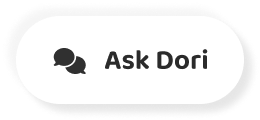字幕表 動画を再生する
-
Here's how to zoom in Minecraft on PC.
PC でマインクラフトを拡大する方法をご紹介します。
-
With no mods, your ability to zoom in Minecraft is limited to the FOV setting, which changes how wide or narrow your character's point of view is.
無改造で、マインクラフトをズームインする能力は巾広狭あなたのキャラクターの視点は FOV 設定に限定されます。
-
In the pause menu, click "Options" and you'll see the FOV slider on top.
一時停止メニューで「オプション」をクリックすると、上にFOVスライダーが表示されます。
-
By default, it will be set to normal, which is numerically set to 70.
デフォルトでは、通常の状態に設定され、数値的には70に設定されています。
-
By bringing the FOV to 30, your point of view will become much narrower and zoomed in, letting you see further but with minimal peripheral view.
視野を 30 にすることであなたの視点が だいぶ狭くなって、ズームアップされました。 しかし、周辺視野は最小限に抑えられています。
-
You can see the opposite effect by widening the FOV to a higher number, which lets you see much more to your left and right but makes the distant objects feel even further.
逆の効果を見ることができます。視野を広くすることで、より高い数値を得ることができます。 これは、あなたの左右に多くのことを見ることができますが、遠くのものをさらに遠くに感じさせます。
-
For a more streamlined ability to zoom in-game, you'll need to download a mod.
ゲーム内でのズーム機能をより合理的にするために。mod をダウンロードする必要があります。
-
For Java edition, the mod OptiFine is hosted on Optifine.net, where you can find the latest release under "Downloads."
Java 版では、OptiFine モジュールは Optifine.net でホストされています。 ここで最新のリリースを見つけることができ、 "ダウンロード" の下にあります。
-
Make sure you download a version that matches your Minecraft version.
バージョンをダウンロードしていることを確認してください。あなたのマインクラフトのバージョンと一致するようにしてください。
-
If you don't have it already, you may need to install Java SE to open the mod.
まだお持ちでない方は MOD を開くには Java SE をインストールする必要があるかもしれません。
-
Go to the download page on the Oracle site to grab the latest version and install it on your computer.
オラクルサイトのダウンロードページへをクリックして最新版を取得し、コンピュータにインストールしてください。
-
With Java installed, go to your OptiFine file and open with Java.
Java をインストールした状態で、OptiFine ファイルを開き、Java で開きます。
-
The installer will walk you through a few simple prompts.
インストーラは、いくつかの簡単なプロンプトを表示します。
-
Once finished, you'll be prompted to click "OK," which will install OptiFine as a module in the game.
完了したら、「OK」をクリックするように促されます。これはゲーム内のモジュールとして OptiFine をインストールします。
-
Start the Minecraft launcher, and on the bottom left, confirm OptiFine appears or is selected where it says latest release.
Minecraft のランチャーを起動します。と左下に、OptiFine が表示されていることを確認します。 または最新のリリースと書かれているところを選択します。
-
Now in-game, you can confirm your zoom mod is installed by pressing and holding the C key to zoom in and out with a simple press.
ゲーム内でズーム MOD がインストールされていることを確認できるようになりました。C キーを押しながら を押すだけで拡大・縮小が可能です。
-
If you'd like to change that hotkey, navigate in the game menu to "Options," "Controls," then scroll to the bottom to the miscellaneous section.
そのホットキーを変更したいのであればゲームメニューの「オプション」に移動します。 "コントロール" をクリックして、下の方にスクロールして雑学の項目に移動します。
-
Here, you'll find an entry for zoom.
ここでは、ズームのエントリーがあります。
-
From here, you can select whichever key you prefer to utilize the OptiFine functionality in-game.
ここから、あなたが好むいずれかのキーを選択することができ、ゲーム内で OptiFine 機能を利用することができます。
-
If you're running Bedrock, your mod options are smaller.
Bedrock を実行しているなら MOD の選択肢が少なくなっています。
-
A recent release called Windows 10 FOV Changer on GitHub will do the trick.
最近 GitHub で Windows 10 FOV Changer というリリースがありました。
-
Scroll down on the page to click the direct-download link and open the zip file.
ページを下にスクロールして、直接ダウンロードリンクをクリックして、zip ファイルを開きます。
-
Once unpacked, you may get an error opening the FOV Changer application.
アンパックされると、エラーが表示されることがあります。FOV チャンジャーアプリケーションを開きます。
-
This is because it only works if Minecraft Bedrock is already launched.
これは、Minecraft Bedrockが既に起動している場合 それが機能するだけだからです。
-
With Bedrock open, relaunch the FOV Changer app.
Bedrock を開いた状態で、FOV Changer アプリを再起動します。
-
On the left, you should see a start button, and clicking that will produce a series of green check marks to confirm it's running.
左側にはスタートボタンがあるはずです。クリックすると、一連の の緑のチェックマークで動作を確認します。
-
With your Minecraft world loaded, pressing the V key by default will activate the FOV Changer function.
マインクラフトの世界をロードした状態でVキーを押す を押すと、FOV チェンジャー機能が有効になります。
-
To change that hotkey, go into the FOV Changer application and adjust the button under "Features."
そのホットキーを変更するには視野変更アプリケーションに入り、"機能 "の下のボタンを調整します。