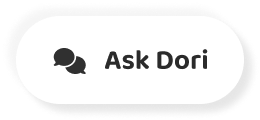字幕表 動画を再生する
-
Hi, welcome to www.engvid.com . I'm Adam.
こんにちは、www.engvid.com へようこそ。アダムです。
-
In today's lesson, I'm going to walk you through a computer setup.
今日のレッスンでは、パソコンの設定について説明します。
-
Basically, we're going to look at all the different pieces of hardware, all the actual
基本的には、すべてのハードウェアの異なる部分を見ていきます。
-
tools that you're going to be using.
使っているであろうツールを
-
All the actual equipment that you're going to be using when you're using a computer.
パソコンを使うときに実際に使う機材はすべて
-
Now, the main purpose of this lesson is to help you if you're working in a computer store,
さて、今回のレッスンの主旨は、パソコン屋さんで働いている方には、参考になると思います。
-
if you want to go buy a computer, or if you have a computer and you want to call the technical
パソコンを買いに行きたい方や、パソコンを持っていてテクニカルに電話したい方は
-
support department.
応援部です。
-
So, for example, tech support.
だから、例えば技術サポート。
-
If you have a problem with your computer and you need to explain to someone, especially
パソコンに問題があって、誰かに説明する必要がある場合、特に
-
over the phone, what's going on, you need to know all the different words for all the
電話で、何が起こっているのか、あなたはすべての異なる単語のすべてを知っている必要があります。
-
different pieces of equipment that you have in order to explain what the problem is.
何が問題なのかを説明するために、あなたが持っている別の機器のピース。
-
So, we're going to start with the actual hardware, with the actual things.
ということで、まずはハードの現物から。
-
And then we're going to look at different functions for each one of these things that
そして、それぞれの機能を見ていきましょう。
-
you really need to know.
本当に知っておく必要があります。
-
We're going to look at some shortcuts, some functions and things that you can do with
ここでは、ショートカットや機能、そして
-
them anyway.
いずれにしても
-
So, let's start with the actual computer.
ということで、まずは実際のパソコンを使ってみましょう。
-
There are different ways to use a computer.
パソコンにはいろいろな使い方があります。
-
You can use a laptop or a notebook.
ノートパソコンでもノートパソコンでもOKです。
-
Essentially, these are the same thing.
本質的には、これらは同じものです。
-
It used to be - the difference between laptop and notebook was size, but now, anything you
以前はノートパソコンとノートパソコンの違いは大きさでしたが、今は何でもかんでも
-
can put on your lap or anything that's foldable and you can carry is basically a laptop or
膝の上に置いたり、折りたたんで持ち運べるものは基本的にノートパソコンや
-
a notebook.
手帳。
-
Okay?
いいですか?
-
These are mobile, as I said.
これらは、やはりモバイルですね。
-
You can carry them with you.
持ち運べるようになっています。
-
You can put them into your bag and take them anywhere you want.
バッグの中に入れてどこにでも持っていけます。
-
And these days, many of them have a touch screen, meaning that you can actually touch
そして、最近では、それらの多くは、実際に触れることができることを意味するタッチスクリーンを持っています。
-
the monitor that is on the laptop and do things on it without using your mouse.
ラップトップ上にあるモニターとマウスを使用せずにその上で物事を行うことができます。
-
Okay?
いいですか?
-
Next, we're going to look at a desktop.
次はデスクトップです。
-
A desktop is something that you have in your home or office.
デスクトップとは、自宅やオフィスにあるものです。
-
You don't carry it around with you, it's bigger.
持ち歩かないから大きいんだよな
-
It has a tower.
塔があります。
-
The tower is where the actual computer is, where all the - the motherboard is, okay?
タワーは実際のコンピュータがあるところで、マザーボードがあるところです。
-
Laptops and notebooks also have a motherboard.
ノートパソコンやノートパソコンにもマザーボードがあります。
-
The motherboard is the - it's like a sheet inside the computer that has all the microchips,
マザーボードとは、コンピュータ内部のシートのようなもので、すべてのマイクロチップが入っています。
-
that has all your memory and all the different functions of the computer.
それはあなたのすべてのメモリとコンピュータのすべての異なる機能を持っています。
-
If you don't know anything about computers, do not touch the motherboard.
パソコンに詳しくない人は、マザーボードを触らないようにしましょう。
-
Take it to a professional to fix it for you or to make changes to it, okay?
プロに持って行って直してもらうか、変更してもらうかしてもらえばいいんじゃない?
-
The desktop has a tower, and inside is the motherboard and everything connects to that,
デスクトップにはタワーがあり、中にはマザーボードがあり、すべてがそこにつながっています。
-
including the monitor, the keyboard, the mouse, everything.
モニター、キーボード、マウス、すべてを含む。
-
And then you use it on your desk.
そして、机の上で使う。
-
On your desk will be nothing but the monitor.
机の上にはモニター以外の何物でもありません。
-
The tower is usually underneath your desk.
タワーは大体机の下にあります。
-
You can also buy an all-in-one.
オールインワンを購入することもできます。
-
An all-in-one computer is just the monitor, and the computer is built into the monitor.
オールインワンパソコンはモニターだけで、そのモニターの中にパソコンが内蔵されています。
-
So, there's really nothing else except for the monitor and then you connect everything
だから、モニター以外には何もないし、あとはすべてを接続して
-
to that, okay?
それがいいのか?
-
Speaking of the monitor, the monitor basically is like the TV.
モニターといえば、基本的にはテレビのようなものです。
-
This is where you see everything that you're going to be doing on your computer.
ここでは、パソコンでやることをすべて見ています。
-
It is usually measured in inches, so let me just make this a little bit clearer so you
それは通常インチで測定されますので、私はちょうどこれを少し明確にしてみましょうので、あなたは
-
don't get confused.
勘違いしないでください。
-
Just so you know, one inch is 2.54 centimeters.
一応言っておきますが、1インチは2.54センチです。
-
If you're in North America and you're going to buy a monitor, they will ask you how many
北米にいてモニターを買おうと思ったら、「何台」と聞かれます。
-
inches, like what size of monitor do you want?
インチ、モニターのサイズは?
-
In other places, it might be by centimeters, so make sure you understand the differences
他の場所ではセンチ単位の場合もあるので、その違いをしっかりと理解しておきましょう。
-
for the monitor that you want.
をクリックして、希望のモニターを選択します。
-
These days, you can get curved monitors.
最近は湾曲したモニターが手に入るようになりました。
-
So, you have, like, regular flat monitors, or you can get curved monitors that give you
通常のフラットモニターでも、曲面モニターでも、どちらの場合でも、以下のような効果が得られます。
-
a little bit of a different perspective, a little bit different graphics, okay?
ちょっと視点を変えてグラフィックを変えてもいいよね?
-
You can use a monitor just like you would a TV.
テレビと同じようにモニターを使うことができます。
-
In fact, you can use a TV as a monitor for your computer as well.
実は、テレビをパソコンのモニターとして使うこともできます。
-
Everything is connected these days.
最近はすべてがつながっています。
-
Next, you have your keyboard.
次にキーボードです。
-
This is where you're typing and you're doing a lot of your functions for computing, okay?
ここはタイピングをしているところで、計算のための機能をたくさんやっているところだよ?
-
The traditional keyboard is a QWERTY, meaning that all the letters start at the top row
伝統的なキーボードはQWERTYで、すべての文字が上の行から始まることを意味します。
-
with Q,W,E,R,T and go on like that.
とQ,W,E,R,Tと続けていきます。
-
That's a QWERTY keyboard, that's the standard keyboard in English, okay?
それはQWERTYキーボードだよ、英語の標準キーボードだよ?
-
The keyboard has keys.
キーボードにはキーがあります。
-
Everything that you press on the keyboard is called the key, that's why it's a board
キーボードで押すもの全てがキーと呼ばれる、だからこそ板
-
with keys, keyboard.
キー、キーボードと一緒に。
-
You can get a Chiclet keyboard or a regular keyboard.
チクレットキーボードか普通のキーボードを用意します。
-
Chiclets are very thin keys.
チクレットは非常に細い鍵盤です。
-
So, most laptops use chiclet keyboards, but you can buy external keyboards that are thicker
なので、ほとんどのノートパソコンはチクレットキーボードを使用していますが、外付けのキーボードは厚みのあるものを購入することができます。
-
or different shapes, sizes, etc.
または異なる形や大きさなど
-
Most keyboards have a number pad.
ほとんどのキーボードにはナンバーパッドが付いています。
-
So, you have the numbers at the top row, but you can also have them on the side, so it's
つまり、一番上の列に数字がありますが、横にも数字があるので、それは
-
a little bit faster to type numbers.
数字を打つのが少し早い
-
And laptops also have a touchpad, which is usually like a square area on the keyboard
ノートパソコンにもタッチパッドがありますが、これは通常キーボードの四角い部分のようなものです。
-
that you can use as a mouse, if you don't want to use a mouse.
をマウスとして使用することができます。
-
Okay, so speaking of mouse, let's talk about the mouse.
さて、マウスといえば、マウスの話をしましょう。
-
A mouse is like a little device on the side of the computer that you use to move around
マウスは、コンピュータの側面にある小さなデバイスのようなもので、動き回るために使用します。
-
and move the cursor around, and I'll talk about the cursor a bit after.
でカーソルを移動させて、カーソルの話は少し後にします。
-
The mouse lets you do a lot of the functions without having to type anything.
マウスを使えば、何も入力しなくても多くの機能をこなすことができます。
-
So, you can move pages up and down.
なので、ページを上下に移動させることができます。
-
You can open different windows.
別のウィンドウを開くことができます。
-
You can press on different programs to open them.
別のプログラムを押すと開くことができます。
-
They - the mice or the mouse has a right click, a left click, and a scroll button.
彼ら - マウスやマウスは、右クリック、左クリック、スクロールボタンを持っています。
-
So, click so the things you do with your fingers, and in the middle is a button to scroll to
だから、あなたの指で物事を行うようにクリックして、真ん中にスクロールするボタンです。
-
move pages up and down, okay?
ページを上下に動かすんだ
-
Next, if you want to connect to the internet, you're going to need a modem.
次に、インターネットに接続する場合は、モデムが必要になります。
-
A modem is basically the phone line or the cable line that connects the computer to the
モデムとは、基本的には電話回線、またはコンピュータを接続するケーブル回線のことです。
-
internet.
インターネットを利用しています。
-
And if you don't want to connect your computer to the internet with a cable, then you need
また、パソコンをケーブルでインターネットに接続したくない場合は
-
Wi-Fi, okay?
Wi-Fiでいい?
-
And just make sure we understand - I know in some countries they pronounce it a little
国によっては少し発音が違うようですが、理解できるようにしておきましょう。
-
bit differently.
ちょっと違う。
-
In English, we say "wi-fi", okay?
英語では「wi-fi」って言うんだよ?
-
And this is our router, "rou-ter", okay?
そして、これがうちのルーター「ルーテル」です、いいですか?
-
Not "root-er", "rou-ter" if you need to explain to someone.
誰かに説明する必要がある場合は「ルートアー」ではなく「ルーテル」で。
-
So, the router basically sends out the internet signal throughout the space it's basically
だから、ルーターは基本的には、それが基本的にある空間全体にインターネットの信号を送信します。
-
programmed for.
のためにプログラムされています。
-
And you have Wi-Fi and you can connect all kinds of devices to this, okay?
Wi-Fiもあるし、これにいろんなデバイスを繋げばいいんだよ?
-
So, you have all kinds of devices.
いろんな工夫がされているんですね。
-
You can have a phone, you can have games, you can have all kinds of different things
スマホ持っててもいいし、ゲーム持っててもいいし、色んなものを持っててもいいし
-
connected by Wi-Fi.
Wi-Fiで接続されています。
-
Then you have all your accessories.
そうすると、アクセサリーは全部揃っていることになります。
-
So, what we've looked at so far, these are the essential pieces of the computer setup,
ここまで見てきたのは、パソコンのセットアップに欠かせない部分です。
-
if you want to do computing, if you want to get on the internet.
コンピューティングをしたいなら、インターネットに乗りたいなら
-
Now, all these extra things are extra.
さて、これらの余分なものはすべて余分なものです。
-
You don't have to have them, but they do make life a bit easier.
持たなくてもいいけど、生活が少し楽になる。
-
So, they are called accessories.
なので、アクセサリーと呼ばれています。
-
They're not necessary, they're extra.
必要ない、余計なものだ。
-
If you want to listen to things, you can use speakers.
物を聞きたいときは、スピーカーを使うといいでしょう。
-
You can also plug headphones into the jack.
ヘッドホンをジャックに差し込むこともできます。
-
Every computer will come with a jack, that's like a little hole in the computer where you
すべてのコンピュータにはジャックが付属しています。
-
put the little metal tipped wire inside.
小さな金属の先端のワイヤーを中に入れて
-
You plug it into the jack and you can get speakers or you can use your headphones.
ジャックに差し込むとスピーカーが出てきたり、ヘッドフォンを使うことができます。
-
If you need to print things out, if you have files and you need to print them, you would
ファイルを持っていて印刷する必要がある場合は
-
use a printer.
プリンターを使用します。
-
If you have documents that you want to send someone else, then you would use a scanner.
誰かに送りたい書類があるなら、スキャナーを使いますよね。
-
A scanner basically takes a picture of the document, creates a file in your computer
スキャナーは基本的に文書の写真を取り、コンピュータにファイルを作成します。
-
and then you can send that file to somebody else.
で、そのファイルを他の人に送ることができます。
-
Now, if you have to keep a lot of things on - a lot of files or videos or music and you
今、あなたは上の多くのものを維持する必要がある場合 - ファイルやビデオ、音楽の多くとあなた
-
don't have enough memory space on your computer, you can use an external hard disk drive, okay?
お使いのコンピュータに十分なメモリ容量を持っていない場合は、外付けのハードディスクドライブを使用することができます、大丈夫ですか?
-
So basically, this is a little box like this, sometimes it's a little bit bigger.
だから基本的にはこんな感じの小さな箱で、たまに少し大きめのものもあります。
-
And it has a lot of memory space, and you can put all your files, all your movies, all
そして、それは多くのメモリスペースを持っており、すべてのファイル、すべてのムービー、すべてを置くことができます。
-
your music on there and keep it separate from the computer.
そこに音楽を入れて、コンピュータとは別の場所に置いておきます。
-
A lot of computers, they come with a lot of memory these days, but files are getting bigger
多くのコンピュータは、最近では多くのメモリが付属していますが、ファイルは大きくなっています。
-
and bigger and people generally need to use external hard disks as well.
と大きく、人々は一般的にも外付けハードディスクを使用する必要があります。
-
Now, if you need to carry files with you from one place to another, but you don't want to
さて、ある場所から別の場所へファイルを持ち運ぶ必要がある場合、あなたは
-
carry your external hard disk with all your files, you can just use a thumb drive.
すべてのファイルを使用して外付けハードディスクを運ぶ、あなただけの親指ドライブを使用することができます。
-
Some people call it a thumb drive, some people call it a memory stick.
サムドライブと呼ぶ人もいれば、メモリースティックと呼ぶ人もいる。
-
It's basically a small USB component, and we'll talk about USB as well.
基本的には小型のUSB部品なので、USBの話もします。
-
USB is the plug, so the headphone plugs into a jack.
USBがプラグになっているので、ヘッドフォンはジャックに差し込みます。
-
The memory stick or the thumb drive plugs into a USB slot.
メモリースティックやサムドライブはUSBスロットに差し込みます。
-
There are slots, especially in the laptop, they will be on the side.
スロットがあり、特にラップトップでは、彼らは側になります。
-
In the tower of the desktop, you will see USB slots.
デスクトップの塔の中にはUSBスロットがあります。
-
You put your thumb drive in there.
親指のドライブを入れたのか
-
Okay.
いいわよ
-
So now, we have all our equipment set up.
さて、これで機材のセットアップは完了です。
-
Now, let's see what you can do with some of these tools specifically.
では、具体的にこれらのツールを使って何ができるのかを見てみましょう。
-
Okay, so now, we're going to look at some of the functions that you can do with your
では、ここからは
-
hardware, with your equipment.
ハードウェアを、あなたの機器と一緒に。
-
But just before we get started, this is a very basic list.
しかし、始める直前に、これは非常に基本的なリストです。
-
If you really really want to know how to do a lot of different things with your computer,
本当にパソコンでいろいろなことができる方法を知りたいのであれば
-
with your keyboard, with your mouse, etc., make sure you do some more research.
キーボードを使って、マウスを使ってなど、もう少し調べてみてください。
-
This is just to get you started with the basics, okay?
これは基本的なことから始めるためのものです。
-
So, let's start with shortcuts.
ということで、まずはショートカットから始めてみましょう。
-
These are for the keyboard.
キーボード用です。
-
You can do a lot of things with the keyboard instead of always using your mouse and clicking
いつもマウスを使ってクリックするのではなく、キーボードを使っていろいろなことができます。
-
and clicking.
とクリックしてください。
-
Sometimes, it's a little bit faster just to use the keyboard.
たまにはキーボードを使うだけでも少しは早くなりますよね。
-
So, we have a control key.
ということで、コントロールキーを持っています。
-
This should be on your - probably on your bottom left of your keyboard.
これはあなたのキーボードの左下にあるはずです。
-
There might be another one more in the middle.
真ん中にもう一人いるかもしれない。
-
You can use control + the x key to cut something that you can move somewhere else.
コントロール+×キーでどこかに移動できるものをカットすることができます。
-
Ctrl + C = copy.
Ctrl + C = コピー。
-
So, cut and copy are a little bit different.
だから、カットとコピーはちょっと違う。
-
Cut, you're removing it from one place, putting it somewhere else.
カットは、ある場所から外して、別の場所に置いている。
-
Copy, you're just leaving it there but putting it somewhere else as well.
了解、置いておくだけでなく、別の場所にも置いているんですね。
-
Ctrl + V = to paste.
Ctrl + V =貼り付けます。
-
So, after you cut or copy, you go to the new location.
だから、カットしたりコピーしたりした後は、新しい場所に行きます。
-
You press Ctrl + V and it puts it there.
Ctrl + Vを押すと、そこに配置されます。
-
Ctrl + Z or "zee", depends on where you come from, to undo.
Ctrl + Zまたは「ジー」、元に戻すには、どこから来たかによります。
-
So, if you did something and you think "Oh wait, I made a mistake", you can press Ctrl
なので、何かをしていて「あ、ちょっと待って、間違えた」と思ったら、Ctrl
-
+ Z and it will go back to before you made that mistake, and then you can continue from
+ Zを押すと、そのミスをする前の状態に戻り、次のステップに進みます。
-
there.
そこに
-
And Ctrl + A = to select all.
そして、Ctrl + A = すべてを選択します。
-
So, if you want to copy a whole page, instead of dragging your mouse all over the place,
そのため、ページ全体をコピーしたい場合は、マウスをあちこちにドラッグするのではなく、ページ全体をコピーするようにしましょう。
-
just press Ctrl + A, everything will be highlighted in blue.
Ctrl + Aを押すだけで、すべてが青くハイライトされます。
-
Then Ctrl + C, copy.
そして、Ctrl + C、コピー。
-
Ctrl + V, paste somewhere else.
Ctrl + V、どこかに貼り付けます。
-
Now, all of these things are just there to save you time.
今では、これらのものはすべて、あなたの時間を節約するためにそこにあるだけです。
-
Computers have made people very fast.
コンピュータのおかげで、人はとても速くなった。
-
Everything has to be very fast, fast, fast.
何事も早く、早く、早く、早くしなければなりません。
-
So, be fast.
だから、早くしてくれ。
-
Use these shortcuts, okay?
これらのショートカットを使用してください。
-
Now, if you're having a problem with your computer and you want to stop a program or
さて、お使いのコンピュータに問題があり、プログラムを停止したい場合や
-
you want to stop something from happening, Ctrl + Alt + Delete, all at the same time.
何かを停止させたい場合は、Ctrl + Alt + 削除、すべて同時に。
-
You will be given the task manager.
タスクマネージャーを任されることになります。
-
Just find that program you want to stop and put "End Task".
停止させたいプログラムを見つけて、「タスクの終了」を入れればOKです。
-
A little bit easier to understand when you actually see it, but this is a very good shortcut
実際に見てみると少しわかりやすいですが、これがとても良い近道です
-
to help you stop something that's happening on your computer.
を使用して、コンピュータ上で何かが起こっているのを止めるのに役立ちます。
-
So, that's more or less the keyboard, what you need to know.
ということで、多かれ少なかれキーボード、知っておくべきこと。
-
Otherwise, typing, numbers, calculator, etc.
その他、タイピング、数字、電卓など。
-
Oh sorry, I should also mention, there's an Fn button at the bottom of your keyboard.
あ、すみません、キーボードの下の方にFnボタンがあることも言っておきます。
-
This is function.
これは機能です。
-
What the "Fn" means is "function".
Fn」の意味するところは「機能」です。
-
It's usually blue, and there are different keys with blue things on them.
普段は青くて、青いものがついているキーが違うんです。
-
If you press Fn + another key with a blue thing, it will do what that is.
青いものでFn+別のキーを押すと、それが何かをしてくれます。
-
It could put the computer to sleep.
コンピュータを眠らせてしまうことがあります。
-
It can restart the computer; it can shut it down.
コンピュータを再起動したり、シャットダウンしたりすることができます。
-
It could be used for other things.
他にも使えるかもしれません。
-
You can use function with the arrow keys to raise or lower volume, increase or decrease
矢印キーで機能を使用して音量を上げたり下げたり、増減することができます。
-
brightness, etc.
明度
-
Again, just shortcuts.
繰り返しますが、ただの近道です。
-
Now, if you want to connect things.
さて、物事を繋げるなら
-
The most common way to connect devices is through USB, okay?
デバイスを接続するにはUSBを使うのが一般的ですが、いいですか?
-
So, USB is universal serial bus, I believe is what it stands for.
ということで、USBはユニバーサルシリアルバスの略だと思います。
-
You usually have two or three slots on a laptop.
普通はノートパソコンのスロットを2つか3つ持っていますよね。
-
You usually have five or six on a desktop.
普通にデスクトップに5、6台は持ってますよね。
-
This is where you connect a wired keyboard or a wired mouse, or you can go wireless.
ここに有線キーボードや有線マウスを接続したり、ワイヤレスにすることもできます。
-
If you don't want to connect with cables, cables, you know, if you have too many cables,
ケーブル、ケーブルで繋ぎたくない人は、ケーブルが多すぎると
-
it makes a bit of a mess.
とか言ってしまうと、ちょっとしたゴタゴタになってしまいます。
-
So, you can go to wireless and usually, you're going to use a USB to connect wireless devices
だから、あなたはワイヤレスに行くことができますし、通常、あなたはワイヤレスデバイスを接続するためにUSBを使用することになるでしょう
-
and etc.
などと、その場にいながらにして
-
HDMI is another cable that you will usually use to connect your monitor to get better
HDMIは、通常、より良いを得るためにあなたのモニターを接続するために使用する別のケーブルです。
-
connection, better graphics, etc.
接続、より良いグラフィックなど
-
And then you have your ethernet cable.
そして、イーサーネットケーブルを持っています。
-
If you don't have Wi-Fi, but you do have a modem and you want to connect your computer
Wi-Fiがなくてもモデムがあって、パソコンを接続したい場合は
-
to the modem, you're going to use an ethernet cable to do that.
をモデムに接続するには、イーサネットケーブルを使用します。
-
It looks like a phone cable, like a regular old style phone cable that nobody uses anymore,
今では誰も使わなくなった普通の昔ながらの電話ケーブルのようです。
-
okay?
いいわよ
-
So, those are the connections.
そう、それが繋がりなんですね。
-
Again, sleep, restart, shut down.
もう一度、スリープ、再起動、シャットダウン。
-
This is when you want to stop using the computer but you're going to come back to it soon,
パソコンを使うのをやめたくても、すぐに戻ってきてしまう時です。
-
put it to sleep.
寝かせて
-
If you're having a problem or you have an update or if you want to fix something and
問題があったり、アップデートがあったり、何かを修正したいときや
-
refresh, you do a restart.
refresh の場合は、再起動を行います。
-
It means it closes and turns back on right away.
閉じてすぐに元に戻るという意味です。
-
Or you can just shut it down.
それかシャットダウンしてくれ
-
It means close it and leave the computer alone.
閉じてパソコンを放置するということです。
-
Now, another function you want to be thinking about is sync.
さて、もう一つ考えておきたい機能がsyncです。
-
Sync means synchronize; it means make two different things work together like one.
Sync は同期するという意味で、2つの異なるものを1つのもののように動作させることを意味します。
-
So, you can synchronize mobile devices, smartphone, tablet, games, etc.
なので、モバイルデバイス、スマートフォン、タブレット、ゲームなどを同期させることができます。
-
Things like that.
そんな感じのこと。
-
So, they work together with the computer.
だから、パソコンと一緒に仕事をしています。
-
These days, more and more programs and more and more things are becoming cloud based.
最近では、プログラムも増えてきていますし、物もどんどんクラウド化してきています。
-
Cloud means that everything is stored somewhere else on a server that's far away from your
クラウドとは、すべてのものが離れた別の場所にあるサーバーに保存されていることを意味します。
-
computer, on a server.
コンピューター、サーバー上の
-
So, you can keep a lot of files there.
だから、そこにたくさんのファイルを置いておくことができます。
-
You can get a lot of programs that are kept there and you just use them whenever you need.
そこに保管されているプログラムを必要な時に利用するだけで、たくさんのプログラムが手に入ります。
-
But you have to synchronize the cloud with your computer so that they work together like
しかし、クラウドとパソコンを同期させる必要があります。
-
they're together, okay?
一緒にいるんだよ
-
Even though the server is far away.
サーバーが遠くても
-
Now, your mouse, very, very important tool.
さて、マウスですが、非常に重要なツールです。
-
As I mentioned before, you have right click, left click, and you have a little thing that
前にも書きましたが、右クリック、左クリックとちょっとしたことで
-
spins in the middle, the scroll.
真ん中に回転する、巻物。
-
If you right click on something on your screen, you use the right click.
画面上の何かを右クリックした場合は、右クリックを使用します。
-
A little box will open up, it's called a pop-up, okay?
小さな箱が開く ポップアップと呼ばれるものだ
-
And this pop-up, this pop-up will give you different options.
そして、このポップアップで、いろいろな選択肢が出てきます。
-
So, you can use this to cut, copy, paste, etc.
ということで、これを使ってカット、コピー、ペーストなどをします。
-
The left, when you click on the left button, this will make a command.
左のボタンをクリックすると、これがコマンドになります。
-
So, if you want to go to a link, you put the cursor - I forgot to mention the cursor - for
だから、リンク先に行きたいときは、カーソルを置く - カーソルを忘れていました - のために
-
many people, it's just like a thing on the screen.
多くの人は、画面に映っているものと同じように
-
It's a little arrow.
小さな矢だ
-
You put the arrow on the link, you click left and it'll take you to that link.
リンクの上に矢印を置いて左クリックすると、そのリンクに移動します。
-
So, the left click button is a command button.
左クリックボタンはコマンドボタンなんですね。
-
It does what it's pointing at.
指していることをしています。
-
The scroll, as I mentioned before, if you want to just move up and down on a page.
スクロールは、先ほども言いましたが、ページを上下に移動するだけならば
-
Double click, if you double click on the left button, it's a command.
ダブルクリック、左ボタンをダブルクリックするとコマンドになります。
-
If you want to open up a program, if you want to open up a page, you double click and it
プログラムを開きたい場合は、ページを開きたい場合は、ダブルクリックして、それを
-
activates the program.
プログラムを起動します。
-
That's why we use it to activate different things.
だからこそ、いろいろなものを活性化させるために使うのです。
-
And then you can click and drag.
そして、クリックしてドラッグして
-
Again, you're going to use your left click button.
繰り返しになりますが、左クリックボタンを使うことになります。
-
You're going to go to like - let's say you want to copy this word.
あなたは好きに行くことになります - この単語をコピーするとしましょう。
-
You take this word, you click left, and then you move to someplace else that you want it
この言葉を受け取って、左クリックして、どこか他の場所に移動して、それが欲しいと思ったら
-
to be in.
になるように。
-
Okay?
いいですか?
-
So, you might have heard of "drag and drop".
そこで、「ドラッグ&ドロップ」という言葉を聞いたことがあるかもしれません。
-
Let me see if I can fit this in.
これに当てはまるかどうか見てみます。
-
If you want to move something from one place to another, you just drag and drop there.
ある場所から別の場所に何かを移動したい場合は、そこにドラッグ&ドロップするだけです。
-
So, you left click, keep holding it down.
左クリックしたままだと
-
So, you're holding it down, move it to the next place, let go and it will stay there.
押さえて、次の場所に移動させて、手放せば、そこに留まるわけですね。
-
So, that's drag and drop.
つまり、ドラッグ&ドロップですね。
-
Click and drag.
クリックしてドラッグします。
-
If you want to copy a whole bunch of sentences, for example.
例えば、文章を丸写しにしたい場合。
-
You see an article, you click - left click at the top, you hold it, you drag the mouse
あなたは記事を参照してください、あなたがクリック - 上部に左クリック、あなたはそれを保持し、あなたはマウスをドラッグします
-
down to the bottom, you let go.
底辺まで落ちて、手放す。
-
The whole thing will be highlighted in blue.
全体が青くハイライトされます。
-
Then you can copy, cut, and then move somewhere else, paste, etc.
あとは、コピーして、切って、どこかに移動して、貼り付けて、などなど。
-
So again, very, very basic introduction to using a computer in English.
ということで、改めて、英語でパソコンを使うための非常に基本的なイントロダクションを紹介します。
-
When you're given instructions by your teacher, when you need to explain something to tech
先生に指示されて技術的に何かを説明したい時に
-
support, technical support, these are the words you're going to use.
サポート、技術サポート、これらはあなたが使う言葉です。
-
These are the words they are going to use with you to help you fix whatever problem
これらの言葉は、あなたがどんな問題を解決するのに役立つように、彼らはあなたと一緒に使用しようとしています。
-
you may have.
あなたが持っているかもしれません。
-
For those of you taking the TOEFL exam, get to know some of these words, because you're
TOEFLを受験する人のために、これらの単語をいくつか知っておきましょう。
-
going to be working on a computer.
パソコンに向かって
-
You're going to need to know what a scroll is, what right click, left click, etc.
スクロールとは何か、右クリックとは何か、左クリックとは何か、などを知っておく必要があります。
-
How to use a mouse, how to use a keyboard.
マウスの使い方、キーボードの使い方。
-
So, if you have any questions about anything here, or if you want to ask me about other
なので、ここで何か質問があったり、他にも
-
parts of the computer, please go to www.engvid.com and ask me in the comments section.
の部分は、www.engvid.com、コメント欄で聞いてみてください。
-
There's also a quiz to help you refresh your memory and review what you've learned here
ここで学んだことを復習するためのクイズもあります。
-
today.
今日は
-
So, use that quiz and come back soon.
だから、そのクイズを使って、すぐに戻ってきてください。
-
I'll make another video for the actual internet and software of your computer, how to use
実際のインターネットやパソコンのソフトの使い方など、別の動画を作ってみます
-
those things and how they function.
それらのことと、それらがどのように機能するか。
-
In the meantime, if you like this video, give me a like.
とりあえず、この動画が気に入ったら「いいね!」を押してください。
-
Please subscribe to my YouTube channel, and come back for more useful videos to help you
私のYouTubeチャンネルを購読して、あなたを助けるためのより多くの有用なビデオのために戻ってきてください。
-
with your English, okay?
あなたの英語で、いい?
-
See you then.
またね
-
Bye.
じゃあね