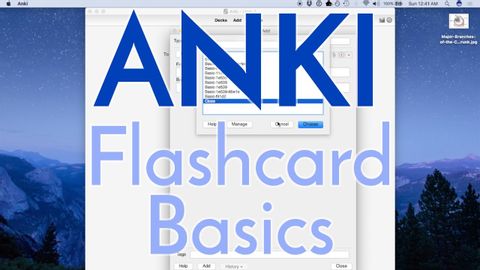
字幕と単語
あんきの効果的な使い方~医大生・医学部生のためのフラッシュカード基礎編~【前編 (How to Use Anki Effectively - Flash Card Basics for Pre-Med and Med Students [Part 1])
00
Summer が 2021 年 01 月 14 日 に投稿保存
動画の中の単語
individual
US /ˌɪndəˈvɪdʒuəl/
・
UK /ˌɪndɪˈvɪdʒuəl/
- n. (c.)個人;個々の項目;個体;個人競技
- adj.個人用の;個人の;個々の;独特の
A2 初級
もっと見る エネルギーを使用
すべての単語を解除
発音・解説・フィルター機能を解除
