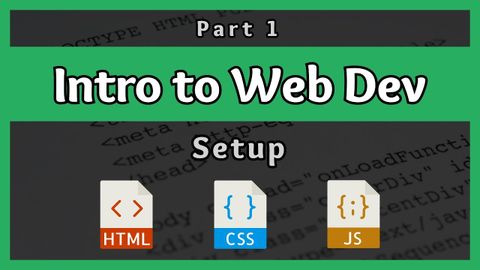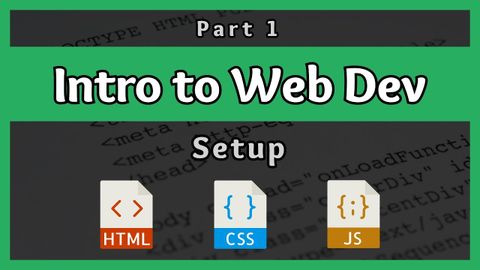Web開発入門|セットアップ|その1 (Introduction to Web Development || Setup || Part 1)
林宜悉 が 2021 年 01 月 14 日 に投稿  この条件に一致する単語はありません
この条件に一致する単語はありませんUS /ɪnˈkrɛdəblɪ/
・
UK /ɪnˈkredəbli/
- adv.信じられないことに;信じられないほど;信じられないほど;驚くほど
US /ˈmʌltəpəl/
・
UK /ˈmʌltɪpl/
- adj.複数の;多様な;多発性の;多重の
- n. (c.)倍数;多数;倍率
- pron.多数
US /ˌrɛkəˈmɛnd/
・
UK /ˌrekə'mend/
エネルギーを使用
すべての単語を解除
発音・解説・フィルター機能を解除