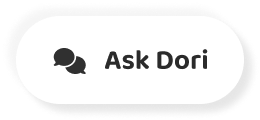字幕表 動画を再生する
-
[MUSIC PLAYING]
-
SANDEEP GUPTA: My name is Sandeep Gupta.
-
I'm a product manager in Google.
-
YANNICK ASSOGBA: And I'm Yannick Assogba,
-
and I'm a software engineer on the TensorFlow.js team.
-
SANDEEP GUPTA: And we are here to talk to you today
-
about machine learning and JavaScript.
-
So the video that you just saw, this
-
was our very first AI-inspired Google Doodle.
-
And it was able to bring machine learning
-
to life in a very fun and creative way
-
to millions of users.
-
And what users were able to do with this
-
is that you're able to use a machine learning model directly
-
running in the browser that was able to synthesize
-
a box-style harmony.
-
And what made this possible was this library called
-
TensorFlow.js.
-
So TensorFlow.js is an open-source library for machine
-
learning in JavaScript.
-
It's part of the TensorFlow family of products,
-
and it's built specifically to make it easier for JavaScript
-
developers to build and use machine
-
learning models within their JavaScript applications.
-
You use this library in one of three ways.
-
You can use one of the pre-existing pre-trained models
-
that we provide, and directly run them within your JavaScript
-
applications.
-
You can use one of the models that we have packaged for you,
-
or you can take pretty much any TensorFlow model that you have
-
and use a converter and run it with TensorFlow JavaScript.
-
You can use a previously-trained model,
-
and then retrain it with your own data to customize it,
-
and this is often useful to solve the problem that's
-
of interest to you.
-
This is done using a technique called transfer learning.
-
And then lastly, it's a full-feature JavaScript library
-
that lets you write and alter models
-
directly with JavaScript.
-
And so you can create a completely new model
-
from scratch.
-
Today in this talk, we will talk a lot about the first
-
and the third one of these.
-
For the re-training examples, there
-
are a bunch of these on our website and in the codelabs,
-
and we encourage you to sort of take a look after the talk.
-
The other part is that JavaScript
-
is a very versatile language, and it works
-
on a variety of platforms.
-
So you can use TensorFlow.js on all of these platforms.
-
We see a ton of use cases in the browser,
-
and it has a lot of advantages because, you know,
-
browser is super interactive.
-
You have easy access to sensors, such as webcam and microphone,
-
which you can then bring into your machine learning models.
-
And also we use WebGL-based acceleration.
-
So if you have a GPU in your system,
-
you can take advantage of that and get
-
really good performance.
-
TensorFlow.js will also run server-side using Node.js.
-
It runs on a variety of mobile platforms in iOS and Android
-
using mobile web platforms, and also it
-
can run in desktop applications using Electron.
-
And we'll see, later in the talk, more examples of this.
-
So we launched TensorFlow.js one year back last March,
-
and then earlier this year at our developer summit
-
we released version 1.0.
-
And we have been amazed to see really good adoption and usage
-
by the community, and some really good sort of popularity
-
numbers.
-
We are really, really excited to see
-
more than 100 external contributors who
-
are contributing to and making the library better.
-
So for those of you who are in the audience or those
-
of you listening, thank you very much from all
-
of the TensorFlow.js team.
-
So let's dive a little bit deeper into the library
-
and see how it is used.
-
OK, I'm going to start with looking
-
at some pre-trained models first.
-
So I want to show you a few of these today.
-
So we have packaged a variety or a collection
-
of pre-trained models for use out of the box
-
to solve some of the most common types of ML problems
-
that you might encounter.
-
These work with images.
-
So we-- for tasks such as image classification,
-
detecting objects, segmenting objects, and finding boundaries
-
of objects, recognizing human gesture and human
-
pose from image or video data.
-
We have a few speech audio models,
-
which work with speech commands to recognize spoken words.
-
We have a couple of text models for analyzing, understanding,
-
and classifying text.
-
All of these models are packaged with very easy-to-use wrapped
-
APIs for easy consumption in JavaScript applications.
-
You can either NPM install them, or you can directly
-
use them from our hosted scripts with nothing to install.
-
So let's take a look at two examples.
-
The first model I want to show you is an image-based model.
-
It's called BodyPix.
-
So this is the model that lets you take image data,
-
and it finds whether there is a person in that image or not.
-
And if there is a person, it will segment out
-
the boundary of that person.
-
So it will label each pixel as whether it
-
belongs to the person or not.
-
And you can also do body part segmentation.
-
So it can further divide up the pixels that belong to a person
-
into one of 24 body parts.
-
So let's take a look at what the code looks like
-
and how you would use a model like this.
-
So you start by loading the library
-
and by loading the model using the script
-
tag from our hosted scripts.
-
You choose an image file.
-
You can load it from disk or you could point to a webcam element
-
to load it from the webcam.
-
And once you have an image, then you
-
create an instance of the BodyPix model,
-
and you call its person segmentation method
-
on the image that you have chosen.
-
Because this runs asynchronously,
-
you wait for the result and we do that
-
by using the wait keyword.
-
So once you get back the segmentation result,
-
it returns an object, and this object
-
has the width and the height of the image,
-
and also a binary array of zeros and ones, with the pixels where
-
the person is found are labeled, and you see that
-
in that image on the right.
-
You could also use the body parts segmentation method
-
instead of the person segmentation
-
method, in which case you would get the sub-body part
-
classification.
-
The model is packaged with a set of utility functions
-
for rendering, and here you see the example
-
of the drawPixelatedMask() function,
-
which produces this image on the right.
-
OK, so this is how you would use one of these image-based models
-
directly in your web application.
-
The second model I want to show you is a speech commands model.
-
So this is an audio model that will look for,
-
that will listen to microphone data,
-
and try to recognize some spoken words.
-
So you can use this to build voice controls and interfaces
-
or to recognize words for translation
-
and other types of applications.
-
So let me quickly switch to the demo laptop.
-
So we have a small glitch application written,
-
which uses the speech commands model,
-
and we are using a version of a pre-trained model, which
-
is trained on a vocabulary of just four simple words-- up,
-
down, left and right.
-
So when I click start and I can speak these words,
-
this application will display a matching emoji.
-
So let's try it out.
-
Left.
-
Up.
-
Left.
-
Down.
-
Down.
-
OK.
-
Right.
-
Left.
-
Up.
-
There we go.
-
We can go back to the screen.
-
This actually points to what you would frequently encounter
-
with machine learning models.
-
There are a lot of other factors that you have to account for--
-
things like background noise, and just training data
-
representing adequately the type of data that it
-
will encounter in real life.
-
So let's again take a look at what the code would look like.
-
Again, you use the script tag similar to before
-
to load the model and to load our library.
-
And now, we create an instance of the speech commands model
-
and we initialize it or we use a version of the speech commands
-
model that's trained for the specific vocabulary
-
of interest.
-
So in this case, it's this directional four-word
-
vocabulary.
-
We have packaged this model with a couple of other vocabularies
-
that you can use, and also you can extend this model
-
to your own vocabulary using transfer learning.
-
And we have a codelab which shows how to do that.
-
So once you have initiated the model,
-
then we call its listen method, which
-
starts listening to the microphone data.
-
And then once it recognizes these words,
-
then it returns a set of probabilities for the matching
-
score for each of the spoken words
-
in its set of labeled classes.
-
And then once you've figured out what the spoken word is,
-
then you can use that to display emojis, for example,
-
in that particular example.
-
OK, so I'm going to turn it over to Yannick,
-
who will show you how to do training using this library.
-
YANNICK ASSOGBA: Thanks Sandeep.
-
Hello.
-
So, Sandeep showed you one of the simplest ways
-
to get started with machine learning with TensorFlow.js,
-
and that's to take one of our pre-trained models,
-
incorporate it into your app.
-
And, if you noticed, you won't even
-
have to think about tensors, but there
-
are situations where there won't be a model that works out
-
of the box for your use case, and that's
-
where training comes in.
-
So TensorFlow.js has a full API to support training custom
-
models right in JavaScript.
-
So last year here at I/O, we showed
-
a demo of training a game controller using webcam input--
-
in this example, your face--
-
to control this Pac-Man game.
-
And this year, we're going to look a bit more closely
-
at the training process, focusing
-
on training in Node.js, and what it looks
-
like to bring your own data.
-
Now some of the advantages of training in Node.js
-
include generally increased access to memory and storage,
-
increased performance in certain situations, and importantly,
-
being able to browse the internet while you
-
wait for your model to train.
-
In the browser, when you're training a model,
-
you have to keep the tab focused.
-
Else, many browsers will throttle performance
-
on that tab.
-
So it's quite handy that you're able to do something else.
-
All right, so let's train a custom text classifier,
-
and there's really two main things
-
I'd like you to take away from this exercise.
-
The first is generally how to work
-
with text in TensorFlow.js, and the other
-
is a general principle of using an existing building block
-
to bootstrap your machine learning project.
-
This is referred to as transfer learning,
-
and it's really helpful when you're getting
-
started with machine learning.
-
And we'll see more about that in the example, but to step back
-
a bit, what can you do with a text classifier?
-
So there are classical examples, such as sentiment analysis,
-
or spam detection, but you can also
-
do things like log scrubbing, where
-
you may look through your logs for maybe
-
personal or private information that you don't want to keep,
-
and obfuscate it or remove it before you store it.
-
But you can also do things like analyze product reviews
-
or do document clustering.
-
But today, we're going to build a component for a chatbot,
-
and in particular, we're going to look
-
at classifying user intents.
-
So, for example, given the sentence,
-
"Will it rain in the next 30 minutes?"
-
we want the model to detect that that's a GetWeather
-
intent, or something like "Play the latest Bach album,"
-
should be a PlayMusic intent.
-
So any machine learning project needs data to learn from,
-
and today the data we're going to use come from
-
comes from the Snips AI NLU benchmark,
-
and it's an open-source dataset that's available on GitHub.
-
And for our first task, we're basically
-
going to start with a spreadsheet.
-
As you can see, it has the query sentences on one side,
-
and the intents on the other.
-
However, one thing we need to do is convert this text
-
into numbers so that we can feed it into our neural network
-
because neural networks don't really understand text
-
natively, and that is where the Universal Sentence
-
Encoder comes in.
-
It's a deep neural network created by Google
-
that I like to think of as NLP in a box.
-
It takes sentences and turns them
-
into lists of numbers that encode the meaning
-
and syntax of those sentences, and we'll
-
take a look at an example.
-
So let's think of this example, "What
-
is the weather in Cambridge, Massachusetts?"
-
The Universal Sentence Encoder will take that sentence
-
and turn it into an array of 512 numbers,
-
and it will always be 512 numbers regardless
-
of the length of the sentence, which is actually
-
quite nice because it gives us a regular sort of structure
-
to work with.
-
And this is what the code looks like to create those numbers.
-
So, similar to what Sandeep showed earlier,
-
we load our pre-trained model, the Universal Sentence Encoder.
-
We wait for its waits to finish loading,
-
and then we call this model.embed() with
-
the sentences that we want to pass in.
-
And this process of turning these sentences into numbers
-
is often referred to as embedding
-
in machine learning terminology, and you'll kind of
-
hear that term a bit.
-
So just a bit of what that looks like.
-
Wait for the result, and that's our set of 512 numbers.
-
OK.
-
Next is the intent.
-
So we also have to convert these into numbers.
-
So since these are categories and we
-
have a small number of them, we can
-
use a scheme called oneHot encoding
-
to turn the label into a small array that has a 1
-
in the position corresponding to that label.
-
So in this example, we have our GetWeather intent,
-
and notice the first element of the array is a 1
-
and the rest are zeros.
-
In the corner, you will see the other two
-
intents we're using in this demo, the Play Music
-
one and the AddToPlayList, and there's always
-
just a single one in the array representing
-
which category this represents.
-
And here is the code to do that, and it is basically
-
an index look-up into a list.
-
So we call the method tf.oneHot, given
-
the index of the label we want to encode
-
as well as the total number of categories we have.
-
So here, GetWeather and three, and then it's
-
going to return that compact array that
-
is our numerical representation of the label.
-
All right.
-
So now we have our inputs, or often as referred to
-
in machine learning, our xs, and our targets, which are also
-
referred to as ys often.
-
And now our goal is to take the 512 numbers representing
-
the input and predict that smaller array that's
-
1, 0, 0 that represents that particular intent,
-
and we're going to train a model to do that.
-
So let's code up a model.
-
So this is the entire code for the model.
-
It's not too much code, but it does a lot of work,
-
and as you spend time with this, it
-
becomes more and more familiar.
-
At the top, we see our EMBEDDING_DIMS, 512,
-
and NUM_CLASSES that represent the size of the input
-
and the output of the model, respectively.
-
So 512 numbers coming in, three numbers going out.
-
The part that's highlighted is the entire model definition,
-
and I won't dwell on this too long,
-
but this is a common building block
-
you'll see in neural networks, and it's
-
known as a dense network.
-
So we start with a sequential model,
-
and this network just has one layer,
-
and it's the one dense layer, and its job
-
is to convert 512 numbers to three numbers.
-
That's its entire job.
-
The deep learning part will have been
-
take care of by the Universal Sentence Encoder.
-
Finally, we compile the model to get it ready for training,
-
and here we pick an optimizer, which
-
is an algorithm that's going to drive the wait
-
updates during the training process,
-
as well as a loss function to tell us how well we're doing.
-
And here, we're picking one that's commonly
-
used for classification tasks.
-
So onto the training loop.
-
So model.fit() is the function that actually runs the whole
-
training process, and here we're calling it with a few
-
parameters. xs are our input sentences.
-
ys are those targets from our training set,
-
and then two extra parameters. epochs is a fancy word that
-
refers to the number of times you
-
go through the data set before you're done training,
-
and you can set that kind of to whatever you want.
-
validationSplit is a fraction between 0 and 1,
-
and it indicates a portion of the data
-
that we're going to set aside and not train with,
-
but we can use it to see how well we're
-
doing at making predictions.
-
So before we look at the demo itself,
-
let's take a quick look at what the code to deploy
-
that trained model would look like in the browser,
-
and let's just take a quick sample.
-
So we'd first load the models in the metadata, but for now
-
I just want you to focus on the three lines in the middle.
-
So the basic process is that we take the input query
-
from the user.
-
We're going to use the Universal Sentence Encoder to embed it
-
into that numerical representation.
-
Then we're going to call our model, with model.predict(),
-
to get our final prediction.
-
We're going to call the .array() to get the values out,
-
and we're going to use that to drive our UI.
-
And in this case, our UI is going to look something
-
like this, and it's about 150 lines of JavaScript,
-
and about 100 lines of CSS.
-
So it's not terribly large.
-
So let's get our hands into it.
-
So if you just switch to the demo laptop, please.
-
All right.
-
So we're just going to sort of take a quick tour of the code.
-
It's all available on GitHub.
-
So here is that spreadsheet that we started with--
-
our queries and our intents.
-
And I've done a bunch of the pre-processing beforehand,
-
so that we don't have to wait for that [INAUDIBLE] complete.
-
So the first step was converting it to tensors,
-
and it's just those long lists of 512 numbers.
-
JSON isn't the most efficient format to store this,
-
but it's quite readable.
-
So you can actually just look at what a tensor is.
-
It's just a long list of numbers.
-
We also have some metadata for our model.
-
So these are the three classes that we're going to train,
-
and we have about 6,000 sentences
-
that we're going to learn from.
-
Our model itself looks pretty much like what
-
we saw in the slides.
-
There's no surprises there.
-
And finally, our script that's going to run the training.
-
Its main job-- it takes a bunch of options,
-
but its main job is to load the data and train the model.
-
So it's going to do that with model.fit() as we saw earlier.
-
We're going to wait for that to be complete,
-
and then we're going to save that model to disk.
-
So that's going to save a JSON file and a binary file.
-
The JSON file contains the sort of structure of the network.
-
The binary file contains the weights in an efficient format.
-
Both of those are loadable in the browser,
-
and that's our basic process.
-
So let's see what that kind of looks like.
-
So here I'm going to run the training script for this
-
while I'll say yarn train-intent.
-
It's going to load up, load our script,
-
and use TensorFlow on the CPU and we're off to the races.
-
So each one of these lines that it prints is an epoch,
-
and that's a trip through the entire data
-
set of about 6,000 sentences, and you
-
notice it goes pretty quickly.
-
It typically finishes in about 20 seconds, and boom--
-
19.90 today.
-
And we've trained a model.
-
It's done.
-
We can now load that in the browser and use that
-
to make predictions.
-
You can look at the file that's produced.
-
It's a really small model file.
-
So I'm going to start this demo app, which is here in our app
-
folder, and it's just like a client-side JavaScript app,
-
and this is really where all the machine learning happens,
-
where we make our predictions.
-
So this is going to copy the model that we just trained over
-
into the folder for the client-side app
-
and launch it in dev mode.
-
I'm actually going to lift this a bit higher,
-
and now we can try and make predictions.
-
So we can ask it like, what is the weather in Cambridge?
-
Sweet, and it responds with a nice cloud for like it
-
has detected a weather query.
-
Or we can say, play the latest Bach album.
-
And it's correctly classified that as a PlayMusic one.
-
Or even things like but those sick beats on my running list--
-
not that I run terribly often, but we
-
get the right response back of AddToPlaylist,
-
but what happens when you give it something surprising?
-
Like, get me a pizza.
-
Well, it's just going to throw its hands up and shrug,
-
and that's actually quite useful.
-
You generally don't want your model
-
to do things when it's not the right thing that it's
-
been trained to do.
-
And how we've set this up is that we set a threshold
-
for confidence in classification,
-
and so it should be pretty confident in one
-
of these classes before it takes that action,
-
and that's very useful to think of when you're building
-
a machine-learning-driven app.
-
It's sometimes good to say, I don't know or not [INAUDIBLE]..
-
So, sweet.
-
That's our classifier.
-
Let's head back to the slides for a bit.
-
All right.
-
So we built our custom classifier.
-
Yay.
-
And in many instances, that might be all that you need.
-
It may be the final step of your pipeline,
-
or once you have the specific intent,
-
you can apply some handwritten rules
-
to extract information and do the rest of your processing.
-
However, we can train models to do more than just
-
whole sentence classification.
-
So, given our original query, "What
-
is the weather in Cambridge, Massachusetts?"
-
we may want to know, what's the location-related aspect
-
of this sentence, and that's what
-
we're going to look at next.
-
So we can reformulate our problem a bit to this.
-
So, given a sentence, we want to tag each word
-
in the sentence with a tag.
-
Like TOK for generic token or LOC for location.
-
We could have other tag types, but for now we're
-
just going to focus on these two and the weather queries.
-
Like before, we need to convert our text into numbers,
-
and like before, we're going to use the Universal Sentence
-
Encoder to do that.
-
We're just going to give it one word at a time.
-
So now each word becomes an array of 512 numbers,
-
and in addition we're going to add these special tokens
-
at the end of our sentences.
-
And that's the __PAD tokens.
-
These will have two purposes.
-
They'll let us know when the end of a sentence is,
-
but more importantly, we're going to add enough of them
-
so that all of our sentences are effectively the same length.
-
And this will be useful for us because it gives us
-
a nice rectangular matrix that we can use during training,
-
and that's just way more efficient to train.
-
So this is roughly what our input will look like.
-
They'll be sort of enough pad tokens to make everything
-
a given length.
-
What about our targets?
-
So now we want to predict something for each word,
-
and we're going to use oneHot encoding again.
-
Conveniently, we have three categories like before.
-
So we have our TOK category, our LOC for location,
-
and the special pad category that
-
will tell us when we've reached the end of the sentence.
-
And we see the oneHot encoding scheme just like before.
-
So once you've done that for our inputs and our outputs,
-
we now have them represented as sequences.
-
So now each sentence is a sequence
-
of those arrays of numbers, and we need an appropriate model
-
to handle them.
-
So you can use a dense network like before,
-
though I'd advise maybe adding some capacity to that,
-
but today we're going to look at a special kind of network,
-
known as a recurrent neural network,
-
and in particular a special kind of layer
-
known as an LSTM that is geared towards handling sequences.
-
So let's take a look at that.
-
So here is our new model function.
-
First, I want you to notice that the start and end of it
-
is pretty similar to what we saw before.
-
EMBEDDING_DIMS is still 512, and the number of classes
-
is still three.
-
We still start with a sequential model, and the end of it
-
is pretty similar.
-
We're going to compile it with the same optimizer
-
and the same loss function.
-
So really, the meat of it is in the middle.
-
So instead of starting with a dense layer,
-
we're going to use an LSTM layer,
-
and this is a special kind of layer that--
-
it's designed to learn across sequences.
-
And here, think of each sentence as a sequence.
-
So we're going to configure it, set a maximum sequence length,
-
and then after that we're going to do one more special thing.
-
We're going to take the LSTM layer
-
and wrap it in a bi-directional layer
-
to give us a bi-directional LSTM.
-
And this is useful because it allows the model
-
to learn context in both directions.
-
So you can think of it as reading the sentence left
-
to right and then right to left, and trying to learn from that.
-
Finally, we end with a dense layer,
-
and this is very common in classification problems
-
to end with a dense layer that has
-
your number of output classes, the NUM_CLASSES
-
that you see in the slide.
-
But because of the LSTM stuff we did previously,
-
we do have to wrap it in this time-distributed layer that's
-
going to unroll some of the sequence stuff
-
that happened earlier.
-
So that's our entire model definition again.
-
Let's get our hands into it again.
-
Let's see what that looks like.
-
So I'm going to go back to the demo machine suite.
-
Let me close that and head to the code.
-
Again, I've pre-prepared the data.
-
So we can see what that looks like.
-
Here's our input data, and it's just the sentences broken up
-
into words with a tag for each word, and somewhere in there
-
there's some LOC ones.
-
So that's our input.
-
Another thing I've done is I've pre-embedded all of the words,
-
and just written them to a file.
-
So we can just look that up instead of calling Universal
-
Sentence Encoder each time.
-
So with that pre-processing done,
-
we can look at our model definition,
-
and-- sorry this is the tagger model--
-
and if you look at this on GitHub,
-
you'll see that it's a little more involved than what's
-
in the slide, and that's because the example we've put up
-
allows you to train three different kinds of models.
-
You can train a one-directional LSTM, the bi-directional LSTM
-
we were talking about today, or a dense network.
-
And that's just to let you compare and see
-
how they behave, but other than that,
-
it's pretty much the same.
-
Our training script is very similar.
-
The data is a bit bigger.
-
So there's a little bit more data management.
-
So we call fitDataset() this time,
-
and then we save that to disk just like before.
-
So that's the outline of our process, and we can run that.
-
So I'm just going to yarn train-tagger,
-
and we'll see what that looks like.
-
So we'll start it, and all of this training, by the way,
-
is just using CPU.
-
So you don't necessarily need a GPU to do any training,
-
but it does speed things up.
-
So we've started training, and probably
-
the first thing you've noticed is that it's
-
a lot slower than before.
-
The data is much bigger this time.
-
Each word is 512 numbers, and the model is more complex.
-
So it will take more time to train,
-
and I'd say on average it takes somewhere
-
between 10 and 20 minutes depending
-
on what options you pick.
-
So we're not going to wait for the whole thing.
-
To speed up the presentation, I did train a model last night.
-
So we're just going to use that, and look
-
at a demo app that's designed to sort of show you the process.
-
So I'm just going to start that, yarn tagger-app.
-
So we copy our model over it just like before and start up
-
our front-end application, and this
-
is a demo app just designed to give you
-
a sense of what is the pipeline that inputs are going through.
-
So we can now enter a query like "What is
-
the weather in Cambridge, MA?"
-
So the first line is our input sentence that's been tokenized.
-
The sort of grid thing is a representation
-
of those 512 numbers from the Universal Sentence Encoder,
-
and then below that is our top category that comes out.
-
And you can see that Cambridge, Massachusetts is nicely
-
classified as being location-related.
-
One nice thing about these models, you can try
-
is somewhat more complex ones like "What
-
is the weather in white river junction Vermont?"
-
and that's a place I have actually been to,
-
and it does get it correct.
-
We have this longer location-related sequence,
-
and it's correctly tagged the tokens as belonging to that.
-
You'll notice the confidence on the VT is a little lower.
-
If we use the more traditional capitalization--
-
so, "What is the weather in white river junction VT?"
-
you'll notice that the classification score for VT,
-
the abbreviation for Vermont, goes way up,
-
but because we've used a bi-directional LSTM,
-
you'll also notice that the words before that,
-
their confidence scores go up because its reading
-
the context in both directions.
-
So that can be super handy.
-
Another thing that's important to realize
-
is that it's not just memorizing place names.
-
So if you try just typing in "white river junction,"
-
it's not going to detect that as location, or even "white river
-
junction vt," and that's because it's
-
learned to find these in the context
-
of these weather-related queries.
-
That's the training data.
-
So it's not just gone and memorized
-
a bunch of location names, for example.
-
So it's important to keep in mind.
-
Like, it's really based on what you gave it to train.
-
All right, and we can switch back to these slides.
-
Sweet, that worked.
-
So, yay.
-
We trained an intent classifier and a model
-
that can extract information from that identified intent.
-
Sweet.
-
So is it time to ship this into production?
-
I would caution against this.
-
So you really should take care to first test
-
that your model is robust to different situations,
-
and that it will match your user's expectations.
-
Machine learning models are probabilistic
-
and behave differently based on often subtle differences
-
in the training data used.
-
So it's super important to have a good test set, including
-
some tricky cases, and just validate
-
that with your users to make sure
-
it matches those expectations.
-
And Google has a number of great resources online on this topic,
-
and I also recommend checking out
-
the designing human-centered AI products
-
talk by some of our colleagues in Google Pair
-
later this afternoon at I/O.
-
So now you've seen a bit of what the workflow looks
-
like to train a model.
-
You can check out the full code on GitHub.
-
I've included a short link to it here,
-
and it's part of our larger repository of examples.
-
And next, I'm going to hand it back
-
to Sandeep to talk about different ways
-
that TensorFlow.js has been used.
-
Thanks.
-
SANDEEP GUPTA: Thank you, Yannick.
-
[APPLAUSE]
-
So we saw how the library can be used for using and training
-
machine learning models.
-
I want to just take a few minutes
-
and quickly show you a variety of applications of what people
-
are doing with TensorFlow.js.
-
We saw earlier that it runs on a bunch of different platforms.
-
So these examples will sort of span many of these.
-
Creatability, this is a project that's
-
being developed by the Creative Labs team in Google,
-
and this consists of a set of experiments
-
where they're exploring how to use
-
AI and ML to make these creative tools more accessible.
-
These run machine learning models in the browser,
-
and in this particular case you see
-
a person controlling a keyboard with head gestures and head
-
motion.
-
They have some really cool examples,
-
and I encourage you to check out the experiment sandbox, which
-
is showing many of these all on the website.
-
Uber uses machine learning in a very significant way
-
for a wide variety of problems at a very large scale,
-
and Manifold is a browser-based application
-
that Uber uses to visualize and debug their machine learning
-
models and data pipelines.
-
So this application runs in the browser,
-
and they're using TensorFlow.js for a lot
-
of numerical computations that they want to use here.
-
So, for example, distance calculations and visualization,
-
as well as clustering of data, et cetera.
-
They were able to find that, because of the WebGL
-
acceleration, they could accelerate
-
these computations more than 100x
-
compared to just natively using JavaScript.
-
AirBnB has an interesting use case
-
where their Trust team, when a user is trying
-
to upload a profile picture to the AirBnB website, sometimes
-
people accidentally use a driver's license
-
picture or a passport picture, which
-
may end up containing personal, sensitive information.
-
So AirBnB runs a machine learning model
-
directly on your client-side in the browser or on device
-
so that if you were to choose a picture which
-
may have some sensitive information,
-
it will alert you before you upload that picture
-
and prevent you from doing that.
-
On the server-side, Clinic.js is a really nice example
-
of an application that NearForm has built.
-
This is a Node.js-based application,
-
which is used for profiling node jobs or node processes.
-
And they're using TensorFlow.js to look for anomalies or spikes
-
in CPU usage or memory consumption
-
of these node applications.
-
So it's a really nice example of server-side application
-
of TensorFlow.js.
-
In the desktop, TensorFlow.js can be used with Electron,
-
and Magenta Studio is a set of plugins
-
that has packaged a collection of machine learning models
-
for music generation that used TensorFlow.js
-
for some very fun and creative music applications.
-
I think Magenta has a talk later today that you might
-
want to check out, And they also have some demos in the sandbox.
-
We have the Ableton Live plug-in for this in our sandbox
-
that you can see.
-
TensorFlow.js also runs on mobile platforms on mobile web
-
both on iOS and Android, and recently we
-
have been working on adding support
-
for the WeChat application.
-
So WeChat is a very popular social media platform
-
and messaging application, and it has a mini program
-
environment, which lets developers
-
build these small JavaScript applications called
-
mini programs and easily deploy and share them.
-
So let's take a quick look at a prototype
-
of what this could look like.
-
So in this video, what you will see
-
is a Pac-Man game that's shared as a WeChat mini-app,
-
and it will let the user control this game using head motion
-
from the phone's camera.
-
So you see the WeChat application
-
being launched here, and then one of my friends
-
has shared this mini program via a link.
-
And I just click on it and I launch this game,
-
and now this game is a little JavaScript
-
program that's running within the WeChat environment.
-
After I do a very quick calibration step
-
by looking straight up at the phone,
-
I'm ready to play this game.
-
And so this Pac-Man game is loaded,
-
and you will see in a moment, my head motion
-
is driving that little Pac-Man character.
-
So a really fun way of interacting
-
with device, and the nice thing is
-
that you can do a variety of things using webcams, using
-
text, using speech, and have a very convenient way of sharing
-
these applications without having to install anything.
-
So we saw a bunch of examples.
-
I just want to quickly show you that the community has
-
been building some really interesting applications
-
and use cases beyond all the examples
-
that I've shown you so far.
-
And for those of you in the audience
-
who have been using TensorFlow.js, a big thank you.
-
We have a collection of these examples
-
that you can check out on our gallery page, which
-
are extending TensorFlow.js and using it
-
for things like reinforcement learning
-
for that self-driving car example or generative models
-
and a variety of other interesting applications.
-
We also have a bunch of developers
-
who are building add-on libraries as extensions
-
on top of TensorFlow.js, and these
-
are extending TensorFlow.js in very useful ways
-
for libraries that let you track hand
-
gestures or facial movement and facial gestures
-
or also do more things like hyperparameter
-
tuning of machine learning models, et cetera.
-
So there are a bunch of these resources also available
-
on our website.
-
So in closing, I want to just point out a couple of resources
-
to help you get started.
-
There is this new textbook that is coming out.
-
It's called Deep Learning With JavaScript,
-
and it's written by our colleagues
-
on the TensorFlow.js team.
-
It's an excellent resource for learning about deep learning
-
and machine learning, and all examples
-
are written in JavaScript using TensorFlow.js.
-
For our audience here and people listening ,
-
we have a really nice sort of an offer of a discount code.
-
So that might find that useful.
-
TensorFlow recently also launched a new Coursera course
-
for deep-learning AI to introduce TensorFlow
-
and machine learning.
-
And as part of this course, we will
-
have a module on TensorFlow.js, which we'll be
-
launching in a couple of weeks.
-
I just want to point out a few more useful links
-
on our website for our models repo, for our gallery.
-
And then also we have an office hours session right here
-
in Google I I/O tomorrow.
-
You can come by and ask your questions
-
and meet the TensorFlow.js team.
-
You can check out many more demos
-
at our demonstration in the AI/ML sandbox,
-
and also there are a few hands-on codelabs
-
that you can try interactively in the codelabs area.
-
So thank you so much for coming out here today,
-
and have a great rest of the I/O.