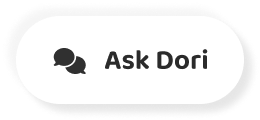字幕表 動画を再生する
-
Navigating the Unity editor interface is easy.
Unity エディタ のインタフェースを操作するのは簡単です。
-
The core of the interface consists of five main panels.
インタフェースの中心は 5 つのメインパネルから構成されます。
-
The Scene View, the Hierarchy, the Game View,
シーンビュー、Hierarchy ビュー、ゲームビュー、
-
the Project panel and the Inspector panel.
プロジェクトパネル、およびインスペクタパネルです。
-
The Scene View is where you'll visually construct your game,
シーンビューはゲームを視覚的に構築する場所で、
-
manipulating objects in 2D and 3D.
オブジェクトを 2D および 3D で変更します。
-
The Game View is where you will preview your game,
ゲームビューはゲームのプレビューをする場所であり、
-
and this becomes active when you hit the play button,
ゲームの Play ボタンを押すと有効になり、
-
allowing you to play test at any time inside the editor.
これによりいつでもエディタ上でテストを行うことが出来ます。
-
The Hierarchy lists all objects in the scene in alphabetical order
Hierarchy ビューは、オブジェクトをグルーピングする方法で、
-
and in hierarchical order in order to show parenting,
シーンの全てのオブジェクトをアルファベット順、
-
a way of grouping objects.
かつ階層順に表示して親子関係を示します。
-
The Project panel shows all assets that you are
プロジェクトパネルは作業している、
-
currently working with, in one place.
全てのアセットを一箇所に表示します。
-
Giving you quick access to everything you are building your game with
これにより、ゲームで作成している全てのもの、
-
from scripts to textures, 3D models, video and audio.
すなわちスクリプト、テクスチャ、3D モデル、ビデオ、音声へのアクセスを容易にします。
-
The Inspector is a context sensitive panel
インスペクタはコンテキスト依存のパネルであり、
-
that shows the properties of what ever object,
あらゆるオブジェクト、すなわち自身で選択した
-
asset or setting panel you've selected.
アセットまたは設定パネルを表示します。
-
Click on something new and the Inspector immediately
何か新しいものをクリックすれば、
-
switches to show properties of that thing.
インスペクタは自動的にそのプロパティを表示します。
-
The play controls allow you to play test the game,
プレイ コントロールでゲームをテスト再生したり、一時停止、
-
pause and progress frame by frame for more detailed testing.
さらに、より詳細なテスト時はフレーム毎の進捗を確認できます。
-
The tools in the top left allow you to navigate the Scene View
左上のシーンコントロールツールによでシーンビューを操作して
-
and also manipulate objects visually.
オブジェクトを視覚的に変更できます。
-
There are also toggles to allow for switching between local and world space
さらに、ローカル空間またはワールド空間を切り替えて、
-
and centre or pivot point based rotation.
原点(center)または軸中心(pivot)のどちらを基点とする回転なのかを変更できます。
-
The Layers dropdown allows you to quickly
Layers ドロップダウンにより、すばやく
-
show and hide layers of content in your game.
ゲームにおけるコンテンツのレイヤーの表示および非表示が切り替えられます。
-
The Layout dropdown allows you to switch between
Layout ドロップダウンにより
-
differing layouts of the Unity interface.
Unity インタフェースにおける異なるレイアウト間を切り替えることができます。
-
In the top right of the interface are the layers and layout dropdowns.
インタフェースの右上は、 Layer および レイアウトのドロップダウンです。
-
This concludes the interface overview.
これでインタフェースの概要は完了です。
-
Continue to watch tutorials to learn more about each individual panel.
各々のパネルの詳細については、続けてチュートリアルをご視聴下さい。 (翻訳:gamesonytablet, o_ob)