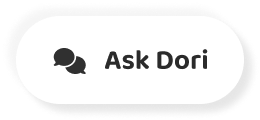字幕表 動画を再生する
-
Raycasting is the process of shooting
Raycast とはある地点から透明な線 (Ray) を
-
an invisible ray from a point, in a
特定の方向に引いて
-
specified direction to detect whether any
その Ray 上のどこかでコライダがあるか
-
colliders lay in the path of the ray.
検知するものです。
-
One such example of this would be
例をあげると、
-
shooting a gun. In this instance our
銃から弾を発射するケースです。このレッスンでは
-
character wants to shoot the evil box that
キャラクターが、
-
betrayed him and killed his father.
裏切り者で父を殺した敵である悪魔の箱を撃つことにしましょう。
-
The syntax of the raycast function looks like this.
Raycast 関数の文法は次のようなものです。
-
It can be confusing at first
最初はまぎわらしいかもしれませんが
-
but once you understand what each part does
一回それぞれの部分で何がおこなわれるのか
-
it makes much more sense.
理解すれば良く意味が分かるようになります。
-
Firstly, the origin of the ray is a
最初に Ray の原点は
-
point in world space.
ワールド空間座標のどこかの地点です。
-
So in this instance we'd choose a point in
このレッスンでは銃の銃口の前の地点を
-
front of the barrel of the gun, stored
どこか選んで
-
as a Vector3, an X, Y and Z position.
Vector3 として X, Y, Z を格納します。
-
However, because our world coordinates
しかし、ワールド空間座標の向きは
-
direction won't be facing in the direction
撃つ方向に向いていないため
-
we're shooting we will need a second Vector3
二つめの Vector3 により向き(direction) を
-
to store our direction in.
格納する必要があります。
-
These two Vector3 variables make up
この二つの Vector3 変数により
-
our ray. But we can also substitute
Ray が構成されます。さらに Ray 変数により
-
in a Ray variable, as this data type
代用が可能であり、このデータ型で
-
can store two Vector3's.
二つの Vector3 変数を格納出来ます。
-
Our code would then look like this.
コードは次のようになります。
-
The next argument in the function is a
関数の次の引数は
-
RaycastHit variable that stores
RaycastHit 変数であり、
-
information on the colliders hit.
コライダの衝突にもとづいて情報を格納します。
-
So that it can be queried in code as to which
これにより、コードの中で検索をかけて
-
objects are intersected by the ray.
どのオブジェクトが Ray と交差するか判定出来ます。
-
Finally there are two optional arguments,
最後に、必須ではない引数が二つあります。
-
Distance, which defines the length
ひとつは Distance であり Ray の長さが決まり、
-
of the ray, if omitted the ray will default
もし省略した場合、 Ray の長さはデフォルトで
-
to an infinite length.
無限(infinity)となります。
-
And Layer Mask. This is the number
そしてレイヤーマスク(Layer Mask)です。これは
-
of a particular layer in Unity's layer system
Unity のレイヤーシステムにおける特定のレイヤー番号であり、
-
on which you can place objects if you
もし Ray に無視させたいオブジェクトがある場合、
-
wish to make the ray ignore them.
そのレイヤーに配置することができます。
-
Let's look at another practical example of
それでは Raycast を使用した実用的な例を
-
using raycasting.
みていきます。
-
In this example we have a parachute crate
このサンプルではパラシュートつきの壷があり
-
that opens a parachute when it's
フロアに近いとき、パラシュートが
-
nearing the floor.
開きます。
-
The crate is made up of two parts,
壷は二つの部分から構成されていて
-
the chute and the crate itself.
パラシュートと壷そのものです。
-
The chute has two animations
パラシュートには二つのアニメーションがあり、
-
one to open the chute
一つはパラシュートを開くためののものであり、
-
and another to close it.
もうひとつは閉じるためのものです。
-
In this example we need to cast a ray
このサンプルでは Raycast を下方向に
-
downwards in order to see how far the crate is
行なってフロアから壷がどれくらい
-
from the floor, and we check for the
離れているかみて、environment コライダを
-
floor by looking for the environment collider.
見つけることでフロアの確認を行ないます。
-
Our collider for the environment is tagged
environment コライダは
-
with the word environment.
environment という単語でタグづけされています。
-
And in our script we are looking for that tag.
スクリプトの中でそのタグを探しています。
-
The RayCast function gets placed inside
Raycast 関数は if 文の中に
-
an IF statement so that if it returns true,
配置されているので、もし戻り値が true である場合、
-
meaning if it intersects with anything,
つまり何かと交差した場合、
-
then the comments within the IF statement
if 文の中のコマンドが実行されて
-
will be carried out and the RayCastHit
RaycastHit 変数にクエリをかけて
-
variable can be queried as to what has been hit.
何をヒットしたかが取得できます。
-
So within an IF statement we've written
今回 if 文の中に
-
Physics.Raycast, we have a landingRay variable
Physics.Raycast を記述して、landingRay 変数により
-
that's storing the position of the box
箱の位置および下向きの方向を
-
and a downward direction. We're using
格納します。Vector3.down というショートカット
-
the shortcut Vector3.down,
を今回使用しています。
-
and we're using this as the ray to cast.
そしてこれを Raycast で使用する Ray としています。
-
Our RaycastHit variable - 'hit' -
RaycastHit 変数である hit は
-
is storing anything that gets hit by the
下向きに Raycast するときに、
-
ray as it is cast downwards,
Ray によりヒットを受けるもの全てを格納します。
-
and the distance, or 'length' or the ray
そして Ray の距離、すなわち length は
-
is defined by our 'deployment height' variable.
deploymentHeight 変数により定義されます。
-
If the ray intersects with a collider
もし Ray が environment タグを持つコライダと
-
then we call the deploy parachute function.
交差した場合、DeployParachute 関数をコールします。
-
This function then simply sets our Boolean
この関数は boolean 型である deployed フラグに true をセットして
-
'deployed' flag to true so that this cannot repeat.
反復しないようにします。
-
And then we set the drag of the rigid body
次に Rigidbody の Drag を
-
to the variable 'parachuteEffectiveness'.
に parachuteEffectiveness 変数の値をセットします。
-
So we slow down the crate as if it's being
このため 壷がパラシュートにより抑制されたかのように
-
held up by the parachute.
動きを遅くします。
-
We also play the animation
さらに parachute オブジェクトのアニメーションを
-
on the parachute object,
再生して、
-
which is a game object that we'll assign
これは public 変数に割り当てする
-
to the public variable.
ゲームオブジェクトです。
-
We then have a separate OnCollisionEnter function
次に別の OnCollisionEnter があり、
-
which simply plays the closing animation.
閉じるアニメーションを再生します。
-
So we know that as soon as it hits the ground
このため、地面または別のオブジェクトに当たると、パラシュートは
-
or another object the parachute can close.
閉じることが出来ます。
-
So here we've set the length of the ray to 4
ここで Ray の length に 4 をセットするために
-
by setting 4 as our deployment height
deplomentHeight に 4 をセットします。
-
And we're setting the drag of the rigidbody to 8
Rigidbody の Drag に 8 をセットするために
-
by setting the parachute effectiveness to 8.
Parachute Effectiveness に 8 をセットします。
-
And we've simply dragged our parachute
そして prop_parachuteCrate_chute オブジェクト を
-
chute object on to the parachute variable.
Parachute 変数の上にドラッグしています。
-
Because this is the object that has an animation
Animation コンポーネントがアタッチされているオブジェクト
-
component in order to playback
であり、開いたり閉じたりするアンメーションを
-
it's opening and closing animations.
再生するためです。
-
So let's see that play one more time.
それでは再生をもう一回だけみてみましょう。
-
It's also worth keeping in mind
シーンビューまたはゲームビューで
-
that although you cannot see
Raycast が描画されないことは
-
raycasts drawn in the scene view
覚えておくべき
-
or in the game. You can also use the
です。一方で
-
Debug.DrawRay function
Debug.DrawRay 関数を使用すれば
-
in order to preview where a ray would be going.
Ray のプレビューをすることが出来ます。
-
By adding Debug.DrawRay
Debug.DrawRay を追加することで
-
we're drawing a visual ray from
Vector3.down の向きに
-
the position of the box in the direction
箱の位置からの
-
of Vector3.down, multiplied by
視覚的な Ray を描画して、
-
the deployment height - the length of our existing ray.
長さとしては length に deploymentHeight を掛け算することが出来ます。
-
And by doing this we've matched the actual
こうすることで、
-
ray that we're casting in the IF statement below.
下の if 文で実際に行なう Raycast と一致します。
-
So when we play this back you can see that
再生を行なうことで、
-
Unity demonstrates the ray
Unity 上のシーンビューにて Ray が
-
by showing us the drawn ray in the scene view.
描画されるところを確認することができます。 (翻訳:gamesonytablet)