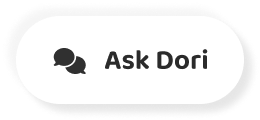字幕表 動画を再生する
-
In this video, we will show you two ways to end your Amazon prime membership.
この動画では、Amazonプライム会員を終了する2つの方法をご紹介します。
-
For the first method, go to Amazon's website and log into your account, then go to account and lists in the upper right corner of the screen, click memberships and subscriptions.
1つ目の方法は、Amazonのサイトで自分のアカウントにログインし、画面右上の「アカウントとリスト」で「メンバーシップとサブスクリプション」をクリックします。
-
On the next page, you will see all of your active Amazon subscriptions.
次のページでは、アクティブなAmazonサブスクリプションのすべてが表示されます。
-
Click prime membership settings to the right of the prime membership, select manage membership, then select and membership.
プライム会員の設定をクリックし、プライム会員の右側にある「会員の管理」を選択し、「会員」を選択します。
-
Another way to cancel your membership is to select, account and list.
もう一つの退会方法は、「選択」「アカウント」「リスト」です。
-
Instead of selecting memberships and subscriptions, choose prime membership in the next page, select manage membership, then select and membership on the next page.
メンバーシップとサブスクリプションを選択するのではなく、次のページでプライム・メンバーシップを選択し、メンバーシップの管理を選択し、次のページでアンド・メンバーシップを選択します。
-
Select council my benefits.
私の特典を選択してください。
-
On the next page, Amazon will ask you to reconsider, select, continue to cancel to end your membership.
次のページでは、Amazonから再考、選択、継続、解約して会員を終了するよう求められます。
-
Mm hmm, yeah.
うんうん、そうだね。