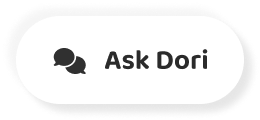字幕表 動画を再生する
-
Firefox has many ways to personalize your browsing experience.
Firefoxには、あなたのブラウジング体験をパーソナライズするためのさまざまな方法があります。
-
You can change your homepage to a website you visit, often customize your toolbar or change the look and functions of the browser by installing add ons.
ホームページを訪問したウェブサイトに変更したり、しばしばツールバーをカスタマイズしたり、アドオンをインストールしてブラウザの外観や機能を変更したりすることができます。
-
Your home page is the first page that appears whenever you start your Web browser by default, it is the Firefox homepage.
ホームページとは、Webブラウザを起動したときに最初に表示されるページのことで、デフォルトではFirefoxのホームページになっています。
-
However, you can change it to a website you visit often.
ただし、よく見るウェブサイトに変更することは可能です。
-
First, click the menu button at the top right corner, then select options.
まず、右上のメニューボタンをクリックし、「オプション」を選択します。
-
Choose home on the left side of the screen, then click the arrow on the drop down menu and choose custom.
画面左側の「ホーム」を選択し、ドロップダウンメニューの矢印をクリックして「カスタム」を選択します。
-
You are else.
You are else.
-
Type or paste a Web address.
Webアドレスを入力または貼り付けてください。
-
Let's use Wikipedia dot org.
Wikipedia dot orgを使ってみましょう。
-
Then press enter.
その後、エンターキーを押してください。
-
Now.
今です。
-
Whenever you start Firefox or click the home button, you will go to this page.
Firefoxを起動したり、ホームボタンをクリックしたりすると、必ずこのページに移動します。
-
You can customize your toolbar to display tools you use frequently.
ツールバーをカスタマイズして、よく使うツールを表示させることができます。
-
Click the menu button and choose customize, click and drag tools to your toolbar.
メニューボタンをクリックして「カスタマイズ」を選択し、クリックしてツールバーにツールをドラッグします。
-
You can also rearrange them to suit your needs.
また、必要に応じて並べ替えることもできます。
-
Click Restore defaults to remove any changes you've made to the toolbar to close the page.
デフォルトに戻す」をクリックすると、ツールバーに加えた変更を削除してページを閉じることができます。
-
Click done at the bottom of the screen.
画面下のdoneをクリックします。
-
Add ons provide all kinds of new functionality to your Web browser, and you can access them by clicking on the menu button and selecting add ons to open the add ons.
アドオンは、Webブラウザにさまざまな新機能を提供するもので、メニューボタンをクリックして「アドオン」を選択すると、アドオンを開くことができます。
-
Manager add ons can be extensions or themes.
マネージャーのアドオンには、拡張機能やテーマがあります。
-
Extensions.
エクステンションです。
-
Add additional features such as translation assistance or blocking annoying advertisements.
翻訳支援や迷惑な広告のブロックなどの機能を追加することができます。
-
While themes change the appearance of Firefox by adding new colors and backgrounds, let's look at themes first.
テーマは、新しい色や背景を追加してFirefoxの外観を変えるものですが、まずはテーマについて見てみましょう。
-
Firefox has three basic themes, including a light theme and a dark theme click enable to select a theme.
Firefoxには、ライトテーマとダークテーマを含む3つの基本的なテーマがあります。 テーマを選択するには、「有効」をクリックします。
-
You can also search for more themes by typing in the search box.
また、検索ボックスに入力することで、より多くのテーマを検索することができます。
-
If you want to add an extension, click get add ons and then select.
拡張機能を追加する場合は、「get add ons」をクリックしてから選択します。
-
Find more add ons.
その他の付加価値を探す
-
Here you can choose from a variety of categories and featured extensions.
ここでは、様々なカテゴリーや特集されたエクステンションから選ぶことができます。
-
Maybe you'd like to get rid of advertisements.
広告を排除したいと思っているのかもしれません。
-
Let's click ad blockers.
広告ブロッカーをクリックしよう
-
You will find many extensions that block ads.
広告をブロックする拡張機能はたくさんあります。
-
You can compare them by reading details for each, including the number of users and how well reviewed it is when you find one you like.
気に入ったものが見つかったら、ユーザー数やレビューの評価など、それぞれの詳細を読んで比較することができます。
-
Click its name to check out more details.
名前をクリックすると詳細が表示されます。
-
If you decide to install it, click.
インストールする場合は、クリックしてください。
-
Add to Firefox.
Firefoxに追加します。
-
Keep in mind that some extensions may ask for many permissions and may put your security at risk, so make sure to read this information carefully.
拡張機能の中には多くの許可を求めるものがあり、お客様のセキュリティを危険にさらす可能性がありますので、この情報をよくお読みになってください。
-
If you agree, click add, then click OK to add it to your extensions list.
同意する場合は、追加をクリックし、OKをクリックすると、拡張機能リストに追加されます。
-
If you want to get rid of an extension, click on the add ons Manager tab and select extensions.
拡張機能を削除したい場合は、「アドオンマネージャ」タブをクリックして「拡張機能」を選択します。
-
You can temporarily disable one or remove it completely from your computer.
一時的に無効にしたり、コンピュータから完全に削除したりすることができます。
-
Those are the basics of customizing Firefox.
以上が、Firefoxをカスタマイズするための基本です。
-
Mhm mm G c F.
Mhm mm G c F.
-
Global creating opportunities for a better life.
より良い生活のための機会を生み出すグローバル。