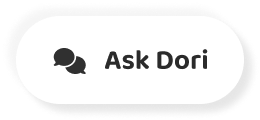字幕表 動画を再生する
-
Here's how to troubleshoot your iPhone
ここでは、あなたのiPhoneをトラブルシューティングする方法を説明します
-
when your messages aren't going through.
メッセージが届かない時に
-
First, tap "Try Again."
まず、"Try Again "をタップします。
-
If that doesn't work,
それでダメなら
-
try these three fixes.
これらの3つの修正を試してみてください。
-
Check your network connection.
ネットワーク接続を確認してください。
-
If you don't have good cell service or strong WiFi,
携帯電話の電波が良くなかったり、WiFiが強くなかったりすると
-
you won't be able to send messages,
メッセージを送ることができなくなります。
-
even if your phone is working fine.
スマホが正常に動作していても
-
Make sure you're not in airplane mode.
飛行機モードになっていないことを確認してください。
-
Swipe up from the bottom
下から上にスワイプ
-
or down from the top of your iPhone
またはiPhoneの上から下へ
-
and make sure the airplane icon
と飛行機のアイコンを確認してください。
-
on the upper-left corner is not enabled.
は有効になっていません。
-
Then check your iPhone's messages settings.
続いて、iPhoneのメッセージ設定を確認してみましょう。
-
In the settings app, find and click "Messages."
設定アプリで "メッセージ "を見つけてクリックします。
-
Then make sure the switches next to "iMessage"
そして、「iMessage」の隣のスイッチを確認します。
-
and "Send as SMS"
と「SMSとして送信
-
are toggled on, to green.
が緑にトグルされます。
-
You should also make sure
も確認しておきましょう。
-
you're texting the right number.
あなたは正しい番号をメールしている
-
Restart your phone by holding down the power button
電源ボタンを押しながら携帯電話を再起動します。
-
and try sending your message again.
をクリックして、もう一度メッセージを送信してみてください。
-
Lastly, try resetting your network settings.
最後に、ネットワーク設定をリセットしてみてください。
-
Navigate through the settings app to the "General" tab,
設定アプリから「一般」タブに移動します。
-
then click "Reset,"
をクリックして、「リセット」をクリックします。
-
followed by "Reset Network Settings."
に続いて、"ネットワーク設定のリセット "が表示されます。