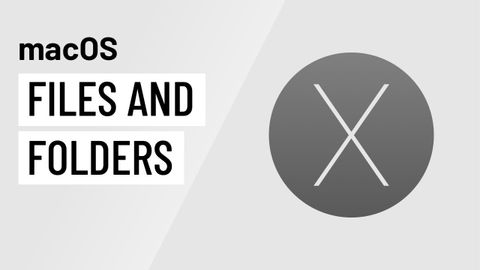macOSの基本。ファイルとフォルダーの操作 (macOS Basics: Working with Files and Folders)
林宜悉 が 2020 年 11 月 24 日 に投稿  この条件に一致する単語はありません
この条件に一致する単語はありませんUS /ˈmʌltəpəl/
・
UK /ˈmʌltɪpl/
- adj.複数の;多様な;多発性の;多重の
- n. (c.)倍数;多数;倍率
- pron.多数
US /ˈkætɪˌɡɔri, -ˌɡori/
・
UK /ˈkætəgəri/
- n.カテゴリー : 分類上の区分 : 種類 : ジャンル : 部類
US / dɪˈzaɪr/
・
UK /dɪ'zaɪə(r)/
エネルギーを使用
すべての単語を解除
発音・解説・フィルター機能を解除