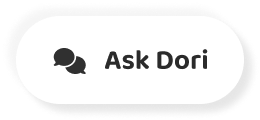字幕表 動画を再生する
-
Here's how to change the background colors in Photoshop.
Photoshopで背景色を変更する方法をご紹介します。
-
SEC GOTO file.
SEC GOTOファイル。
-
Open and open your image.
画像を開いて開きます。
-
Right.
そうだな
-
Click on the object Selection tool from the toolbar on the left Select quick selection tool.
左のツールバーからオブジェクト選択ツールをクリック クイック選択ツールを選択します。
-
Click the box for sample all layers.
すべてのレイヤーをサンプルするためのボックスをクリックします。
-
If you're working with a composite image, you can also click enhanced Edge.
合成画像で作業している場合は、拡張エッジをクリックすることもできます。
-
For a more precise edge selection, Click Select subject in the upper toolbar.
より正確にエッジを選択するには、上部ツールバーの[被写体の選択]をクリックします。
-
For less up to date adobe Photoshop versions, you'll have to manually outline the subject in the foreground.
最新のAdobe Photoshopのバージョンが少ない場合は、前景の被写体を手動でアウトライン化する必要があります。
-
Photoshop has multiple tools, such as the lasso tool marquee tool and the Magic Wand tool for outlining your subject.
Photoshopには、レーザーツールのマーキーツールや、被写体の輪郭を描くためのマジックワンドツールなど、複数のツールがあります。
-
Once you have your area selected, press the Q key on the keyboard to enable quick mass mode.
エリアを選択したら、キーボードのQキーを押してクイックマスモードを有効にします。
-
This will help you identify in remedy any UN captured pixels zoom in so you can spot the edges and details that may not have been automatically captured.
これは、自動的にキャプチャされていない可能性のあるエッジや詳細を見つけることができるように、国連キャプチャされたピクセルをズームインして、救済措置を識別するのに役立ちます。
-
Areas that have been captured as part of the background will be read.
背景の一部として捉えられている部分は読まれます。
-
Select the brush tool on the left toolbar painting pixels as you see fit to be included or not included in the background to include pixels in the background, paint them black with the brush tool they should appear red and quick math Smoke to remove pixels from the background.
左のツールバーのブラシツールを選択して、背景に含まれるか含まれていないかに合わせてピクセルをペイントし、背景にピクセルを含めるには、ブラシツールでそれらを黒くペイントし、背景からピクセルを削除するには、赤とクイック数学スモークを表示する必要があります。
-
Paint them in white with the brush tool, and they will be added to the subject.
ブラシツールで白く塗りつぶすと、被写体に追加されます。
-
When you're finished, zoom out and tap Q again to exit quick mask mode.
終了したら、ズームアウトしてもう一度Qをタップしてクイックマスクモードを終了します。
-
Next, select solid color from the adjustment layer menu in the bottom.
次に、下部の調整レイヤーメニューからソリッドカラーを選択します。
-
Right.
そうだな
-
Select any color and click OK.
任意の色を選択し、OKをクリックします。
-
Initially, the selected shade will color the subject rather than the background.
初期状態では、選択されたシェードは背景ではなく被写体に色を付けます。
-
So flip that.
だから、それを反転させて。
-
Select the layer mask icon, then click Invert located in the properties panel.
レイヤーマスクアイコンを選択し、プロパティパネルの「反転」をクリックします。
-
Double click on the solid color thumbnail under the layers tab and select the color of your choice for the background way.
レイヤータブの下にあるソリッドカラーのサムネイルをダブルクリックして、背景の方法のためにお好みの色を選択します。