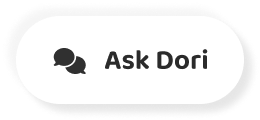字幕表 動画を再生する
-
Google docks comes with many features built in, but sometimes you want a specific tool that just isn't there.
Googleのドックには多くの機能が組み込まれていますが、時にはそこにはない特定のツールが欲しくなることもあります。
-
When this happens, you might want to try installing an add on like the name implies and add on literally adds features on to Google docks.
このような場合は、名前の通りアドオンをインストールしてみて、文字通りGoogle docksに機能を追加してみてはいかがでしょうか。
-
To get started, goto add ons, then get add ons.
始めるには、add ons を見て、add ons を取得します。
-
As you can see, there are a lot of options available that help with the whole host of different tasks.
ご覧のように、さまざまなタスクのホスト全体を助けるために利用可能な多くのオプションがあります。
-
If you know what you're looking for, you can enter a keyword into the search bar at the top of the page.
探しているものがわかっている場合は、ページ上部の検索バーにキーワードを入力します。
-
The first one here has good reviews, so I'll click to Seymour.
ここの1枚目はレビューが良いので、シーモアにクリックしてみます。
-
It's important to understand that atoms are made by third party content creators.
アトムは第三者のコンテンツ制作者によって作られていることを理解することが重要です。
-
Google does not make and is not responsible for the performance or security of add ons.
Google はアドオンのパフォーマンスやセキュリティについては、作成しておらず、責任を負いません。
-
That's why it's important for you to research and add on before installing it.
だからこそ、インストールする前にリサーチして追加することが大切なのです。
-
You can find the add ons publisher just below the title.
タイトルのすぐ下にアドオンの出版社があります。
-
In the top right corner, you can see a rating and the total number of users who have downloaded it.
右上にはレーティングとダウンロードしたユーザーの総数が表示されています。
-
You probably want to stay away from add onto with few users or low ratings farther down the page.
このページの下の方では、ユーザー数が少なかったり、評価が低かったりするアドオンには近づかない方がいいでしょう。
-
There's an overview, which is followed by user reviews.
概要があり、それに続いてユーザーレビューがあります。
-
Reading reviews is a good way to get a sense of how well the add on works when you are ready to install the add on, scroll back to the top of the page and click.
レビューを読むことは、アドオンをインストールする準備ができたら、ページの一番上までスクロールバックしてクリックすると、そのアドオンがどの程度機能するのかを知る良い方法です。
-
Install a pop up appears with links to the terms of service and privacy policy, which outline how they add on will use your information.
ポップアップをインストールすると、利用規約とプライバシーポリシーへのリンクが表示されます。
-
When you're ready, click.
準備ができたらクリック。
-
Continue.
続けてください。
-
Add ons are not installed onto your computer.
アドオンはパソコンにインストールされていません。
-
Instead, they're installed onto your Google account, so you'll have to choose which account you want to use.
その代わり、Googleアカウントにインストールされているので、どのアカウントを使うかを選択する必要があります。
-
After choosing your account, you'll be asked to grant the add on different permissions.
アカウントを選択した後、異なる権限でアドオンを許可するかどうかを尋ねられます。
-
Most add ons will need to be able to view and manage your documents in order to function.
ほとんどのアドオンは、機能するためにはドキュメントの表示と管理ができる必要があります。
-
You should ask yourself, Do you feel comfortable letting this ad on Reid and edit your documents?
あなたは自分自身に尋ねる必要があります、あなたはリードにこの広告をさせて快適に感じるか、あなたの文書を編集しますか?
-
Is the creator trustworthy?
作り手は信頼できるのか?
-
Is the add on secure?
アドオンは安全ですか?
-
You should be extra cautious if your Google account contained sensitive information.
Google アカウントに機密情報が含まれている場合は、特に注意が必要です。
-
If you trust the add on that you are installing, go ahead and click.
あなたがインストールしているアドオンを信頼している場合は、先に行ってクリックしてください。
-
Allow another Papa may appear that shows you how to use the add on.
別のパパを許可すると、アドオンの使用方法を表示することができます。
-
When you're ready, you can click next.
準備ができたら、次へをクリックします。
-
Some add ons will ask you to create an account or subscribe to a paid plan.
アドオンの中には、アカウントの作成や有料プランへの加入を求めてくるものがあります。
-
In this instance, I'm just going to click done and then close out of the marketplace to use the add on.
この場合は、完了をクリックして、マーケットプレイスを閉じて、アドオンを使用するだけです。
-
Go back to the add ons, drop down, hover over it and click Start this particular ad on works by opening a new window full of icons that I can add to my document.
アドオンに戻り、ドロップダウンして、それにカーソルを合わせてクリックして、私は私の文書に追加することができますアイコンの完全な新しいウィンドウを開くことによって、この特定の広告の作品を開始します。
-
I think this flyer needs some fireworks.
このチラシには花火が必要だと思います。
-
I like this first one, but let's try it and read I'll click insert and voila!
私はこの最初のものが好きですが、それを試してみましょう、と私は挿入をクリックしてボイラを読みます
-
The firework image appears in my document.
私のドキュメントには花火の画像が出てきます。
-
If I were to share this document with another user, they will be able to see which add ons are being used by clicking the add ons drop down.
私がこのドキュメントを他のユーザーと共有する場合、そのユーザーはアドオンのドロップダウンをクリックすることで、どのアドオンが使用されているかを確認することができます。
-
However, this new user must install the add on for themselves before they will be able to use it.
しかし、この新しいユーザーは、それを使用できるようになる前に、自分自身のためにアドオンをインストールする必要があります。
-
At any point, you can remove add ons from your Google account, but going back to the add ons drop down and choosing manage.
どの時点でも、あなたのGoogleアカウントからアドオンを削除することができますが、アドオンのドロップダウンに戻って管理を選択します。