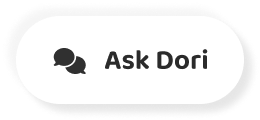字幕表 動画を再生する
-
do you need to create social media images for work, school or for your personal life?
仕事、学校、または個人的な生活のためにソーシャルメディアの画像を作成する必要がありますか?
-
We'll show you how to use Can Va, an online graphic design tool to quickly create eye catching images for your social media posts.
オンライングラフィックデザインツールCan Vaを使って、ソーシャルメディアの投稿用に目を引く画像を素早く作成する方法を紹介します。
-
Let's begin by going to Canada dot com.
まずはカナダドットコムに行ってみましょう。
-
First, you'll need to create a free account.
まずは、無料のアカウントを作成する必要があります。
-
You have the option to sign up with your Google or Facebook account or set up in account.
GoogleやFacebookのアカウントでサインアップするか、アカウントで設定するかの選択肢があります。
-
Using your email address.
メールアドレスを使って
-
I'll go ahead and sign up with my Google account.
先にGoogleアカウントで登録しておこうと思います。
-
A window may appear asking you to sign up for a paid can VA account, but you can skip this and close the window by clicking here.
有料缶VAアカウントのサインアップを求めるウィンドウが表示されることがありますが、これをスキップして、ここをクリックしてウィンドウを閉じることができます。
-
Can Va gives you many options for creating designs at my son's school?
Vaは息子の学校でデザインを作成するために多くのオプションを与えることができますか?
-
We have a bake sale coming up, and I like to promote it on Facebook.
模擬店があるので、Facebookで宣伝するのが好きなんです。
-
So let's choose Facebook.
ということで、Facebookを選びましょう。
-
Post.
投稿します。
-
A box may appear with instructions.
説明書と一緒に箱が出てくることがあります。
-
Feel free to read it or click the X to close it.
ご自由にお読みいただくか、×をクリックして閉じてください。
-
You can scroll through the templates or use the search bar to help narrow down your choices.
テンプレートをスクロールしたり、検索バーを使って選択肢を絞り込むことができます。
-
Since we'll be selling cupcakes at the bake sale, let's type in cupcakes and see what we come up with.
模擬店でカップケーキを販売するので、カップケーキと入力して、何が出てくるか見てみましょう。
-
Think about which template would make your audience stop scrolling through Facebook to look at your post.
どのテンプレートを使えば、あなたの投稿を見てFacebookのスクロールをやめさせることができるのかを考えてみましょう。
-
I'm searching for one that will appeal to kids and families.
子供や家族にアピールできるものを探しています。
-
Then just click the template to begin.
その後、テンプレートをクリックするだけで開始できます。
-
Now that we found a great template, let's make a few changes to customize it.
素晴らしいテンプレートを見つけたので、それをカスタマイズするためにいくつかの変更を加えてみましょう。
-
Since canvas templates are already attractive and easy to read, we won't change much.
キャンバスのテンプレートはすでに魅力的で見やすいので、あまり変えることはありません。
-
I noticed that this one has a can of a watermark, which means it's a paid photo.
気が付いたのですが、これは缶の透かしが入っていて、有料の写真だということです。
-
I bet we can find a free one to replace it.
無料で代用できるものがあるんだろうな
-
Let's select this photo and click the trash icon at the top of the page to remove it.
この写真を選択して、ページ上部のゴミ箱アイコンをクリックして削除してみましょう。
-
At this point, you could choose to upload your own photo.
この時点で、自分の写真をアップロードすることを選択することができます。
-
This is great if you have a business and want to showcase your products or location.
ビジネスをしていて、商品や場所をアピールしたい場合に最適です。
-
Or you can click photos to select one of canvas free stock images.
または、キャンバスの無料画像のいずれかを選択するには、写真をクリックすることができます。
-
Let's type cupcakes in the search bar to look for a photo that will work for us.
検索バーに「カップケーキ」と入力して、写真が映える写真を探してみましょう。
-
Most of these options air free, but you'll notice that some of them are paid thes pink cupcakes look like a good option.
これらのオプションの空気のほとんどは無料ですが、あなたはそれらのいくつかは良いオプションのように見えるthesピンクのカップケーキを支払っていることに気づくでしょう。
-
You can resize the photo by dragging the corner or side handles.
コーナーやサイドのハンドルをドラッグして写真のサイズを変更することができます。
-
Depending on how you size it, it might also crop the image to fit.
サイズの決め方によっては、画像をトリミングして収まるようにすることもあります。
-
You could make further adjustments by clicking crop on the menu and move the image around in the frame.
メニューのクロップをクリックして、フレーム内で画像を移動させることで、さらに調整することができます。
-
Then click done.
その後、完了をクリックします。
-
I noticed that the photo is now in front of the white rectangle.
気がついたら写真が白い長方形の前になっていました。
-
I'd like to move it behind.
後ろに移動させたい
-
We can fix that by going up to position on the menu bar.
メニューバーの位置まで上がれば直ります。
-
Clicking backward will move the photo behind the white rectangle.
後ろ向きにクリックすると、白い四角形の後ろに写真が移動します。
-
This is looking good.
これは良さそうですね。
-
Now it's time to change the text.
さて、いよいよテキストの変更です。
-
Let's change the title first.
まずはタイトルを変えてみましょう。
-
Well, just highlight the text and types of new text.
まあ、新しいテキストのテキストと種類をハイライトするだけです。
-
MM elementary doesn't quite fit now.
今のMM小学校は合わない。
-
We could drag this handle to make the text box wider, but that's going to decrease the amount of margin around the text and make the design less appealing.
このハンドルをドラッグしてテキストボックスを広くすることもできますが、そうするとテキストの周りの余白が減ってしまい、デザインの魅力が薄れてしまいます。
-
I would actually recommend that you keep the text boxes where they are and adjust the font size until the text fits in the menu bar.
実際には、テキストボックスをそのままにして、メニューバーにテキストが収まるまでフォントサイズを調整することをお勧めします。
-
You can choose from the preset options or feel free to type in any value.
プリセットのオプションから選択するか、任意の値を自由に入力することができます。
-
Let's try 45.
45にしてみよう。
-
That fits much better.
その方がフィット感があります。
-
We'll go ahead and change the text above and below the title.
先に進んでタイトルの上と下のテキストを変更していきます。
-
I want to let people know who's hosting the sale and why we're raising money.
誰が主催しているのか、なぜ募金しているのかを知ってもらいたい。
-
We want to keep this pretty short while still giving people enough information.
私たちは、人々に十分な情報を提供しながらも、かなり短くしたいと考えています。
-
I also want to let people know when the bake sale is.
模擬店がいつなのかを知らせたいという気持ちもあります。
-
We've got a bit of space below this text, so let's add it there.
この文章の下に少しスペースができたので、そこに追加してみましょう。
-
After this, we won't add any more text, since many people will be reading this on their phones, and we want to make sure it will be easy to read at this point.
この後、多くの人がスマホで読むことになるので、この時点で読みやすいようにしておきたいので、これ以上の文章の追加はしません。
-
Take a minute to look at it to make sure that everything looks correct and that it's easy to read.
全てが正しく見えて読みやすいように、じっくりと見ていきましょう。
-
If you can have someone else check it, too.
他の人にも確認してもらえれば。
-
When you're happy with your project, you can either publish it directly to the Social Media platform or you can download it.
プロジェクトに満足したら、ソーシャルメディアプラットフォームに直接公開するか、ダウンロードしてください。
-
I'm going to download it and then I can post it to Facebook later.
ダウンロードして、後でFacebookに投稿してみようと思います。
-
Next, you can choose your preferred file type.
次に、お好みのファイルタイプを選択します。
-
A Ping file works for us, so we'll click download again.
Pingファイルが効いたので、再度ダウンロードをクリックします。
-
Also, be aware that can VA may try again to get you to sign up for a paid account you can click.
また、VAはあなたがクリックすることができます有料アカウントにサインアップするためにあなたを取得するために再びしようとすることができることに注意してください。
-
Continue editing to return to your design later on.
編集を続けて、後でデザインに戻ります。
-
If you'd like to edit your design or use it as a template to create a new one, you confined it by clicking all your designs.
あなたのデザインを編集したり、テンプレートとして使用して新しいものを作成したい場合は、すべてのデザインをクリックしてそれを閉じ込めました。
-
Now that you know how to create a social media image in Canada, you're ready to start on your own project.
これで、カナダでのソーシャルメディア画像の作成方法がわかったので、あなた自身のプロジェクトを始める準備ができました。
-
We encourage you to check out the homepage and experiment with creating different types of images G c F global, creating opportunities for a better life.
私たちはあなたがホームページをチェックして、より良い生活のための機会を作成し、さまざまな種類のイメージG c Fグローバルを作成するために実験することをお勧めします。