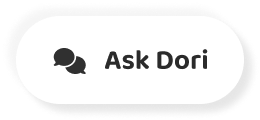字幕表 動画を再生する
-
Sometimes you need to adjust the margins of your document to get it just right.
時には文書の余白を調整して、ちょうど良い状態にする必要があります。
-
Well, Google Dogs provides two different ways to set them.
さて、Google Dogsでは2種類の設定方法が用意されています。
-
How you like for the first method, click foul and select page set up.
どのように最初の方法のために好き、ファウルをクリックして、ページの設定を選択します。
-
Now you can change each margin by clicking a box and typing a new measurement.
ボックスをクリックして新しい測定値を入力することで、各マージンを変更できるようになりました。
-
Click OK.
OKをクリックします。
-
When you're done, the default margins are set toe one inch on each side.
これが終わったら、デフォルトの余白は片側1インチに設定されています。
-
However, you can change them by clicking set as default.
ただし、「デフォルトとして設定」をクリックして変更することができます。
-
After you change the margins, the default margins take effect.
余白を変更すると、デフォルトの余白が有効になります。
-
Whenever you create a new document, they will not affect existing Google docks.
新しいドキュメントを作成しても、既存のGoogleドックには影響しません。
-
The second way to adjust margins involves the ruler.
余白を調整する2つ目の方法は、定規を使用します。
-
If you don't see it above into the left of your document, click View and select show ruler.
あなたのドキュメントの左に上記のそれが表示されない場合は、[表示]をクリックしてルーラーを表示を選択します。
-
Go to the great portion at either end of a ruler.
定規の両端の大部分に行く。
-
Your cursor will become an arrow, and you can click and hold to change the margins.
カーソルが矢印のようになり、クリックしたままにすると余白を変更することができます。
-
Remember that adjust in the margins, effects every page of your document.
余白で調整すると、文書の各ページに影響が出ることを覚えておいてください。
-
Currently, you cannot set different margins for individual pages.
現在、個々のページごとに異なる余白を設定することはできません。
-
Still, this feature may be useful when you need to customize your document G C F.
それでも、この機能は、あなたがあなたのドキュメントG C Fをカスタマイズする必要がある場合に便利かもしれません。